Tutorial – Brother PE-DESIGN V7 User Manual
Page 25
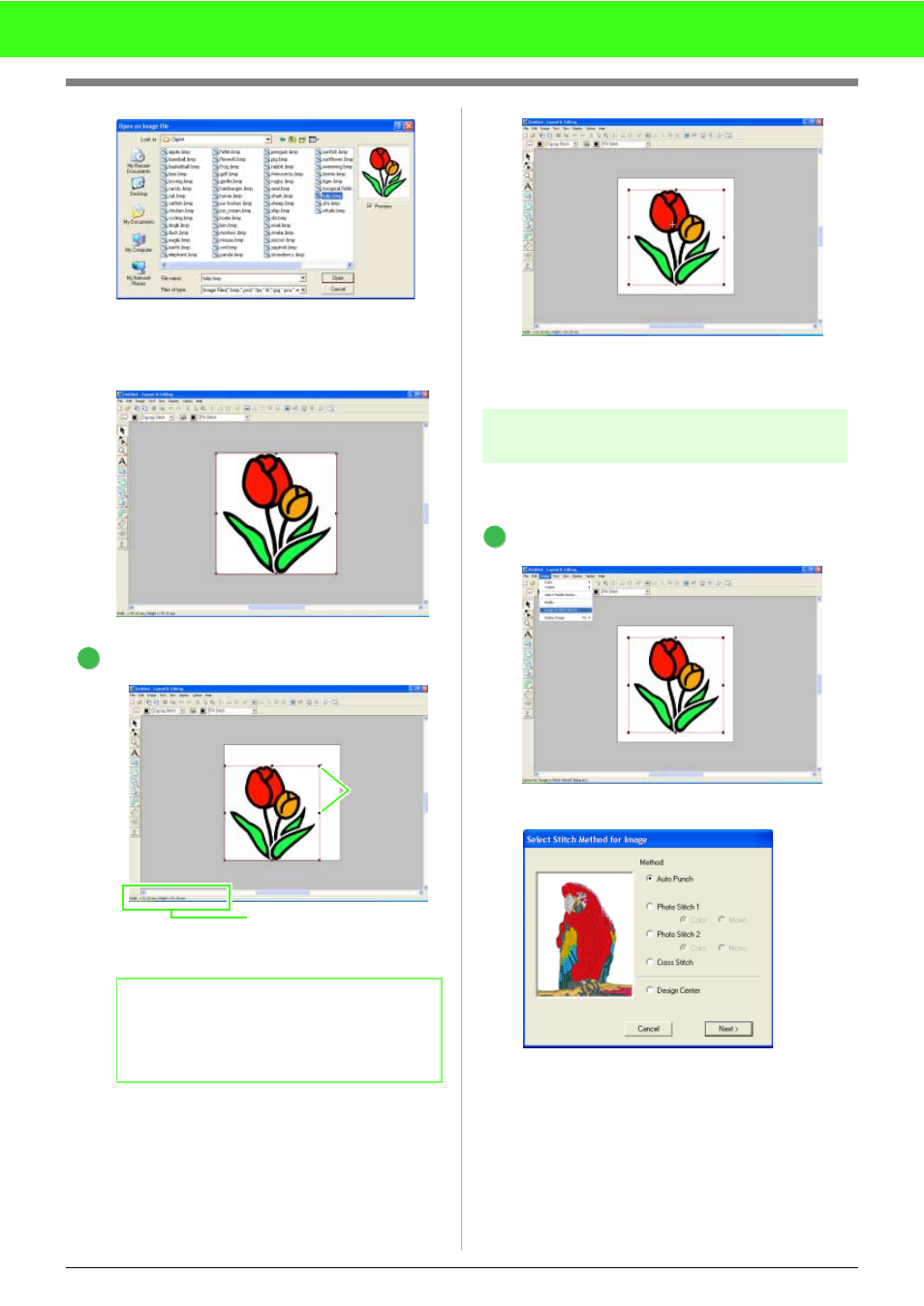
19
Tutorial
Select the sample file tulip.bmp, and then
click Open, or double-click the file’s icon.
→ The image appears in the work area.
Adjust the image size and position.
Drag the handle to adjust the selected image
to the desired size.
Move the pointer over the selected image, and
then drag the image to the desired position.
Step 2
Automatically converting the
image to an embroidery pattern
Next, the image will automatically be converted to
an embroidery pattern.
Select the conversion method.
Click Image, then Image to Stitch Wizard.
Select Auto Punch, and then click Next.
b
Memo:
If the handles have disappeared, right-click
the image, and then click Modify Image in the
menu that appeared.
3
Handles
Status bar shows image dimentions.
1
This manual is related to the following products:
