Tutorial (advanced) – Brother PE-DESIGN V7 User Manual
Page 314
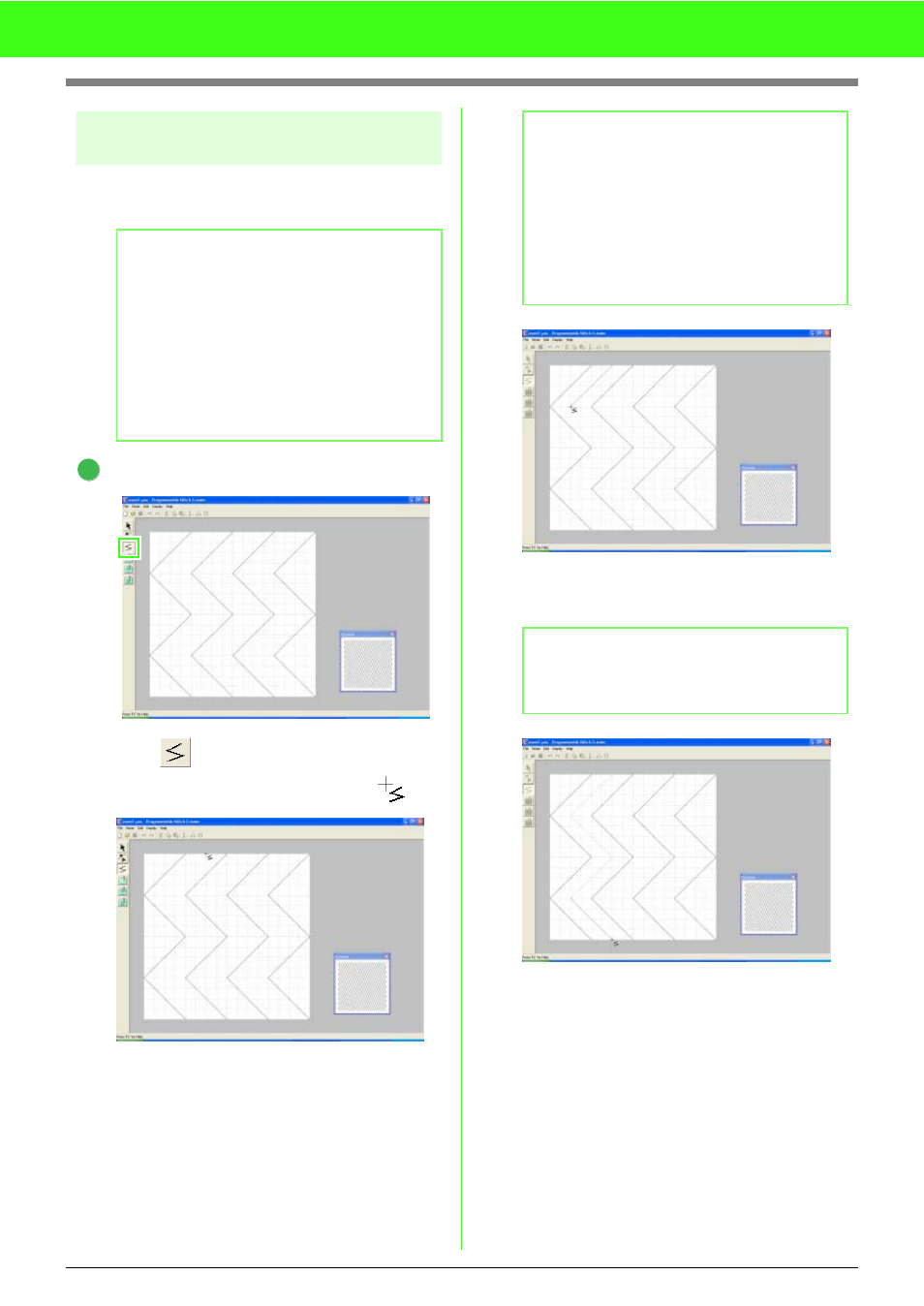
308
Tutorial (Advanced)
Step 2
[Case 1] Drawing lines to
edit the stitch pattern
Now, we are going to draw lines between the
displayed ones using the Line tool of the Tool Box.
Draw the straight lines.
Click .
→ The pointer change to look like
.
Move the pointer to the second vertical grid
line to the right of the leftmost wave, and then
click the top edge of the work area.
Move the pointer parallel to the wave, and
then click the second vertical grid line to the
right of the corner in the leftmost wave.
Repeat the previous operation until you reach
the end of the wave, and then double-click the
bottom edge of the work area.
b
Memo:
For this example, we will use the grid setting
Medium with which the stitch pattern was
saved. Grid settings should be selected
depending on how detailed you want to draw.
Select the grid setting Narrow for more
detailed stitches and the grid setting Wide for
more simple stitches. For more information on
the grid settings, refer to “Changing the grid
settings” on page 273.
1
b
Memo:
The horizontal and vertical lines that you draw
on the work area always follow the grid. The
points that you create by clicking are inserted
at the intersection of the horizontal and
vertical grid lines, enabling you to draw
diagonal lines as well. Therefore, regardless
of where you click, a point will automatically
be inserted at the nearest intersection.
b
Memo:
To remove the last point that was entered,
click the right mouse button.
