Drawing a rectangle, Specifying the radius of the rectangle corners, Drawing various shapes – Brother PE-DESIGN V7 User Manual
Page 127: Arranging embroidery designs (layout & editing), Edge radius
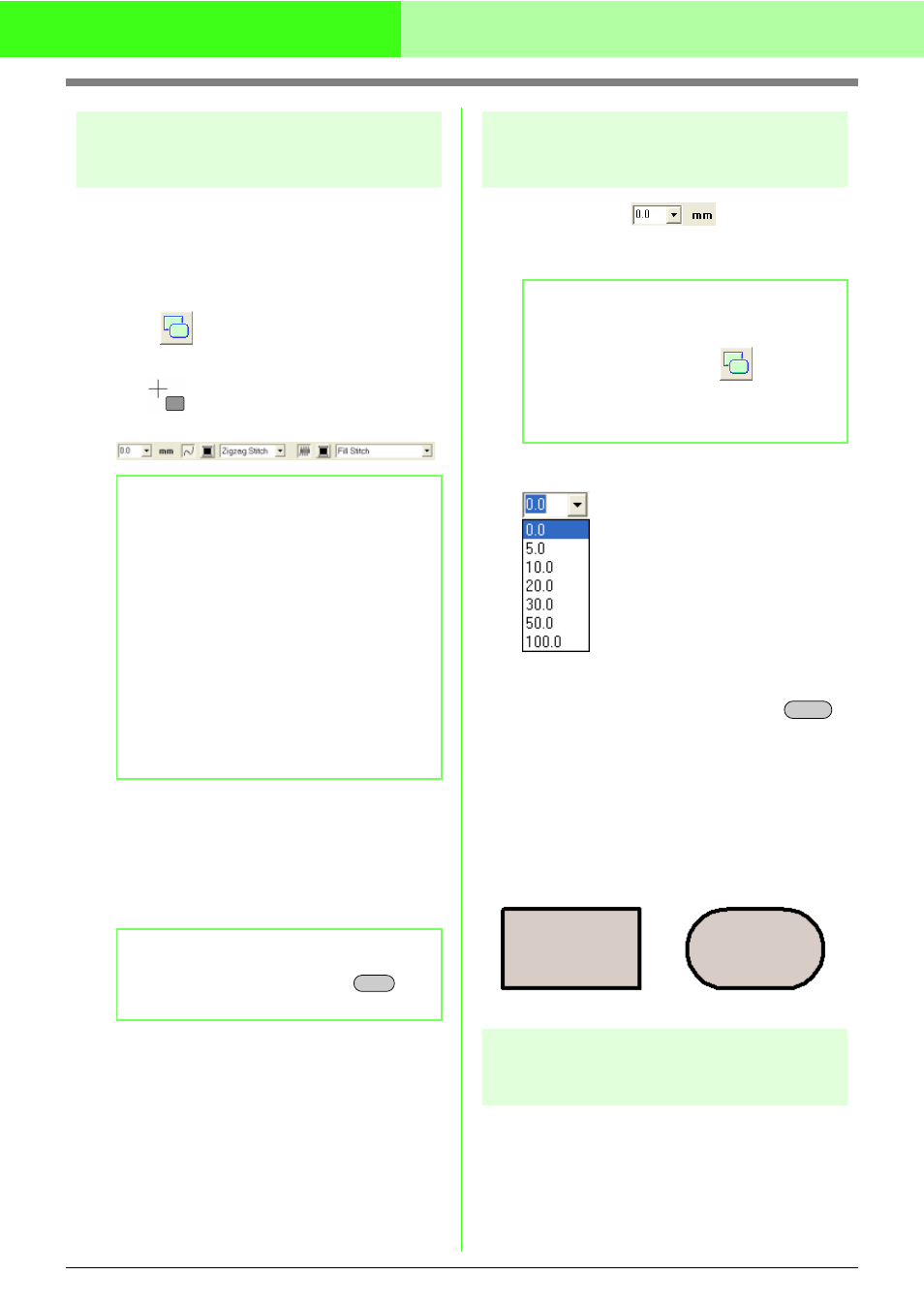
121
Arranging Embroidery Designs (Layout & Editing)
Drawing a rectangle
With the Rectangle tool, you can draw rectangles
with sharp or rounded corners. A rectangle will
automatically have an outline and an inside region
that can independently be assigned different sewing
attributes.
1.
Click
on the Tool Box.
→ The shape of the pointer changes to
, and the Sewing Attributes bar
appears similar to the one shown below.
2.
Drag the pointer in the Design Page.
→ The point where you start dragging is
considered a corner of the rectangle. The
point where the mouse button is released
is the diagonally opposite corner of the
rectangle.
Specifying the radius of the
rectangle corners
■
Edge radius
Use this selector to select the shape of the rectangle
corners.
1.
Click in the Edge radius selector.
2.
Type the desired radius (0.0 to 100.0 mm
(0.00 to 3.93 inches)) and press the
key, or click the desired value.
→ The setting is applied to all patterns that
will be created with the Rectangle tool,
until the setting is changed.
→ If a rectangle was selected, the setting is
also applied to that rectangle.
Drawing various shapes
The Shape tools allow you to draw 24 types of
shapes, such as hearts, stars or polygons. These
shapes will have an outline and an inside region that
can independently be assigned different sewing
attributes.
b
Memo:
• You can change the edge radius, color and
sew type either before or after drawing the
shape. For more details on changing these
settings, refer to “Edge radius” on this page,
“Color” on page 149 and “Sew type” on
page 150.
• You can also use the settings in the Sewing
Attribute Setting dialog box to define other
attributes of the stitch. (For more details,
refer to “Specifying sewing attributes” on
page 151.) If you do not change these
settings at this time, the current settings will
be applied, however you can modify them
later.
b
Memo:
To draw a square, hold down the
key
while dragging the pointer.
Shift
b
Memo:
The Edge radius selector appears in the
Sewing Attributes bar when
on the Tool
Box is selected. It also appears when a
rectangle in the Design Page has been
selected.
Enter
Example 1
Edge radius: 0.0 mm
Example 2
Edge radius: 20.0 mm
