Tutorial – Brother PE-DESIGN V7 User Manual
Page 29
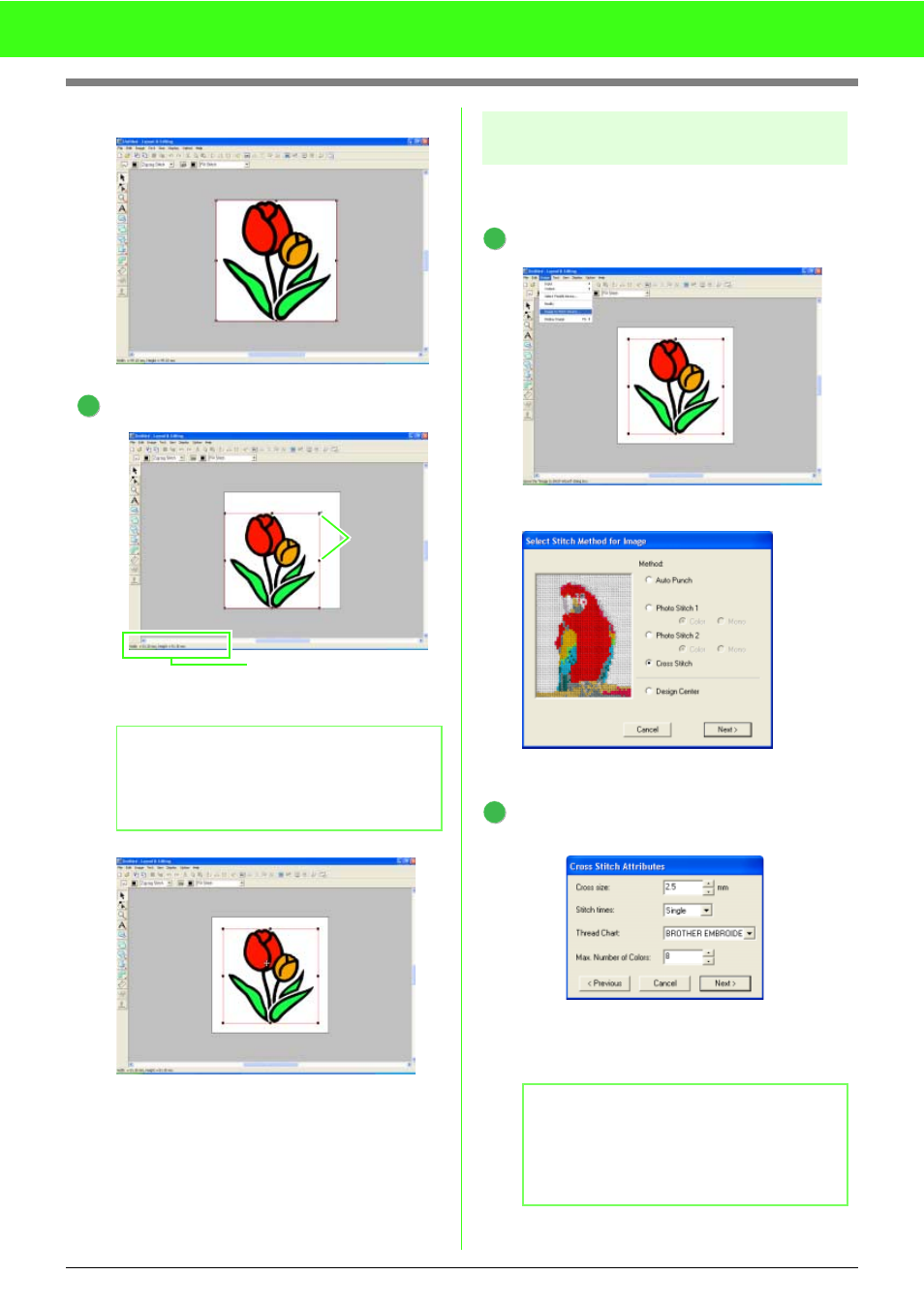
23
Tutorial
→ The image appears in the work area.
Adjust the image size and position.
Drag the handle to adjust the selected image
to the desired size.
Move the pointer over the selected image, and
then drag the image to the desired position.
Step 2
Automatically converting the image to an
embroidery pattern (Cross Stitch function)
Next, the image will automatically be converted to
an embroidery pattern.
Select the conversion method.
Click Image, then Image to Stitch Wizard.
Select Cross Stitch, and then click Next.
Convert the image to an embroidery
pattern.
Specify the settings for creating the
embroidery pattern, and then click Next. For
this exercise leave the default setting.
b
Memo:
If the handles have disappeared, right-click
the image, and then click Modify Image in the
menu that appeared.
3
Handles
Status bar shows image dimentions.
b
Memo:
Various settings are available for converting
the image to an embroidery pattern. (For more
details, refer to “If Cross Stitch is selected” on
page 91.)
1
2
