Checking and editing the sewing order/color, Arranging embroidery designs (layout & editing) – Brother PE-DESIGN V7 User Manual
Page 176
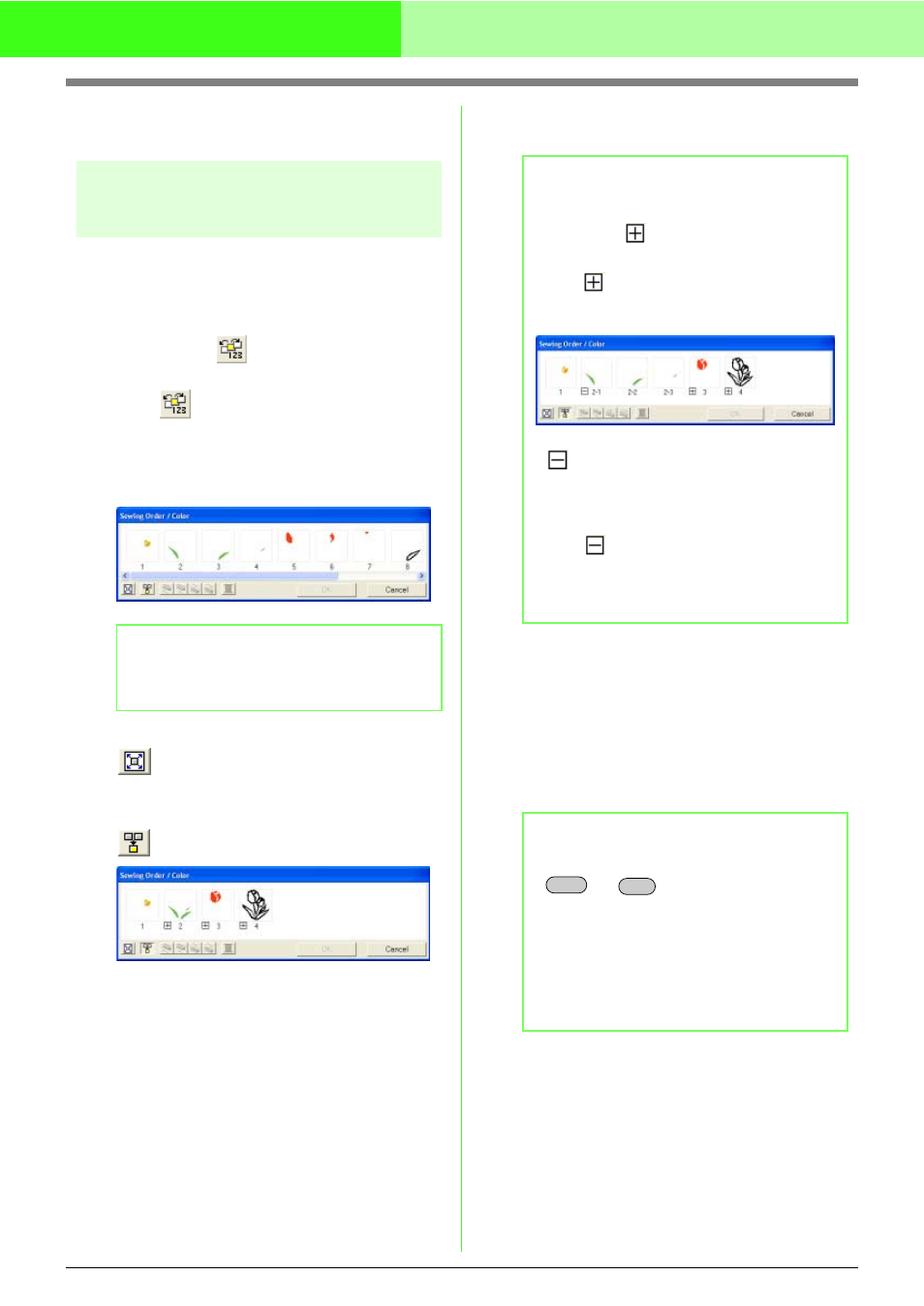
170
Arranging Embroidery Designs (Layout & Editing)
c
“Specifying the Design Page Size and
Color” on page 99
Checking and editing the
sewing order/color
The sewing order of pattern colors as well as the
sewing order of pattern objects of the same color
can be checked and modified as necessary.
Toolbar button:
1.
Click
, or click Sew, then Sewing Order/
Color.
→ A Sewing Order/Color dialog box similar
to the one shown below appears.
To enlarge each pattern to fill its frame, click
.
To display in one frame all patterns of the
same color that will be sewn together, click
.
2.
Click OK to apply the settings and to close the
dialog box.
Selecting a pattern
1.
Select a pattern in the Sewing Order/Color
dialog box.
→ The selected pattern has a pink line
around it, and “marching lines” appear
around the corresponding pattern in the
Design Page.
b
Memo:
The dialog box can be made longer so that all
parts of the pattern can be viewed.
b
Memo:
• When multiple patterns are combined into
one frame,
appears to the left of the
number of that frame.
Click
to display the combined patterns
in separate frames.
appears under the first frame, and
each frame is displayed with a subnumber
following the first, to indicate its sewing
order within the patterns of the same color.
Click
to recombine all of the patterns
back into one frame.
• To close the dialog box without applying the
changes to the settings, click Cancel.
b
Memo:
• To select multiple patterns, hold down the
or
key while clicking the
frames for the desired patterns. In addition,
multiple frames can be selected by
dragging the pointer over them.
• When the Sewing Order/Color dialog box
is closed, the pattern that was selected in
the dialog box remains selected in the
Design Page, unless it is a locked pattern.
Shift
Ctrl
