Creating a font character pattern, Creating custom fonts (font creator) – Brother PE-DESIGN V7 User Manual
Page 248
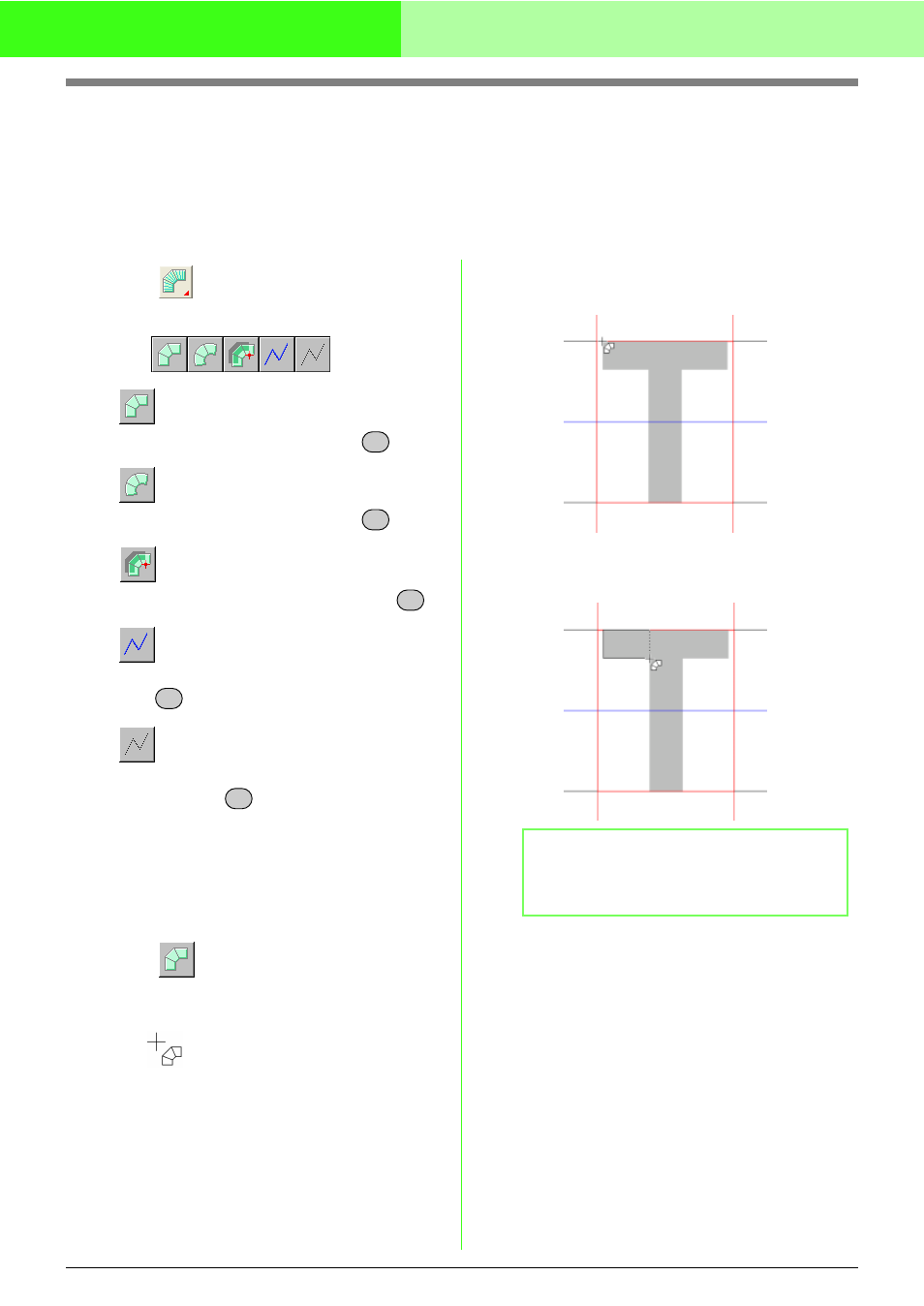
242
Creating Custom Fonts (Font Creator)
Creating a Font Character Pattern
Using the Manual Punch tools, create the font character pattern.
A background image can be displayed so that the font character pattern can be created more easily.
Color and stitching settings are done with Layout & Editing.
c
“Opening an image in the background” on page 238
1.
Click
on the Tool Box.
→ Five buttons appear:
is for creating straight block-type
punching patterns. (Shortcut key:
)
is for creating curved block-type
punching patterns. (Shortcut key:
)
is for semi-automatically creating block-
type punching patterns. (Shortcut key:
)
is for creating running-type punching
patterns (the broken line is sewn). (Shortcut
key: )
is for creating feed-type punching
patterns (the broken line is not sewn).
(Shortcut key:
)
The font character pattern can be created
using the tools listed above.
In the next example, we will create the pattern
for “T” with straight block-type and running-
type punching pattern.
2.
Click
to start creating a straight block-
type pattern.
→ The shape of the pointer changes to
.
3.
Click in the Design Page to specify point 1
(start point).
4.
Refer to the illustration below, and click in the
Design Page to specify points 2 through 4.
!!btn59.bmp!!
Z
X
C
V
B
b
Memo:
To remove the last point that was entered,
click the right mouse button.
1
2
4
3
