Preventing overlapping stitching (hole sewing), Arranging embroidery designs (layout & editing) – Brother PE-DESIGN V7 User Manual
Page 172
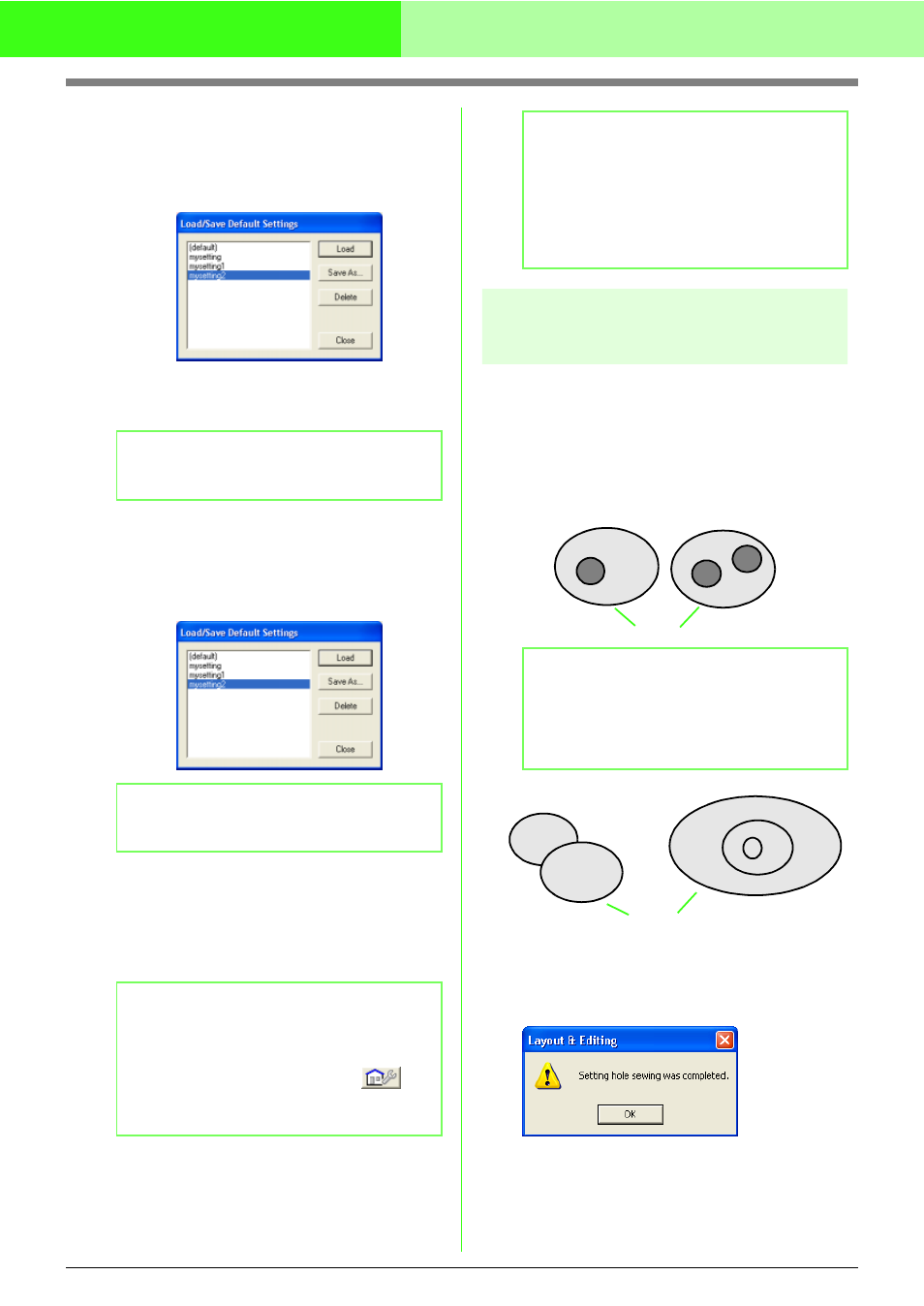
166
Arranging Embroidery Designs (Layout & Editing)
■
Deleting a group of settings from
the list
1.
In the Load/Save Default Setting dialog box,
select the group of settings to be deleted.
2.
Click Delete to delete the selected group of
settings from the list.
■
Recalling a group of settings from
the list
1.
In the Load/Save Default Setting dialog box,
select the group of settings to be recalled.
2.
Click Load.
→ The Load/Save Default Setting dialog
box closes, and the settings in the
Sewing Attribute Setting dialog box
change to the saved settings.
Preventing overlapping
stitching (hole sewing)
By specifying hole sewing, the stitching in
overlapping regions will not be sewn twice. Hole
sewing can be set only when one region completely
encloses another.
1.
Select a pair of patterns, for example, a circle
included in an oval.
2.
Click Sew, then Set Hole Sewing.
→ If the selected pair can be set for hole
sewing, the following message appears.
b
Memo:
(default) cannot be deleted.
b
Memo:
Only one group of settings can be selected.
b
Memo:
To change the saved settings and save the
changes, change the settings in the Sewing
Attribute Setting dialog box, click
,
then click Save as, and then click OK without
changing the group name for the settings.
b
Memo:
The saved setting can also be used on a
different computer. Simply copy sastu.txt
from the Settings folder in the PE-DESIGN
Ver7 folder (application folder) on the original
computer to the Settings folder at the same
path on the destination computer.
b
Memo:
For a pair to be valid, one of the patterns must
be completely enclosed within the other
pattern, and not contain text, manual
punching patterns or stitch data.
Valid
Invalid
