Arranging embroidery designs (layout & editing), Changing the character spacing 1, Changing the vertical offset 1 – Brother PE-DESIGN V7 User Manual
Page 140: Rotating the characters 1
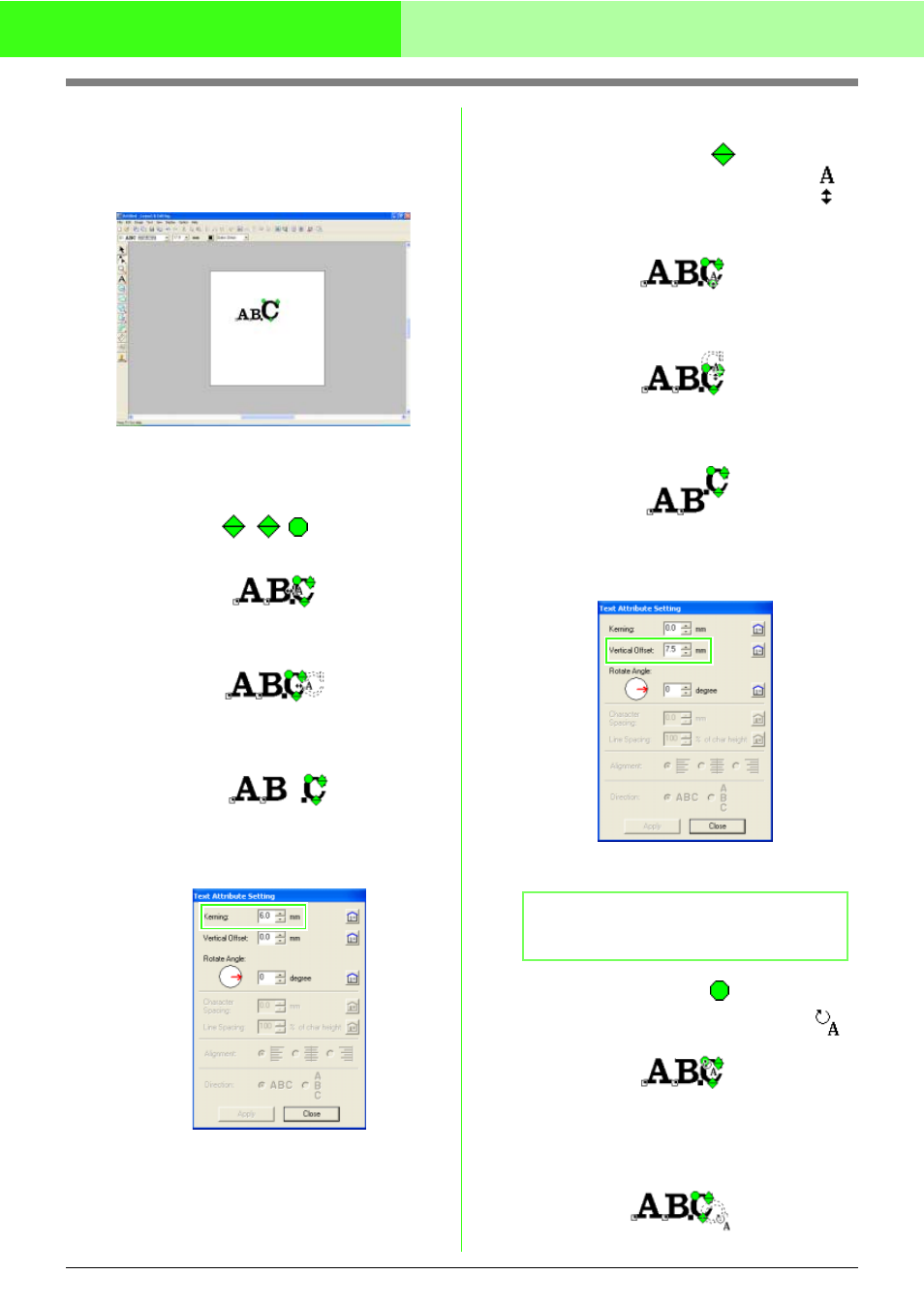
134
Arranging Embroidery Designs (Layout & Editing)
3.
When you release the mouse button, the
character size is changed.
→ The new size is displayed on the Sewing
Attributes bar.
■
Changing the character spacing
1.
Place the pointer onto the character body
other than the
handles and drag
the character horizontally.
→ The character outline displayed with
dotted lines moves.
2.
When you release the mouse button, the
character spacing is changed.
→ When the Text Attribute Setting dialog
box is opened, the new kerning is
displayed.
■
Changing the vertical offset
1.
Bring the pointer onto the
handle.
→ The shape of the pointer changes to
.
2.
Drag the handle vertically.
→ The character outline displayed with
dotted lines moves.
3.
When you release the mouse button, the
character offset is changed.
→ When the Text Attribute Setting dialog
box is opened, the new vertical offset is
displayed.
■
Rotating the characters
1.
Bring the pointer onto the
handle.
→ The shape of the pointer changes to
.
2.
Drag the handle.
→ The character outline displayed with
dotted lines rotates.
b
Memo:
Monogram characters can not be rotated.
