Managing embroidery design files (design database) – Brother PE-DESIGN V7 User Manual
Page 292
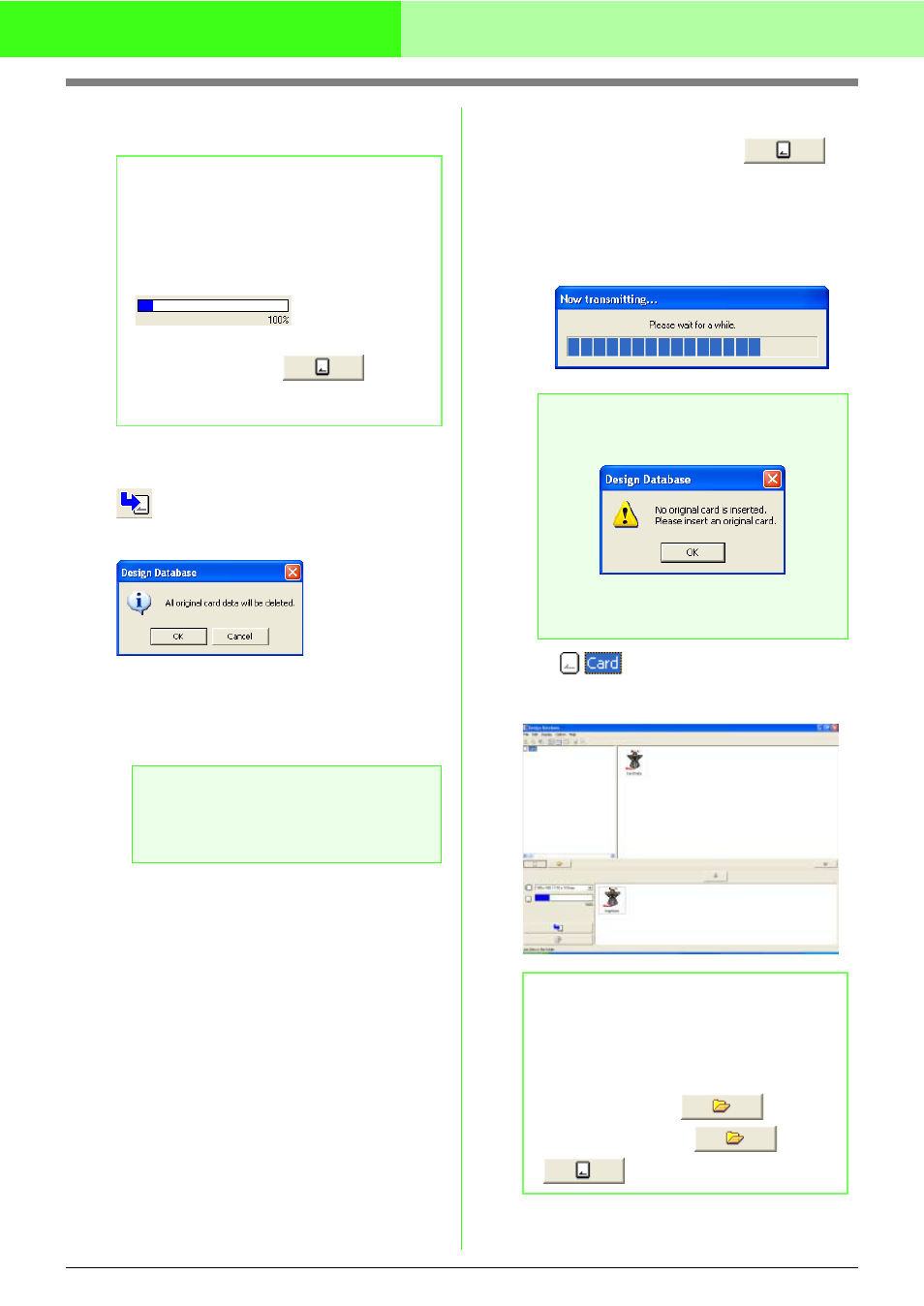
286
Managing Embroidery Design Files (Design Database)
7.
Continue until all embroidery designs that you
want to write to an original card are selected.
8.
After the embroidery designs to be written to
the original card appear in the writing list, click
to write the designs to the card.
→ The following message appears.
9.
Click OK.
→ The embroidery design in the writing list
are written to the original card.
10.
To check the embroidery design file being
written to the original card, click
.
→ If a card writer module is connected and if
an original card is inserted into the card
writer module, the following message
appears and the embroidery designs are
read from the card.
→
appears in the folder pane,
and all embroidery designs written to the
original card appear in the contents pane.
b
Memo:
• During this process, the card capacity
indicator allows you to plan which designs
you would like to save on an original card.
The space used by designs in the writing list
appears in blue.
• To rewrite the embroidery files written on
the original card, click
to select
those files, and move files to the writing list
in the same manner.
a
Note:
Do not remove the card or unplug the USB
cable while patterns are being written to the
card (while the LED indicator is flashing).
a
Note:
• If no original card is inserted, the following
message appears.
• Insert an original card, and then click
Retry.
• To quit the operation, click Cancel.
b
Memo:
• Embroidery designs written to the original
card appear as “Card Data” in the contents
pane.
• To display the contents of the folder in the
contents pane, click
. Switch
the display by clicking
and
.
