Tutorial, Step 2 adding text – Brother PE-DESIGN V7 User Manual
Page 53
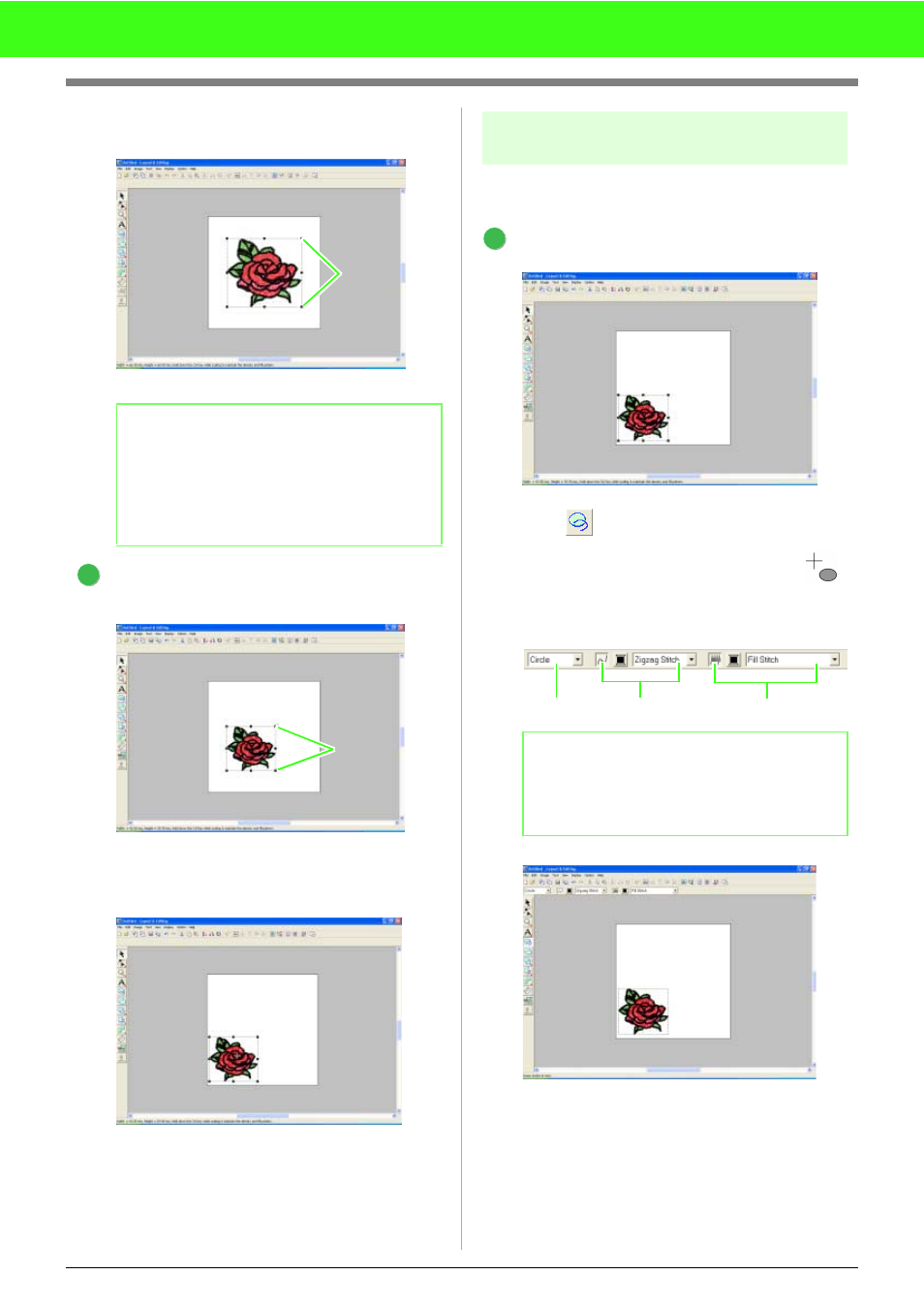
47
Tutorial
→ The embroidery pattern is imported into
the Design Page of Layout & Editing.
Adjust the embroidery pattern size and
position.
Drag the handle to adjust the selected pattern
to the desired size.
Move the pointer over the selected
embroidery pattern, and then drag the pattern
to the desired position.
Step 2
Adding text
First, we will draw a circle to be used as a guide for
the text. Then, we will arrange text on the circle.
Select the shape to be drawn.
Click .
→ The shape of the pointer changes to
,
and the Sewing Attributes bar appears as
shown below.
For this example, use the default shape, Circle.
b
Memo:
• The handles that appear around the
embroidery pattern show that the pattern is
selected.
• The status bar shows the dimensions (width
and height) of the selected pattern.
Handles
3
Handles
b
Memo:
When the pointer is positioned over a button or
selector in the Sewing Attributes bar, a label
indicating the name of that element appears.
1
Arc shape
Line sew
Region sew
