Tutorial (advanced) – Brother PE-DESIGN V7 User Manual
Page 308
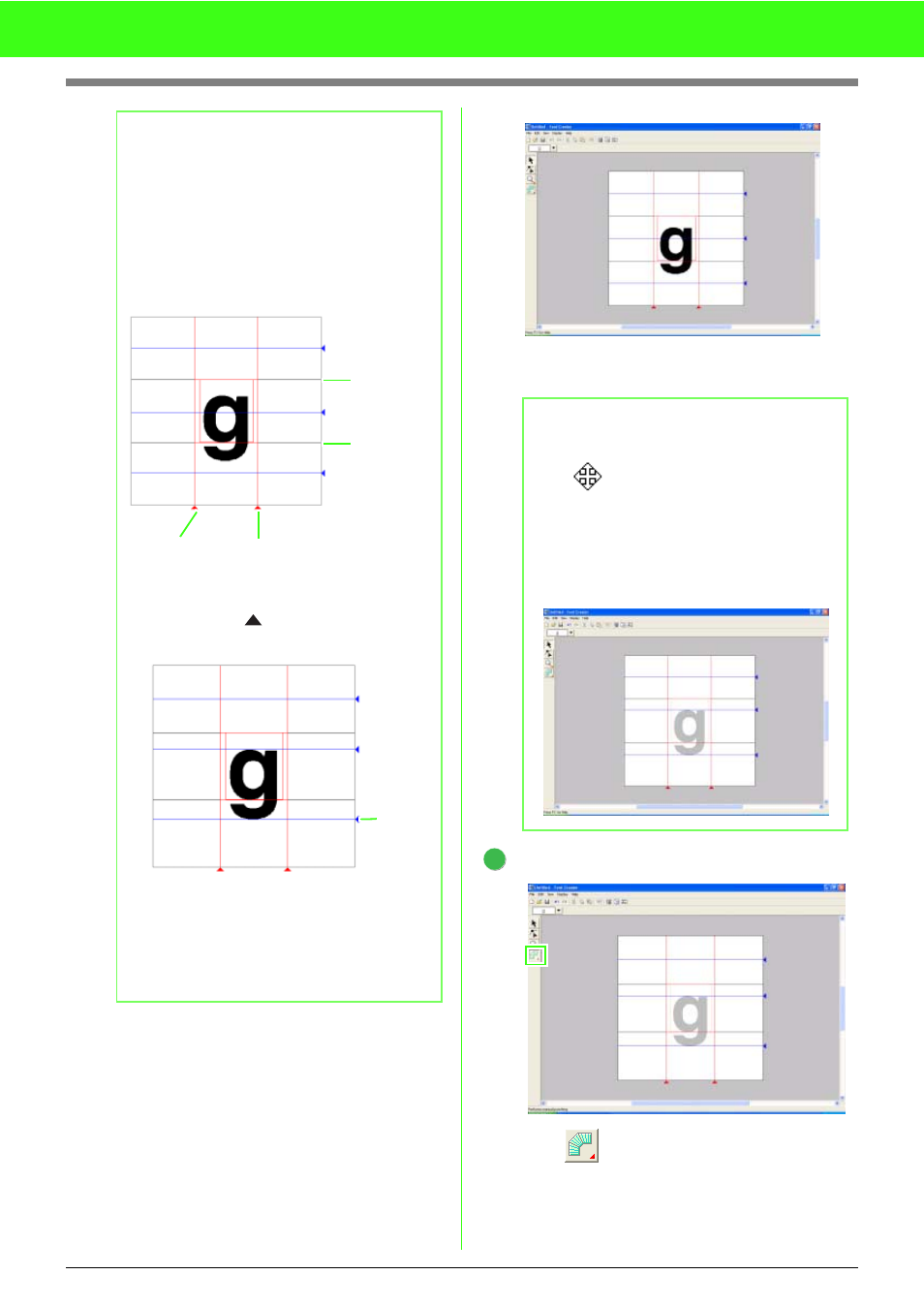
302
Tutorial (Advanced)
Move the pointer over the selected image, and
then drag the image to the desired position.
Create the font character pattern.
Click
(Manual Punch tool).
b
Memo:
• When characters created with Font Creator
are imported into Layout & Editing, the
width and height of the characters will be in
the following area.
• Character width: from Set Line (A) to
Set Line (B)
• Character height: from Base Line (C)
to Capital Line (D)
• You can use drag operations to change
positions of lines by dragging the right edge
or bottom edge
(triangle icon) other
than Base Line and Capital Line.
• The Capital Line (D) and the Base Line
(C), which are the references for the
character height, are fixed.
• The character width, indicated by the Set
Lines (A and B), can be set separately for
each character.
Capital Line
(D)
Base Line
(C)
(A) Set Line (B) Set Line
Triangle
icon
b
Memo:
• The shape of the pointer changes to
when the image can be moved.
• The template image that remains in the
work area can be displayed or hidden,
or a faded copy of the image can be
displayed. For this example, click
Display-Display Template, then
select 25%.
4
