Menus/tools, Image menu – Brother PE-DESIGN V7 User Manual
Page 335
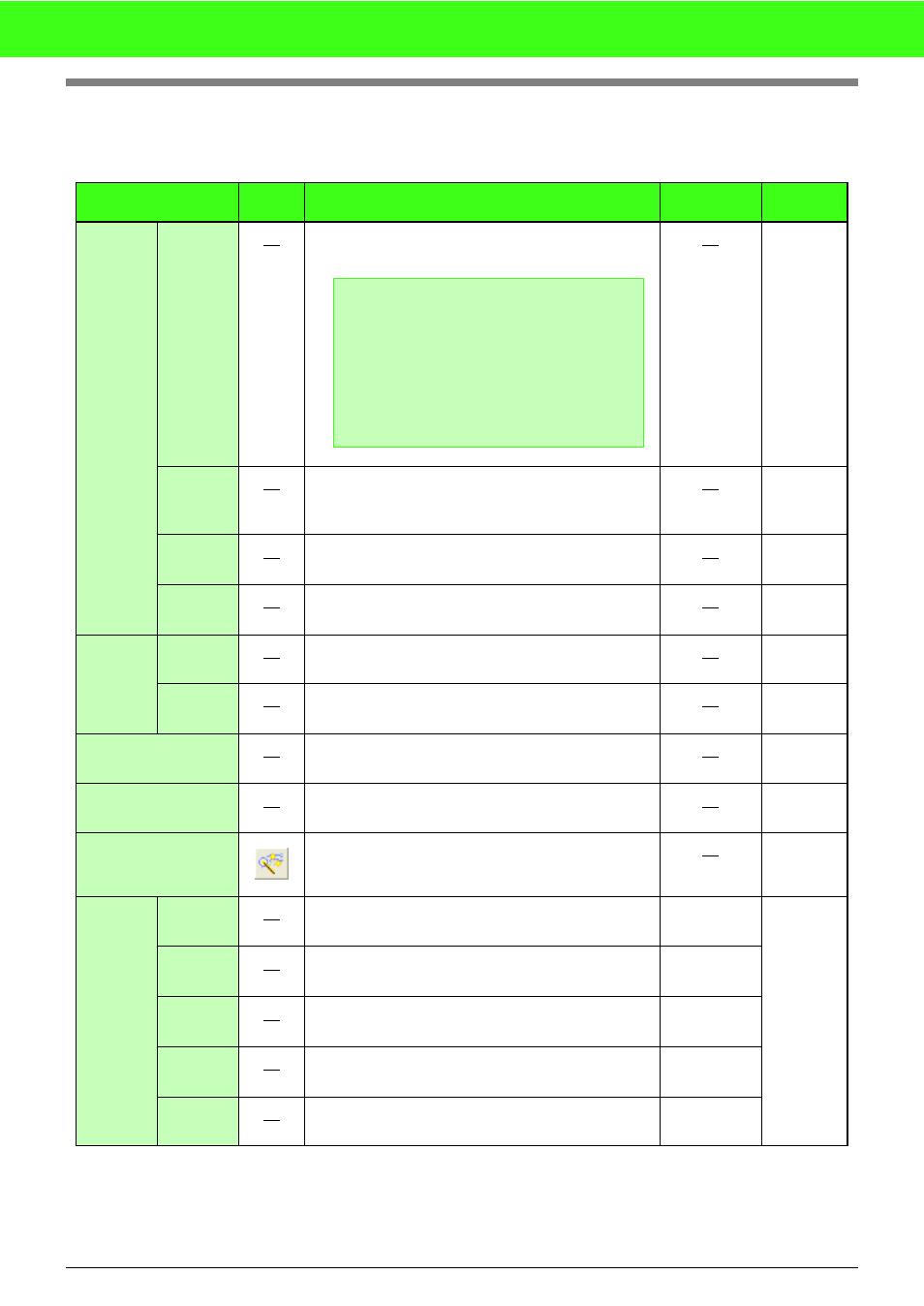
329
Menus/Tools
■
Image menu
The Image menu contains commands for importing and exporting image data and creating embroidery data
from image data.
Menu
Toolbar
Purpose
Shortcut key
Reference
Input
from File
Imports image data from an existing file so that it can be
used as a guide for creating embroidery data.
p. 76
from
TWAIN
device
Operates a TWAIN standardized scanner or other
device to import an image.
p. 76
from
Portrait
Combines images of facial features that are provided
with the application to create an original portrait.
p. 77
from
Clipboard
Imports image data from the Clipboard.
p. 78
Output
to File
Saves the image data as a file.
p. 100
to
Clipboard
Copies the image data onto the Clipboard.
p. 100
Select TWAIN device
Selects which TWAIN device installed in the computer
to use.
p. 76
Modify
Adjusts the size and position of the image data.
p. 79
Image to Stitch Wiz-
ard
Gives step-by-step instruction for creating embroidery
pattern from image data.
p. 80
Display
Image
On
(100%)
Displays the template image (density: 100%).
F6
p. 79
75%
Displays a faded copy of the template image (density:
75%).
F6
50%
Displays a faded copy of the template image (density:
50%).
F6
25%
Displays a faded copy of the template image (density:
25%).
F6
Off
Hides the template image.
F6
a
Note:
The file name extension must be one of the
following: Windows bitmap (.bmp), Exif (.tif,
.jpg), ZSoftPCX (.pcx), Windows Meta File
(.wmf), Portable Network Graphics (.png),
Encapsulated PostScript (.eps), Kodak
PhotoCD (.pcd), FlashPix (.fpx), JPEG2000
(.j2k).
