Editing entered text, Arranging embroidery designs (layout & editing), Text size – Brother PE-DESIGN V7 User Manual
Page 136
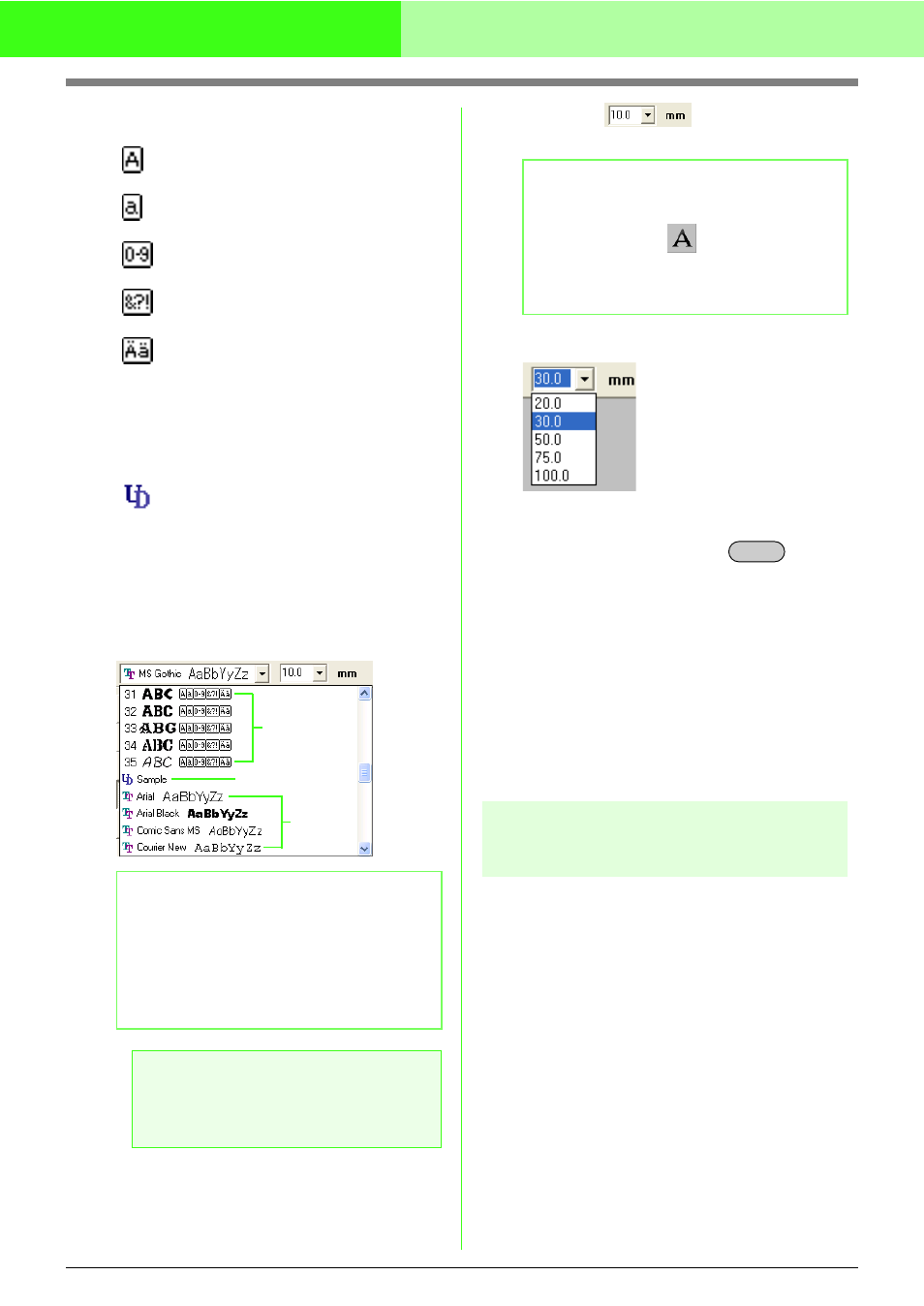
130
Arranging Embroidery Designs (Layout & Editing)
• Built-in Fonts
• User defined Fonts
• True Type Fonts
The names and samples of installed TrueType
fonts appear after the User defined Fonts.
c
“Entering Text” on page 127, “Reshaping
Embroidery Patterns” on page 106 and
“Specifying TrueType text attributes” on
page 137
■
Text Size
Use this selector to select the size of the text.
1.
Click in the Text Size selector.
2.
Type the desired height (5 to 100 mm (0.20 to
3.93 inches)) and press the
key, or
click the desired value.
→ The setting is applied to all text patterns
that you will create, until the setting is
changed.
→ If text patterns or characters in a text
pattern were selected, the setting is also
applied to the selected text.
c
“Entering Text” on page 127 and
“Reshaping Embroidery Patterns” on
page 106
Editing entered text
Text that has been entered can easily be edited.
1.
Select the text that you want to edit.
Uppercase letters of the English
alphabet
Lowercase letters of the English
alphabet
Numerals
Punctuation marks, brackets and
other symbols
Uppercase and lowercase accented
letters
PEF files created with Font Creator
and saved in the folder My font in the
folder where PE-DESIGN was
installed appear as user-defined fonts
after the fonts listed in the table
above.
The UD icon appears on custom
fonts.
b
Memo:
TrueType font settings can be changed in the
TrueType Font Attribute Setting dialog box,
which is displayed by clicking the menu
command Text – TrueType Font Attribute
Setting. For more details, refer to “Specifying
TrueType text attributes” on page 137.
a
Note:
Some TrueType fonts may not convert well
into clean embroidery patterns due to their
design and shape.
Built-in Fonts
User defined Fonts
True Type Fonts
b
Memo:
The Text Size selector appears in the Sewing
Attributes bar when
on the Tool Box is
selected. It also appears when text or a
character in the Design Page has been
selected.
Enter
