Arranging embroidery designs (layout & editing) – Brother PE-DESIGN V7 User Manual
Page 103
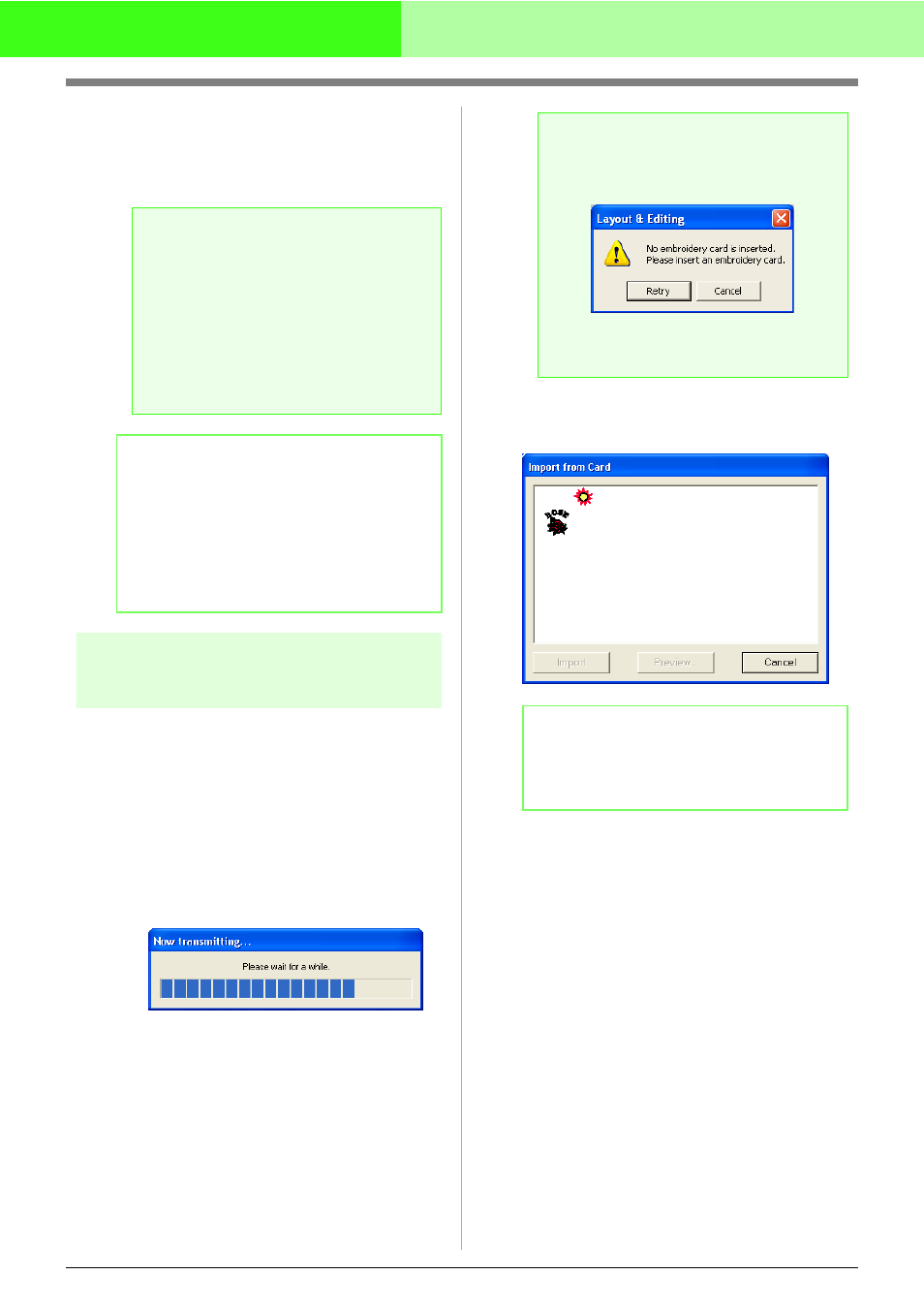
97
Arranging Embroidery Designs (Layout & Editing)
4.
To import a design, select it, and then click
Import, or double-click the file’s icon.
→ The embroidery design is displayed in the
Design Page.
Importing embroidery designs
from an embroidery card
An embroidery design from an embroidery card
inserted in the USB card writer module can be
imported into the Design Page.
1.
Click File, then Import, then from Card.
→ If a card writer module is connected and if
an embroidery card is inserted into the
card writer module, the following
message appears and the embroidery
designs are read from the card.
2.
After the card has been read, a dialog box
similar to the one shown below appears.
a
Note:
• When importing designs from other
makers, be sure to choose a design that
will fit in the Design Page.
• The colors of designs imported from .dst,
.exp, .pcs, .hus, .vip, .shv, .jef, .sew , .csd,
.xxx and .phc files will be slightly different.
If this happens, you can change the color
with the menu command Sew – Sewing
Order/Color.
b
Memo:
• When importing some .pec files from
embroidery cards, the Select Import size
dialog box appears. If this happens, select
the desired import size, and then click OK to
import the embroidery design.
• To quit the operation and close the dialog
box, click Cancel.
a
Note:
If a card writer module is connected but an
embroidery card is not inserted, the following
message appears.
• Insert an embroidery card, and then click
Retry.
• To quit the operation, click Cancel.
b
Memo:
This dialog box can be resized so that the
designs can be viewed better. The size of the
dialog box is retained until it is changed again.
