Saving frequently used sewing attributes, Arranging embroidery designs (layout & editing) – Brother PE-DESIGN V7 User Manual
Page 171
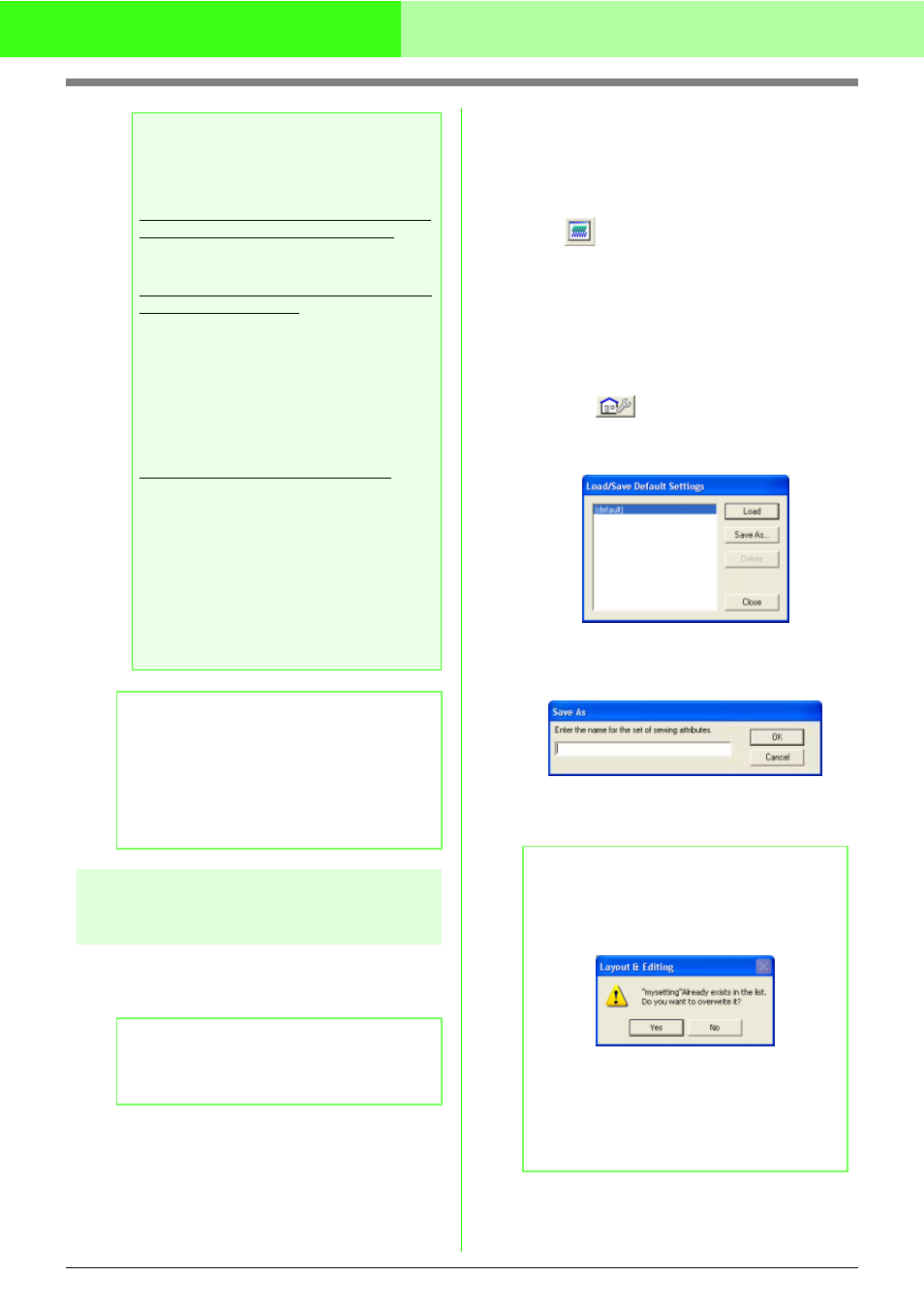
165
Arranging Embroidery Designs (Layout & Editing)
Saving frequently used
sewing attributes
Frequently used sewing attributes can be saved
together, and recalled when specifying sewing
attributes.
■
Opening the Sewing Attribute
Setting dialog box
1.
Click one of the Tool Box buttons used to draw
or select objects.
2.
Click
in the Toolbar
→ The Sewing Attribute Setting dialog box
appears.
■
Saving the settings in a list
1.
If necessary, change the settings in the
Sewing Attribute Setting dialog box, and
then click
.
→ The Load/Save Default Setting dialog
box appears.
2.
Click Save as.
→ The Save As dialog box appears.
3.
Type in a name for the group of settings, and
then click OK to register the group in a list.
a
Note:
Thread colors in embroidery patterns
created with this software may appear
differently on the embroidering machine.
1. Embroidery machines without a function
for displaying thread color information
The specified thread information cannot be
displayed on some machines.
2. Embroidery machines with a function for
displaying thread colors
Of the thread information specified in the
embroidery pattern, only the thread colors
are displayed on the machine. However, the
thread color names that are displayed are
limited to the machine’s preset thread color
names. Therefore, use thread color names
in the embroidery pattern that are closest to
the machine’s preset thread color names.
3. Machines with a thread color index
Some machines can display the thread
information (such as the color, the color
name as well as the brand name and thread
number) specified with this software. The
machines can display the color, the color
name as well as the brand name and thread
number.
However, for items edited or added by the
user (items marked with an asterisk (*)), only
the thread number is displayed.
b
Memo:
The edited user thread chart can also be used
on a different computer. Simply copy
chart2.btc from the Color folder in the PE-
DESIGN Ver7 folder (application folder) on
the original computer to the Color folder at the
same path on the destination computer.
b
Memo:
Settings in both Beginner mode and Expert
mode can be saved.
b
Memo:
If the name for the settings entered in the
Save As dialog box is already registered, the
following message appears.
• To overwrite the previously registered
settings, click OK.
• If you do not want to overwrite the
existing settings, click Cancel, and
then type in a different name for the
settings.
