Creating a motif stitch pattern (motif mode) – Brother PE-DESIGN V7 User Manual
Page 275
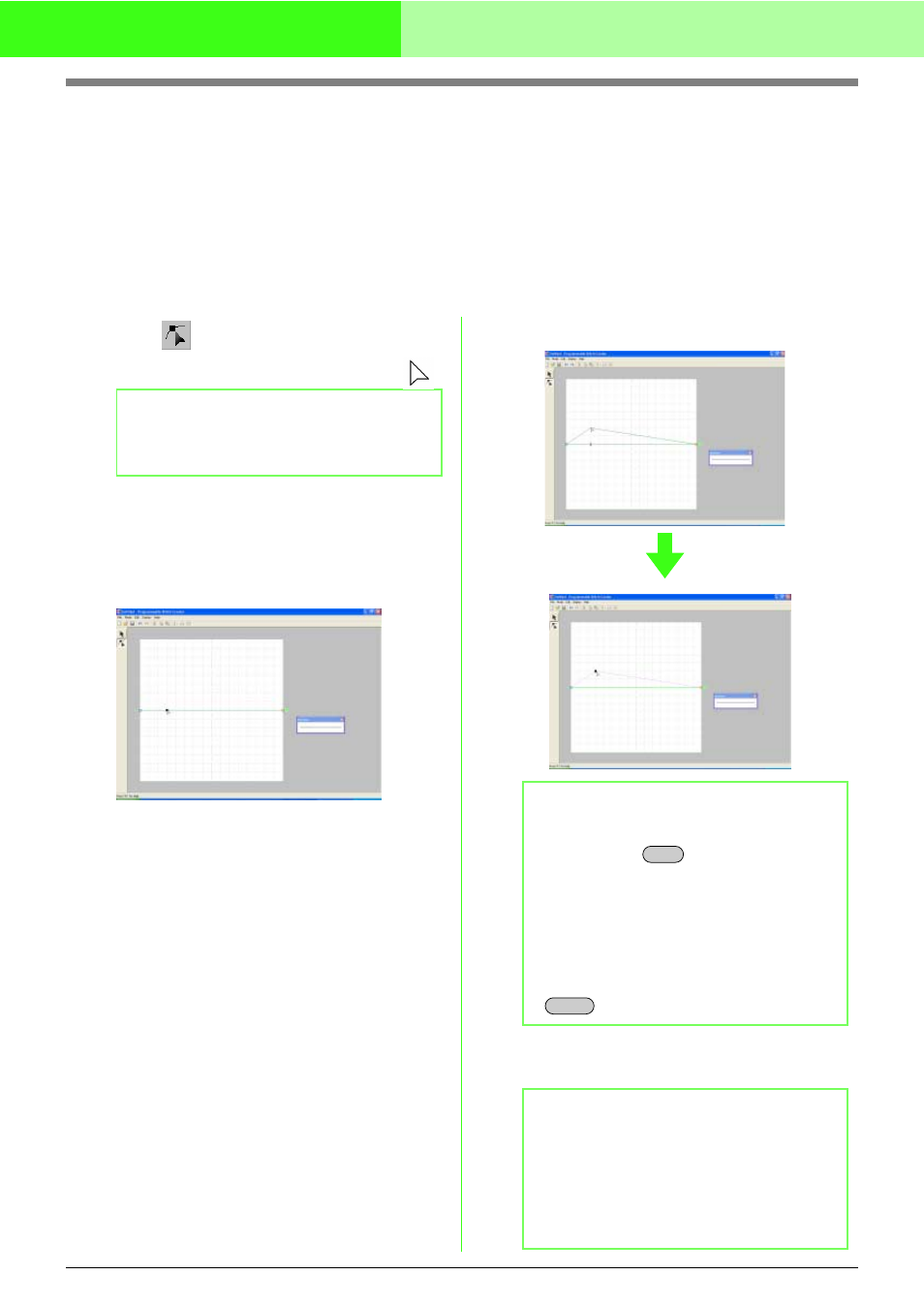
269
Creating Custom Stitch Patterns (Programmable Stitch Creator)
Creating a Motif Stitch Pattern (Motif Mode)
In Motif mode, stitch patterns are created by inserting points on the base line of the motif stitch, then moving
them in order to change the shape of the stitch and give it the look of a single-stroke drawing.
The points you move or insert are positioned at the intersection of the horizontal and vertical lines of the grid.
Regardless of where you drag a point to or insert a point on the line, it will automatically be positioned at the
nearest intersection.
Depending on the stitch you want to create, you may need to select a grid of a different size. For details on the
grids and adjusting them, refer to “Changing the grid settings” on page 273.
1.
Click
on the Tool Box.
→ The shape of the pointer changes to
.
2.
Click the base line between the start point
(blue square) and end point (red square).
→ A new point appears selected (as a small
black square). The new point can be
edited.
3.
Drag the point that you want to move to a new
position.
→ The stitch line moves with the newly
created point.
4.
Repeat steps
2.
and
3.
until the motif stitch
pattern is completed.
b
Memo:
The Point Edit tool is selected automatically
when Motif mode is entered.
b
Memo:
• To move the point horizontally or vertically,
hold down the
key while dragging it.
• Pressing the arrow keys moves the
selected point one grid mark in the direction
of the arrow on the key. If the grid is not
displayed, the pattern moves a distance
smaller than the smallest grid interval in the
direction of the arrow on the key.
• To delete a selected point, press the
key.
b
Memo:
• If you move the start point (blue square) or
the end point (red square), the other point
will automatically move in the same
direction.
• The start and end points cannot be moved
closer together than a certain fixed distance.
Shift
Delete
