Tutorial, Step 2 extracting the outlines by selecting colors – Brother PE-DESIGN V7 User Manual
Page 40
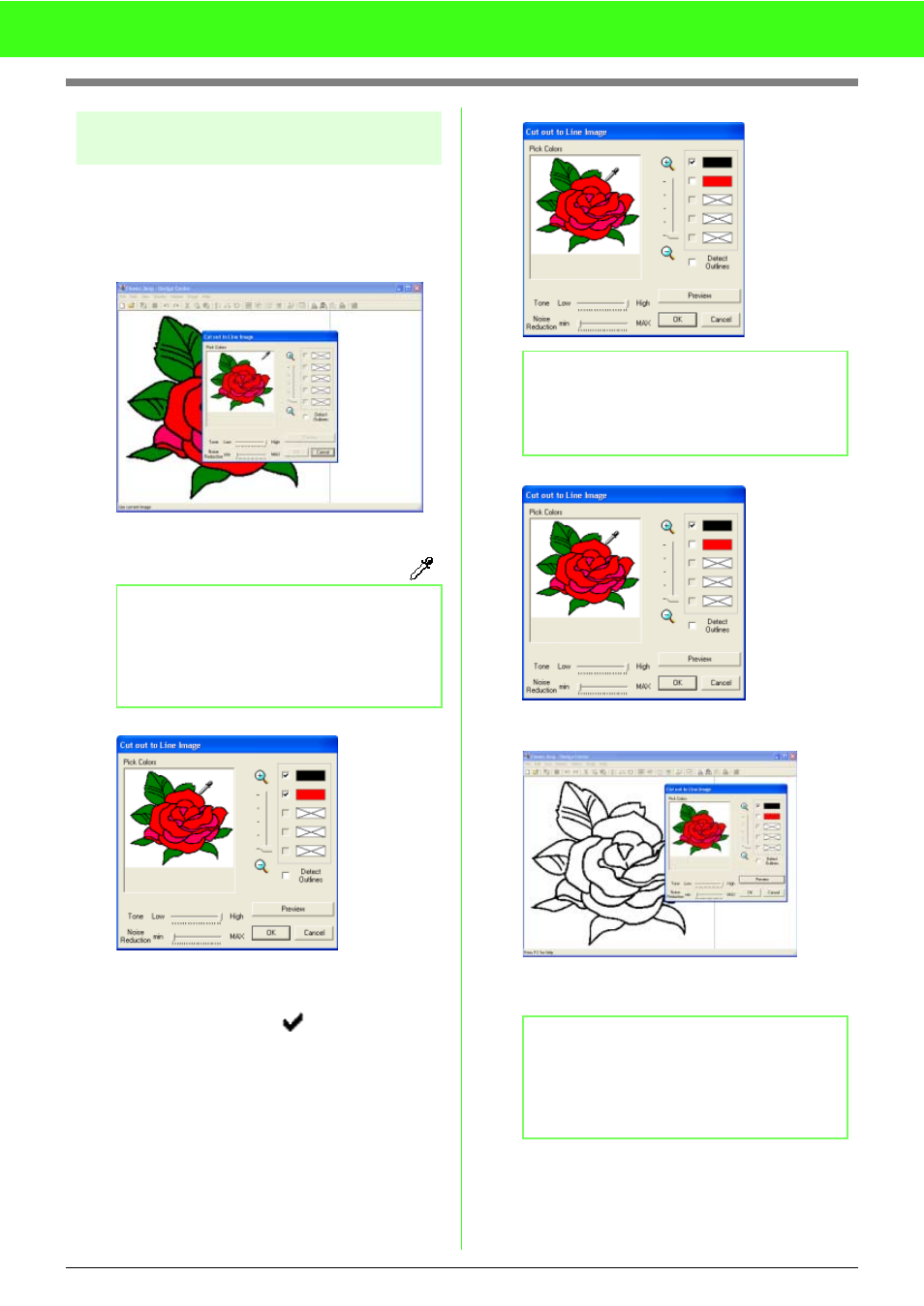
34
Tutorial
Step 2
Extracting the outlines by
selecting colors
After opening the image, we will continue to the
Line Image Stage, where we will select the colors
of the areas to be used to create the outlines for
the embroidery.
Move the pointer over the image.
→ The shape of the pointer changes to
.
Click any part of the outline.
→ The selected color appears in a box on
the right side, and
appears in the
check box to show that the color is
selected.
Click Preview to preview the line image.
When the line image appears as desired, click
OK.
b
Memo:
To display the image enlarged (or reduced),
move the ZOOM slider up (or down). When
the image is enlarged, you can scroll through
it to display different parts.
b
Memo:
If a color other than that for the outline was
selected, clear the check box beside the color
to deselect it.
b
Memo:
If the preview is covered by the dialog box and
cannot be viewed, move the pointer over the
title bar of the dialog box, and then drag the
dialog box to a more convenient place.
