Brother PE-DESIGN V7 User Manual
Page 267
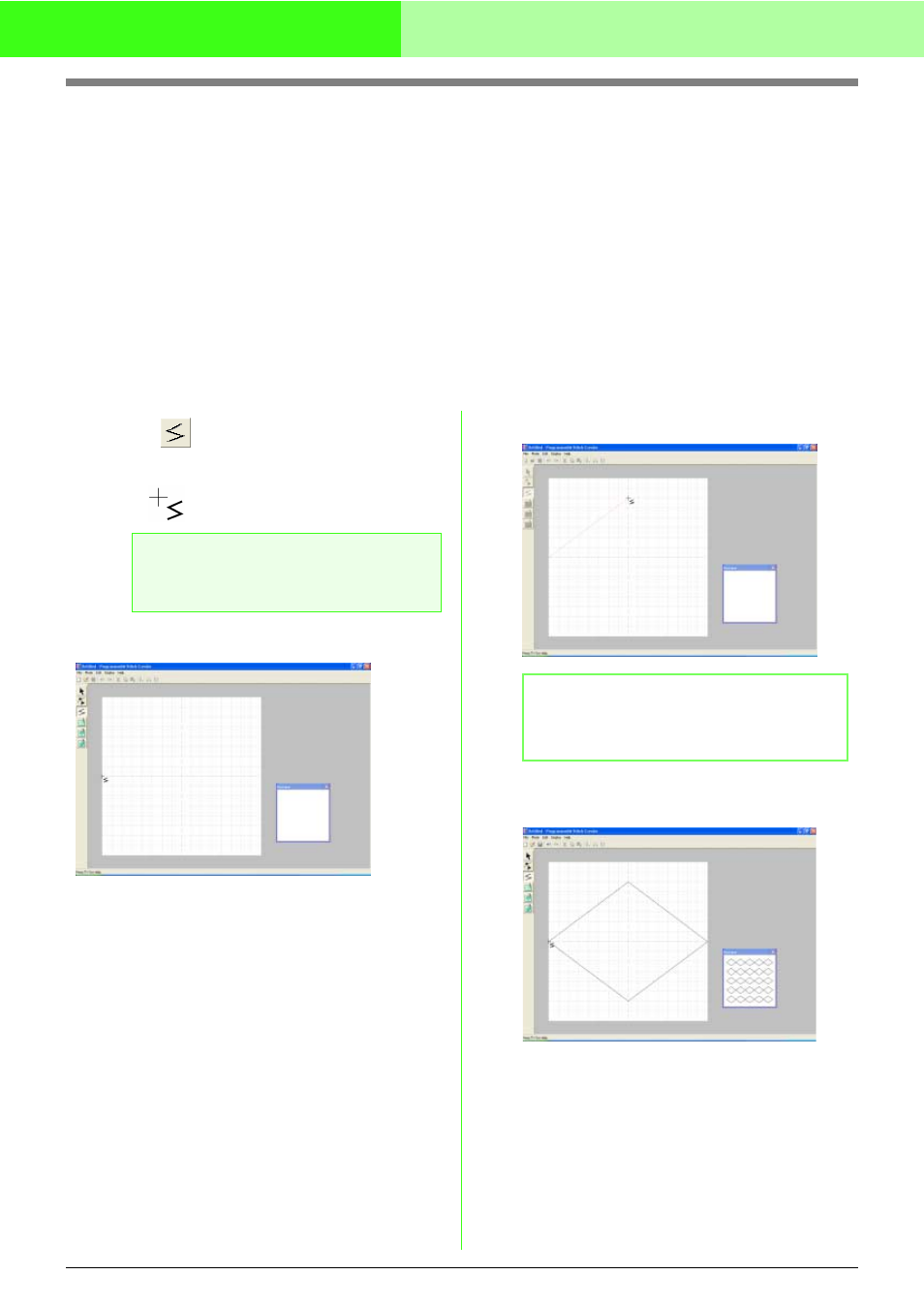
261
Creating Custom Stitch Patterns (Programmable Stitch Creator)
Creating a Stitch Pattern for Region
Sewing (Fill/Stamp Mode)
The Line tool allows you to draw broken lines to create your fill/stamp stitch pattern. A broken line is made of
one or more connected straight lines with the end point of one straight line being the start point of the next line.
The horizontal and vertical lines that you draw on the work area always follow the grid. The points that you
create by clicking the mouse button are inserted at the intersection of the horizontal and vertical lines of the
grid, enabling you to draw diagonal lines as well. Regardless of where you click, a point will automatically be
inserted at the nearest intersection.
Depending on the stitch pattern that you want to draw, you may need to select a grid of a different size. In
addition, by selecting None, the point will no longer be inserted at the nearest intersection, allowing you to
create curved patterns. For details on the grids and adjusting them, refer to “Changing the grid settings” on
page 273.
1.
Click
on the Tool Box.
→ When the pointer is moved over the work
area, the shape of the pointer changes to
.
2.
Click in the work area to specify the start point.
3.
Click in the work area to specify the next point.
4.
Continue clicking to specify every point, and
then double-click the last point.
5.
Repeat the entire procedure until the fill/stamp
stitch pattern is completed.
a
Note:
This tool can only be used in Fill/Stamp
mode.
b
Memo:
To remove the last point that was entered,
click the right mouse button.
