Managing embroidery design files (design database) – Brother PE-DESIGN V7 User Manual
Page 288
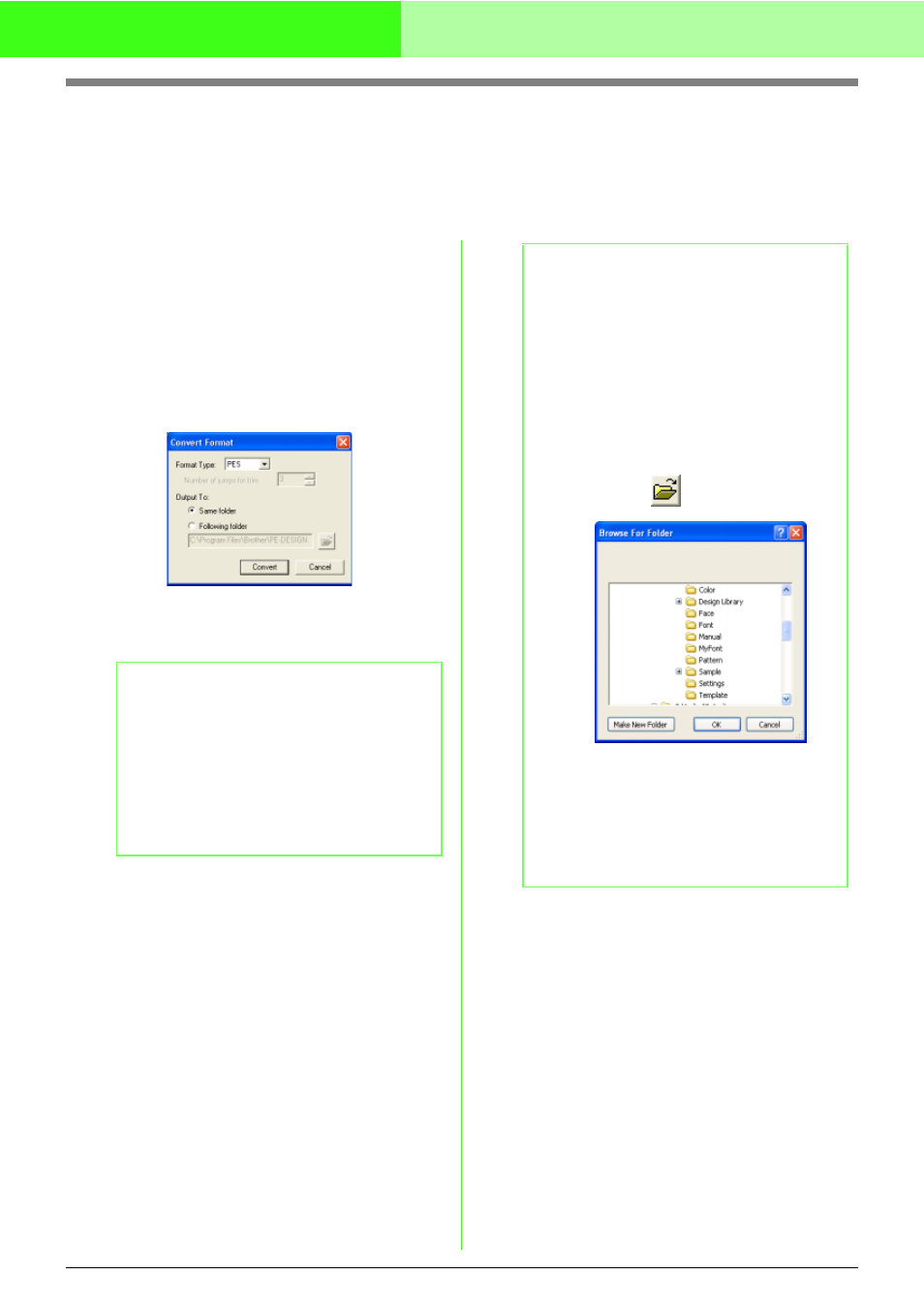
282
Managing Embroidery Design Files (Design Database)
Converting Embroidery Design Files to
Different Formats
Embroidery design files can easily be converted to a file of one of the other formats (.pes, .dst, .exp, .pcs, .hus,
.vip, .shv, .jef, .sew, .csd, or .xxx).
1.
In the folder pane, select the folder containing
the embroidery design that you want to
convert.
2.
In the contents pane, select the embroidery
design file that you want to convert.
3.
Click File, then Convert Format.
→ The Convert Format dialog box appears.
4.
From the Format selector, select the format
that you want to convert the file to.
5.
Under Output To:, select whether the new file
is added to the same folder as the original file
(Same folder) or to a specified folder
(Following folder).
b
Memo:
With the DST format, jump codes are used to
indicate when the thread must be cut in order
to change the thread color. Since the number
of codes differ depending on the sewing
machine being used, type or select the
appropriate value in the Number of jumps for
trim box. (This setting can only be specified if
the .dst format is selected.)
b
Memo:
• If multiple files with different formats are
selected to be converted while Same folder
is selected, any file with the same format as
the new one will not be converted.
However, if the files are being added to a
different folder than the original one, any file
with the same format as the new one will be
copied to the different folder, instead of
being converted.
• To change the folder where the new file will
be added, click
.
In the Browse For Folder dialog box that
appeared, click the folder, and then click
OK (or double-click the folder) to select it
and to close the Browse For Folder dialog
box.
• To create a new folder, click New Folder,
and then type in the name of the new folder.
