Changing the settings, Changing the display of the background image, Changing the grid settings – Brother PE-DESIGN V7 User Manual
Page 279
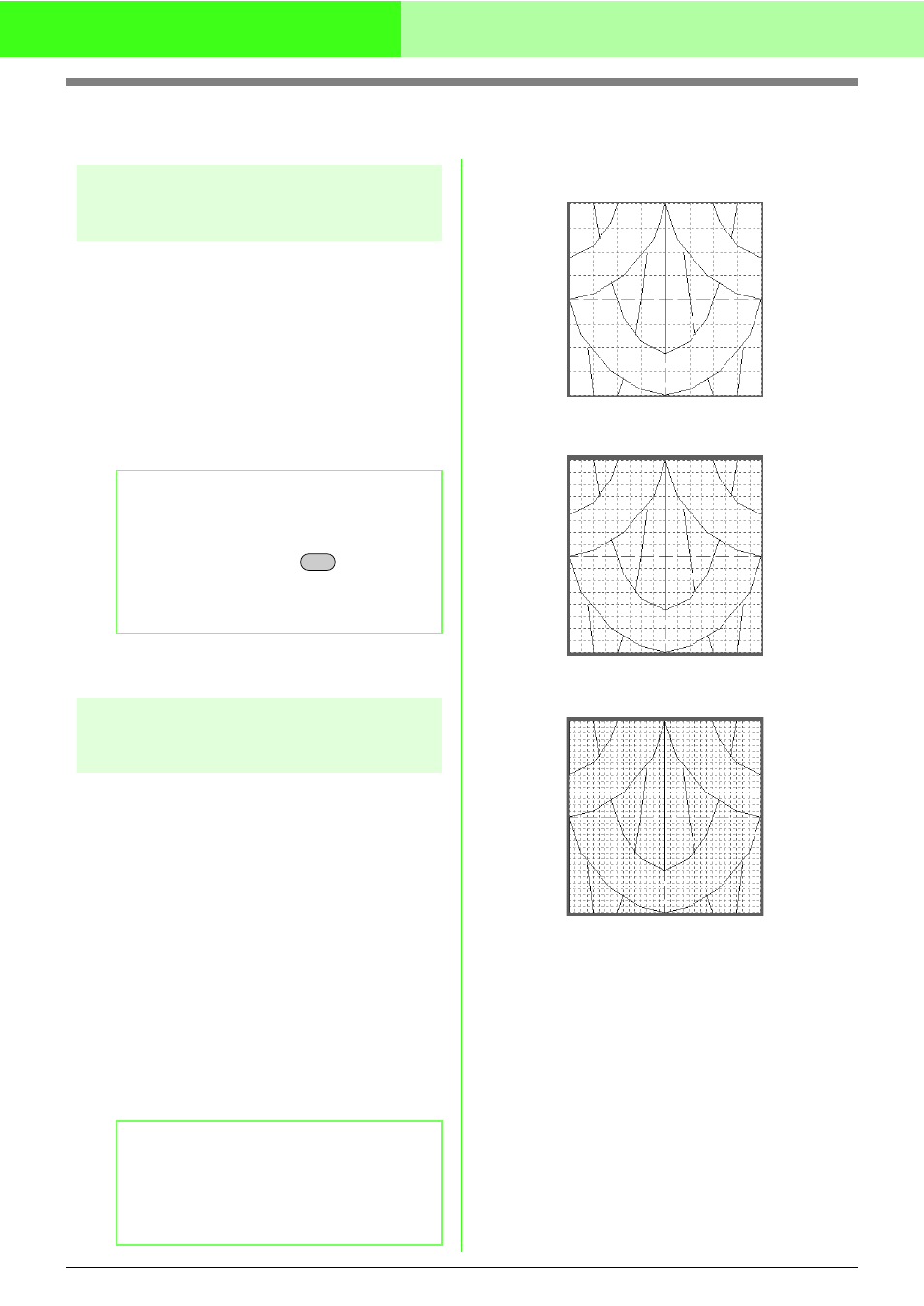
273
Creating Custom Stitch Patterns (Programmable Stitch Creator)
Changing the Settings
Changing the display of the
background image
The template image that remains in the work area
can be displayed or hidden, or a faded copy of the
image can be displayed.
1.
Click Display, then Template, and then select
the desired setting.
To display the template image, click On (100%).
To display a faded copy of the image, click the
desired density (75%, 50% or 25%).
To hide the template image, click Off.
c
“Opening an image in the background” on
page 257
Changing the grid settings
The line spacing in the grid displayed in the work
area can be adjusted.
1.
Click Display, then Grid.
→ A submenu showing the current grid
setting appears.
2.
Click the grid setting that you need for the
stitch pattern that you are creating or editing.
To select a grid interval of 1/8 of a work area’s
edge, click Wide.
To select a grid interval of 1/16 of a work
area’s edge, click Medium.
To select a grid interval of 1/32 of a work
area’s edge, click Narrow.
To hide the grid, click None.
The horizontal and vertical lines that you draw in the
work area always follow the grid. The points you
create by clicking in the work area are inserted at the
intersection of the horizontal and vertical lines of the
grid, enabling you to draw diagonal lines as well.
Regardless of where you click, a point will
automatically be inserted at the nearest intersection.
Select a different grid size according to the type of
stitch that you want to draw. Select a narrower grid
for drawing finer details or to give a curved or
circular appearance to your stitch lines, and select a
wider grid if you want to draw a simpler stitch
pattern. Select None to turn off the snap to grid
feature, allowing you to create curved patterns.
b
Memo:
• This function is not available if no template
image has been imported into the work area.
• Press the shortcut key (
) to switch
between displaying the image (On (100%))
to displaying it faded at each density (75%,
50% and 25%) to hiding the image (Off).
b
Memo:
• You can also change the grid setting while
you are working on a stitch pattern.
• The setting for the grid setting is retained,
until it is changed.
F6
Example 1: Wide grid
Example 2: Medium grid
Example 3: Narrow grid
