Arranging embroidery designs (layout & editing) – Brother PE-DESIGN V7 User Manual
Page 185
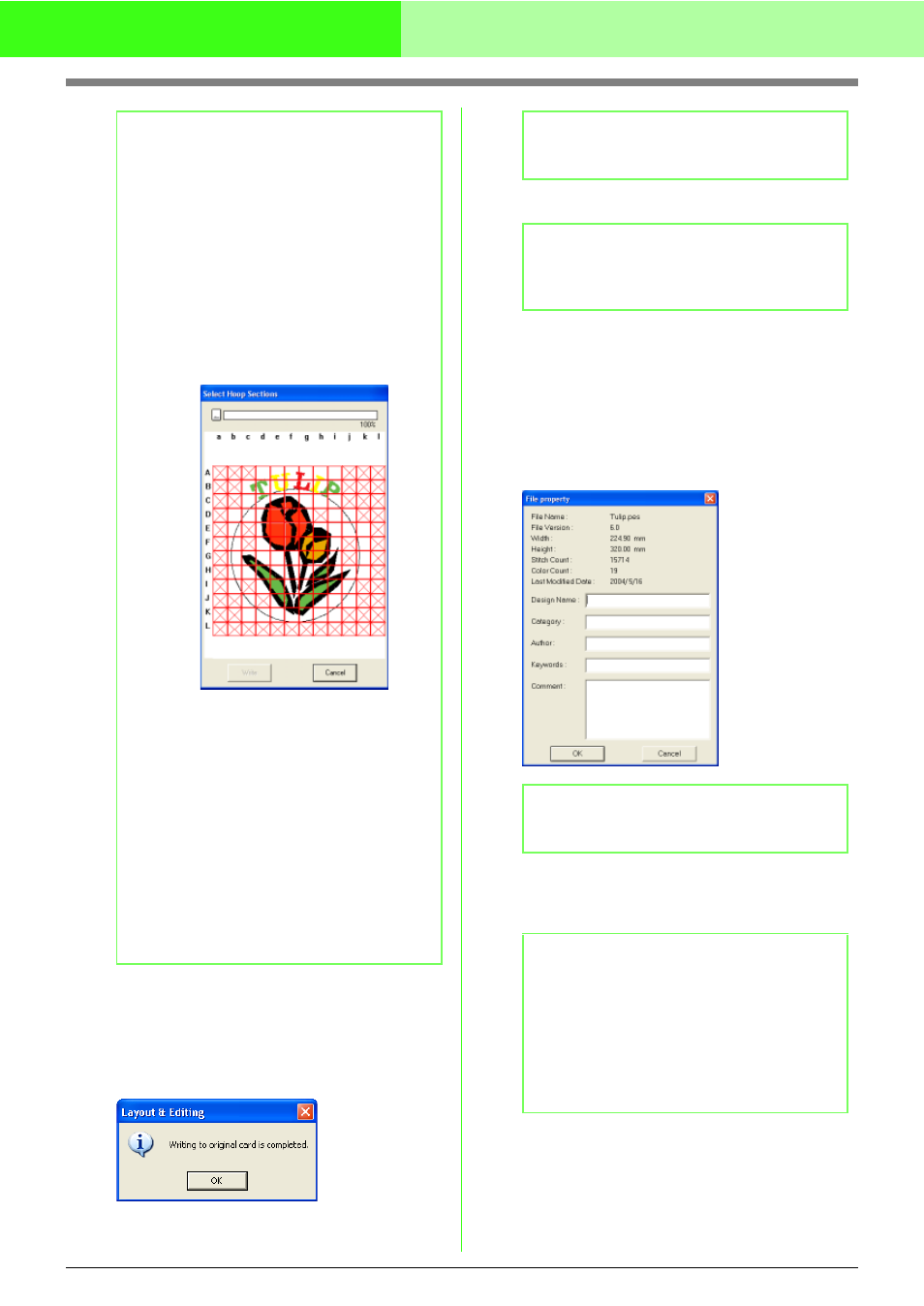
179
Arranging Embroidery Designs (Layout & Editing)
3.
Click OK.
→ The message “Now transmitting” appears
while the current embroidery design is
transferred to the original card, and then
the following message appears.
4.
Click OK to close the message.
■
Adding comments to saved .pes
files
You can enter comments and information about the
pattern to a saved .pes file.
1.
Click File, then Property.
→ The File property dialog box appears.
2.
To enter or change the information, type it in.
3.
Click OK to save the entered information.
b
Memo:
Designs created on a custom-sized Design Page
are written to cards split into their various
sections.
If the total size of the design exceeds the capacity
of the original card or if your Design Page is set to
a custom size of 90
×
90 cm (3.54”
×
3.54”), and
is split into over 80 sections, you will need to split
the design into sections and write them onto
several original cards.
In this case, the Select Hoop Sections dialog
box appears to let you select the sections that can
be written in the available space on the card.
The progress bar at the top of the dialog box
shows the available space on the card as you
select design sections to be written to the card.
The space used by the selected design sections
appears in blue. If you select several pattern
sections which exceed the size limit, the space
used appears in red.
Click each design section to select it, and then
click Write to write the selected design
sections to the card. To deselect a design
section, simply click it again. (The Write
button is available only when a section is
selected and the space on the card is
sufficient to receive the selected design.)
b
Memo:
To quit the operation, click Cancel.
b
Memo:
“Overwriting” on page 177 and “Saving with a
new name” on page 177
b
Memo:
The stitch count is the total of all stitches.
b
Memo:
• The entered information will be saved to the
file the next time that it is saved.
• To quit the operation and close the dialog
box, click Cancel.
• Files can be searched for in Design
Database according to the entered
information.
