Opening embroidery designs, Opening files with layout & editing, Importing files into layout & editing – Brother PE-DESIGN V7 User Manual
Page 283: Managing embroidery design files (design database)
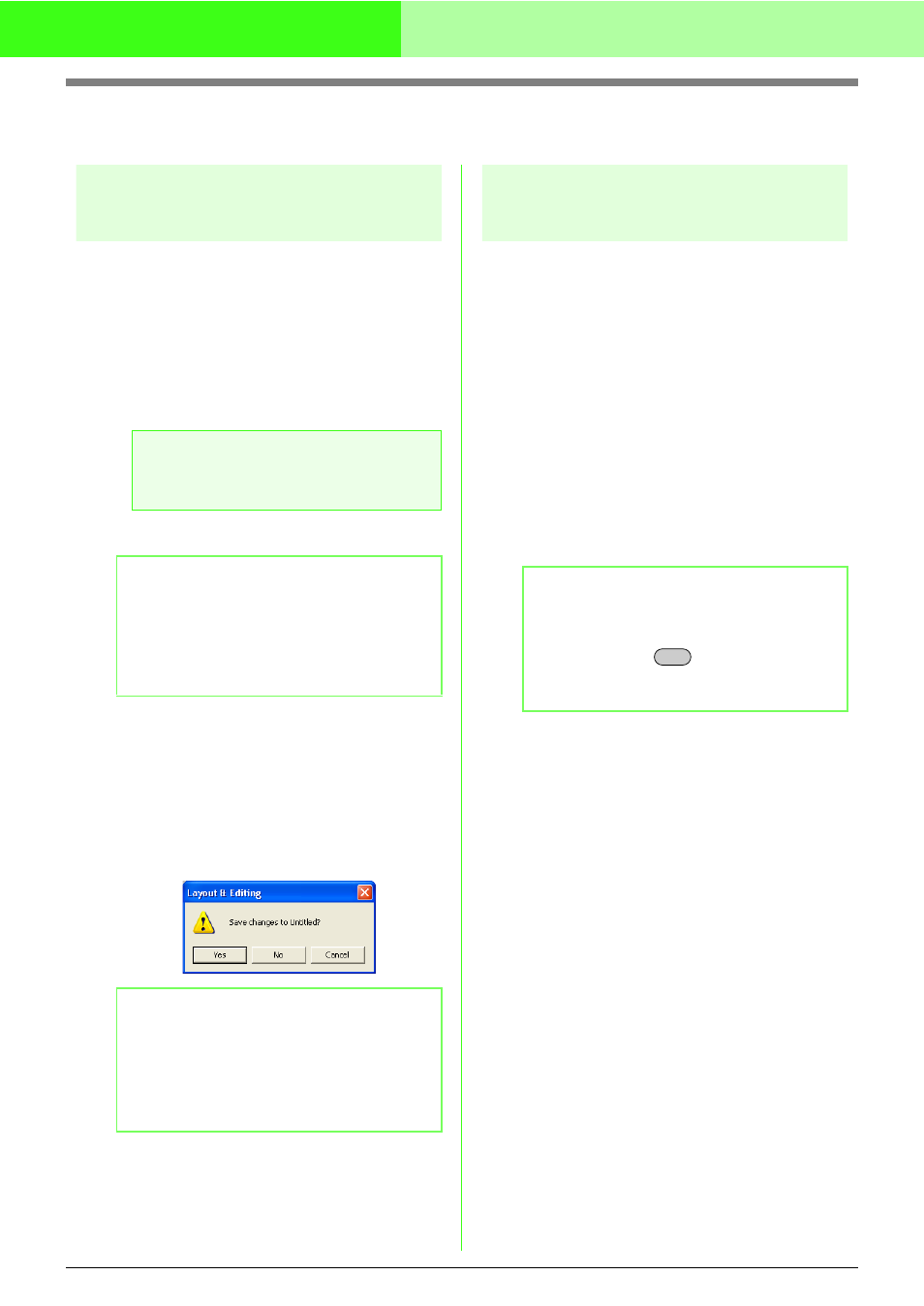
277
Managing Embroidery Design Files (Design Database)
Opening Embroidery Designs
Opening files with Layout &
Editing
You can easily open any selected .pes file with
Layout & Editing.
1.
In the folder pane, select the folder containing
the embroidery design that you want to open
in Layout & Editing.
2.
In the contents pane, select the .pes file that
you want to open.
3.
Click File, then Open in Layout & Editing.
→ If the current Layout & Editing work area
has already been saved or has not been
edited, the selected embroidery pattern
immediately appears in a new Design
Page of the Layout & Editing window.
→ If the current Layout & Editing work area
has not been saved, you will be asked
whether you want to save the changes.
c
“Overwriting” on page 177 and “Saving
with a new name” on page 177
Importing files into Layout
& Editing
You can easily import any selected embroidery
design into Layout & Editing. Files in the following
formats can be imported.
.pes, .phc, .dst, .exp, .pcs, .hus, .vip, .shv, .jef, .sew,
.csd, or .xxx
1.
In the folder pane, select the folder containing
the embroidery design that you want to import
into Layout & Editing.
2.
In the contents pane, select the embroidery
design that you want to import.
3.
Click File, then Import Into Layout & Editing.
→ The selected embroidery design appears
in the Layout & Editing window.
a
Note:
Be sure to select a folder that contains .pes
files.
b
Memo:
Double-clicking the file or dragging and
dropping the file into the Layout & Editing
window also opens the embroidery pattern in
a new Design Page of the Layout & Editing
window.
b
Memo:
• To save the work area, click Yes.
• To abandon the work area, click No.
• To return to the work area, for example, to
modify it or save it with another file name,
click Cancel.
b
Memo:
One or more displayed embroidery designs
can also be imported into the Design Page by
holding down the
key while dragging
the design or designs into the Layout & Editing
window.
Ctrl
