Entering small text, Arranging embroidery designs (layout & editing) – Brother PE-DESIGN V7 User Manual
Page 145
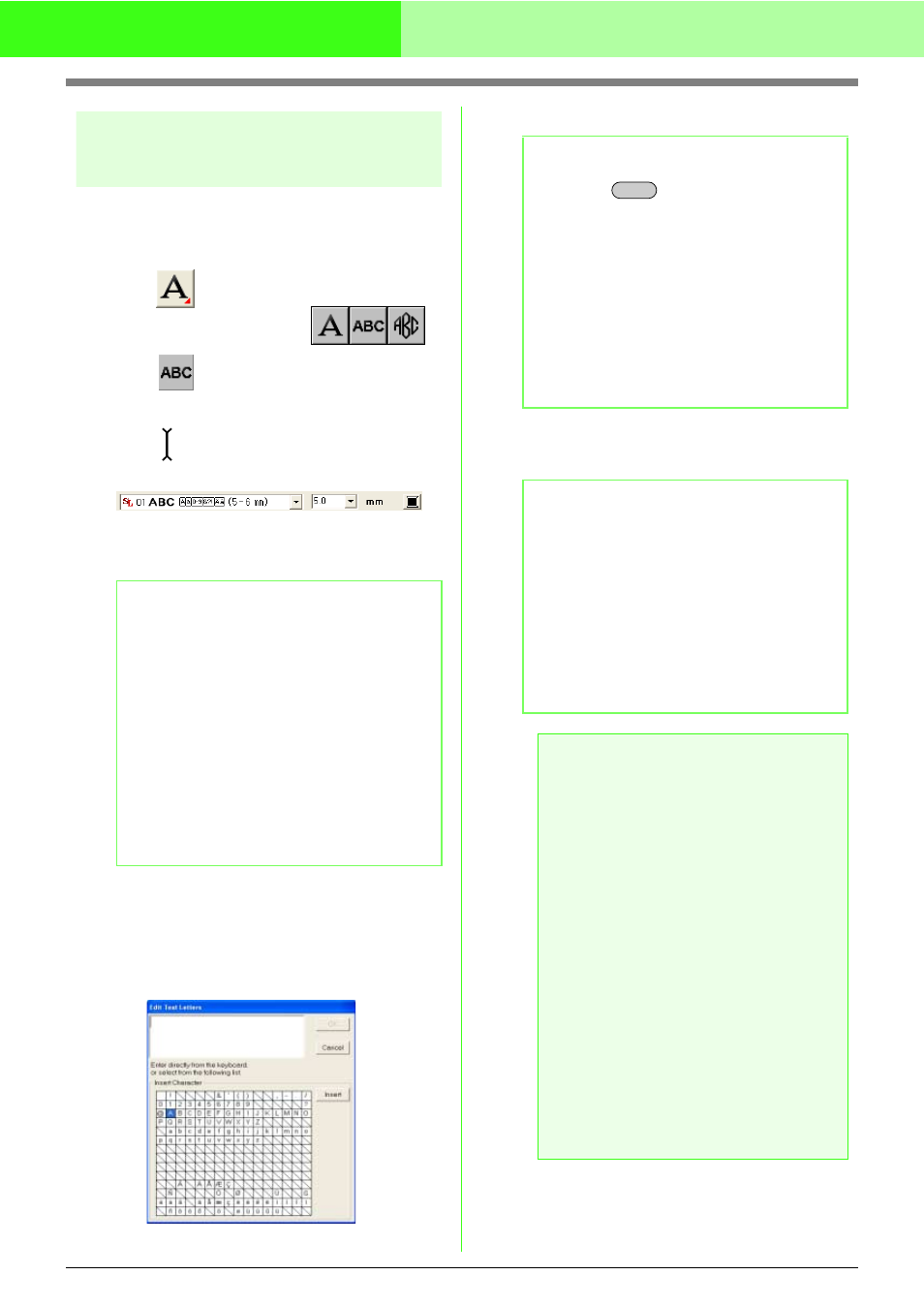
139
Arranging Embroidery Designs (Layout & Editing)
Entering Small Text
If the Small Text tool is used, beautiful embroidery
can be created from small characters of 6 mm (0.24
inch) or less. FIVE fonts are available.
1.
Click
on the Tool Box.
→ Three buttons appear:
.
2.
Click .
→ The shape of the pointer changes to
, and the Sewing Attributes bar
appears similar to the one shown below.
3.
If necessary, change the font, text size and
color.
4.
Click in the Design Page where you want the
text to appear.
→ The Edit Text Letters dialog box appears,
containing a table with all characters
available with the selected font.
5.
Type the text.
6.
Click OK.
→ The text is displayed in the Design Page.
b
Memo:
• You can change the font, text size and color
either before or after creating the text. For
more details on changing these settings,
refer to “Font” on page 128, “Text Size” on
page 130, “Color” on page 149 and “Sew
type” on page 150.
• You can also use the settings in the Text
Attribute Setting dialog box to define other
attributes of the text. (For more details, refer
to “Specifying text attributes” on page 132.)
If you do not change these settings at this
time, the current settings will be applied,
however you can modify them later.
b
Memo:
• Press the
key to enter a new line of
text.
• You can also enter a character by selecting
it in the character table, then clicking Insert,
or simply by double-clicking it. This is
particularly useful if you have to enter
accented characters that are not available
on your keyboard.
• An enlarged image of the character appears
below the pointer when it is moved over a
character in the character table, providing a
better view of the character.
b
Memo:
• To quit the operation, click Cancel.
• If you want to edit the entered text, select
it, and then select the menu command
Text – Edit Letters. Edit the text in the
Edit Text Letters dialog box that
appears. (For more details, refer to
“Editing entered text” on page 130.)
• The Small Text tool is used to create text
patterns where the jump stitches between
the characters do not need to be cut.
a
Note:
• If you entered a character that is not
available for the selected font, an error
message appears. Click OK to close the
message and return to the Edit Text
Letters dialog box, where you can correct
the text.
• Reduce the thread tension to less than
what is used when embroidering normal
designs.
• Sew at a speed slower than what is used
when embroidering normal designs.
(For details on adjusting the thread
tension and sewing speed, refer to the
Instruction Manual provided with your
embroidery machine.)
• For best results when sewing small font
patterns, do not cut the jump stitches
between the characters. (For details on
setting the machine for thread cutting,
refer to the Instruction Manual for the
embroidery machine.)
Enter
