Setting the thread color and sew type, Arranging embroidery designs (layout & editing), Line sew – Brother PE-DESIGN V7 User Manual
Page 154: Region sew
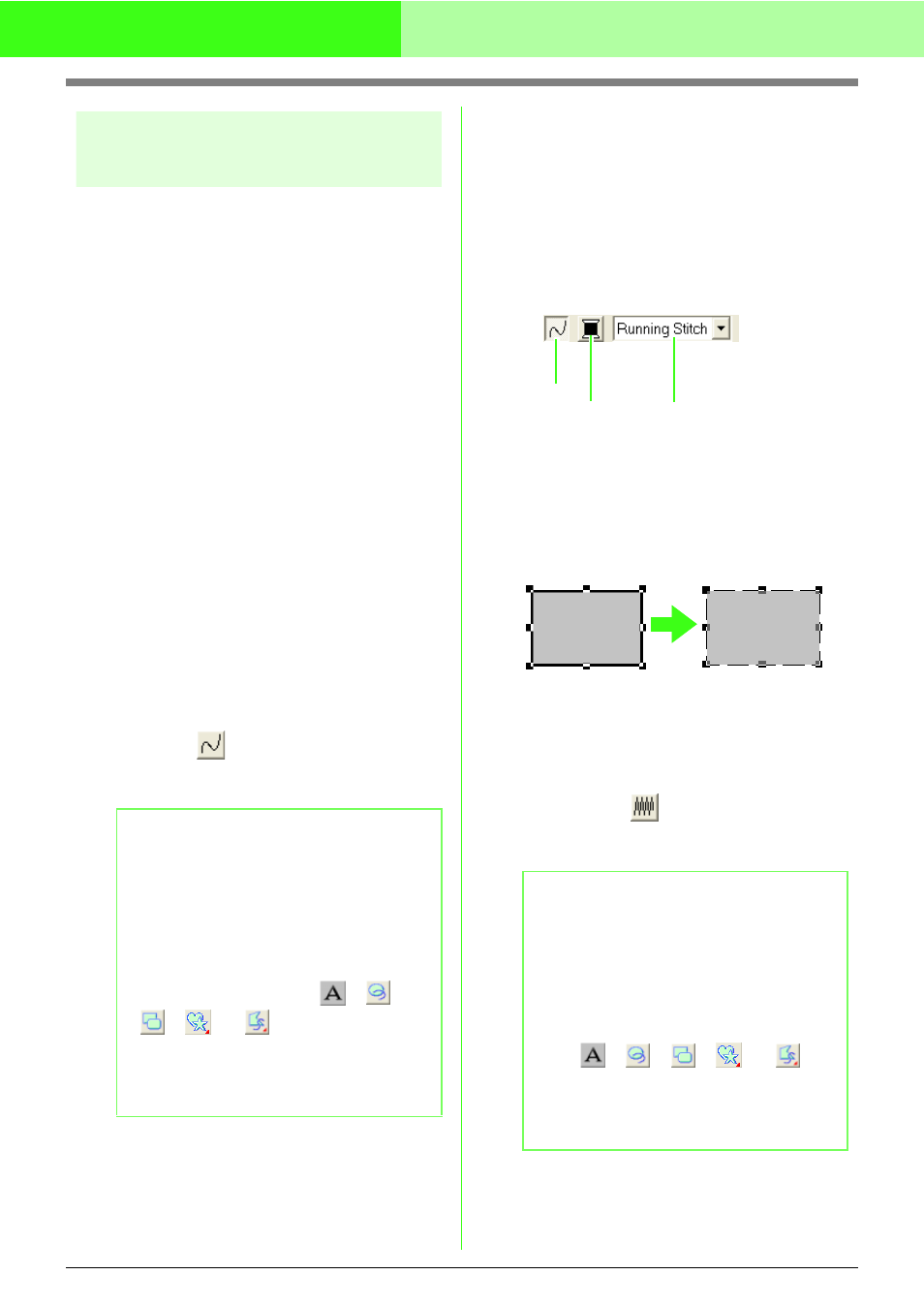
148
Arranging Embroidery Designs (Layout & Editing)
Setting the thread color and
sew type
All patterns can be assigned at least one color and
sew type. Patterns with an outline and an inside
region can be assigned two different thread colors
and sew types. If a gradation is set, an additional
color can be added to the region. (For details on
gradations, refer to “Creating a gradation” on
page 162.) In addition, each character in a text
pattern can be assigned individual thread colors and
sew types.
Patterns with an outline and a inside region: text
converted from TrueType fonts, circles, fan shapes,
arcs & strings, rectangles, 24 heart and star shapes
closed broken lines, and closed curves. For these
patterns, it is possible to switch on and off sewing for
the outline and the regions.
Patterns with only an outline: arcs, open broken
lines, and open curves. For these patterns, it is still
possible to switch on and off sewing for the outline.
Patterns with only a region: text created with fonts
provided with this software and manual punching
patterns. For these two types of patterns, it is not
possible to switch on and off sewing of the inside
region.
Manual punching patterns: You can set a color and
a sew type for manual punching patterns.
■
Line sew
Clicking this button switches on/off sewing for an
outline.
1.
Click the Line sew button.
This button has two settings:
On: The Line color button and the Line sew
type selector are displayed.
Off: The Line color button and the Line sew
type selector are not displayed.
Clicking the button switches between the two
settings.
→ The settings are applied to all patterns
that you will create with an outline, until
the setting is changed.
→ If a pattern is selected, the settings are
applied to the selected pattern.
Line sewing on:
Line sewing off:
2.
To switch on outline sewing, click the Line
sew button again.
c
“Color” on page 149 and “Sew type” on
page 150
■
Region sew
Clicking this button switches on/off sewing for an
inside region.
b
Memo:
• The Line sew button is available only when
the Select Object tool is selected and no
patterns are selected, when you select a
pattern that has an outline (text converted
from a TrueType font, circles, arcs, fan
shapes, arcs & strings, rectangles, 24 heart
and star shapes, closed broken lines,
curves), or when you click
,
,
,
or
on the Tool Box to
start drawing such a pattern.
• When line sewing is switched off, the line is
not sewn (and you cannot set its color or
sew type).
b
Memo:
• The Region sew button is available only
when the Select Object tool is selected and
no patterns are selected, when you select a
pattern that has an inside region (text,
circles, fan shapes, arcs & strings,
rectangles, 24 heart and star shapes,
closed broken lines, curves), or when you
click , , ,
or
on
the Tool Box to start drawing such a pattern.
• When region sewing is switched off, the
region is not sewn (and you cannot set its
color or sew type).
Line sew
Line color
Line sew type
