Brother PE-DESIGN V7 User Manual
Page 89
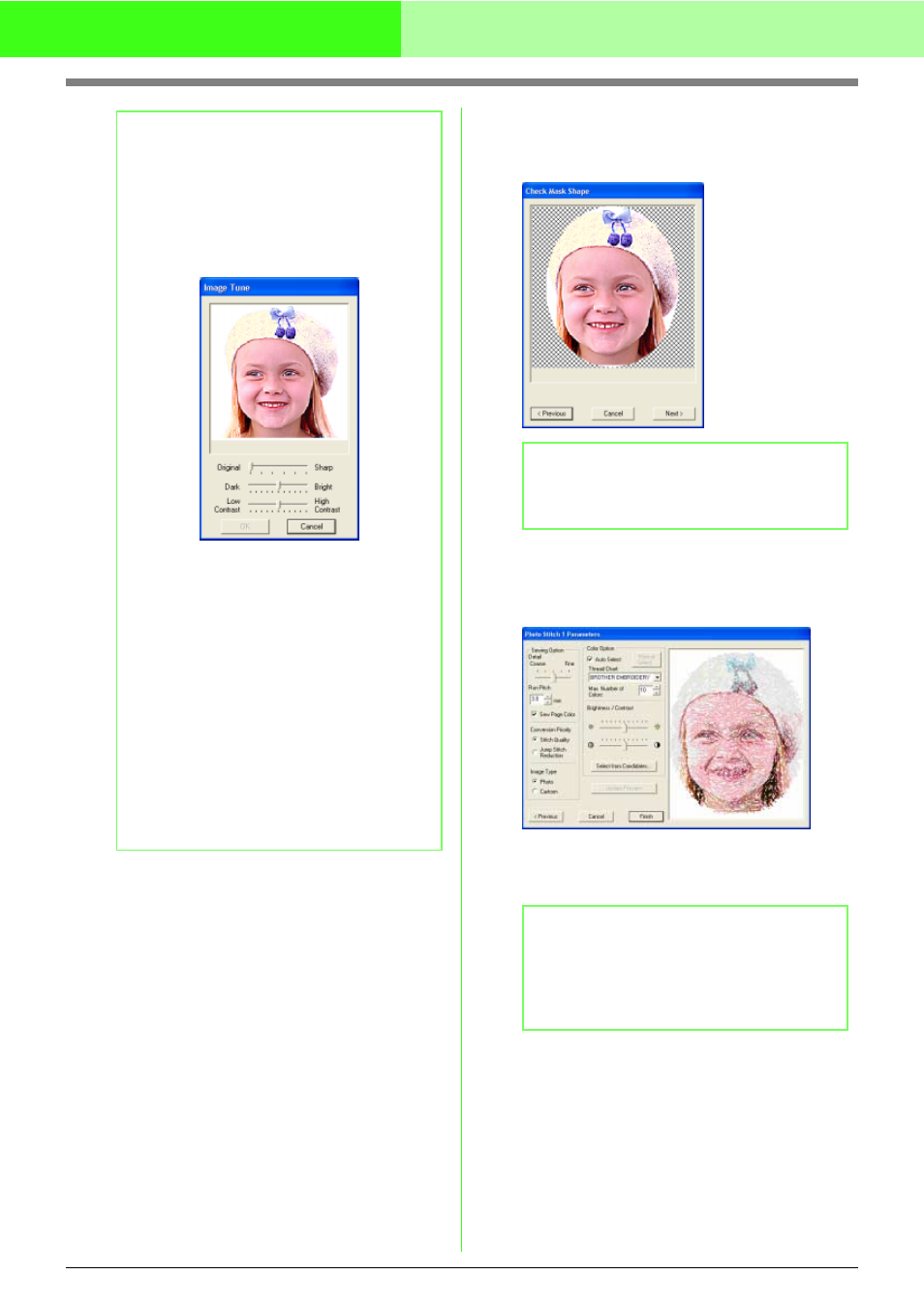
83
Automatically Converting an Image to an Embroidery Pattern (Layout & Editing/Image to Stitch Wizard)
3.
In the Select Mask dialog box, click Next.
→ The image is analyzed, and the Check
Mask Shape dialog box appears.
4.
Click Next.
→ The Photo Stitch 1 Parameters dialog
box appears.
5.
Specify the settings for creating the
embroidery pattern.
b
Memo:
Image Tune
• Clicking the Image Tune button in the
Select Mask dialog box displays an Image
Tune dialog box similar to the one shown
below.
• The image window displays the image
resulting from the current settings.
• Move the Original – Sharp slider to adjust
the sharpness of the image’s outlines. A
setting more towards Sharp makes a more
noticeable boundary between bright and
dark areas.
• Move the Dark – Bright slider to adjust the
brightness of the image.
• Move the Contrast Low – High slider to
adjust the contrast of the image.
• Click OK to display the adjusted image in
the Select Mask dialog box and to close
this dialog box.
• To close the dialog box without applying the
changes to the settings, click Cancel.
b
Memo:
Areas not set to be sewn are shown filled with
a crosshatch pattern.
b
Memo:
• To return to the previous dialog box, click
Previous.
• To quit the operation and close the dialog
box, click Cancel.
