Creating and showing favorite projects, Deleting images from projects and albums, P. 82) – Apple Aperture User Manual
Page 82
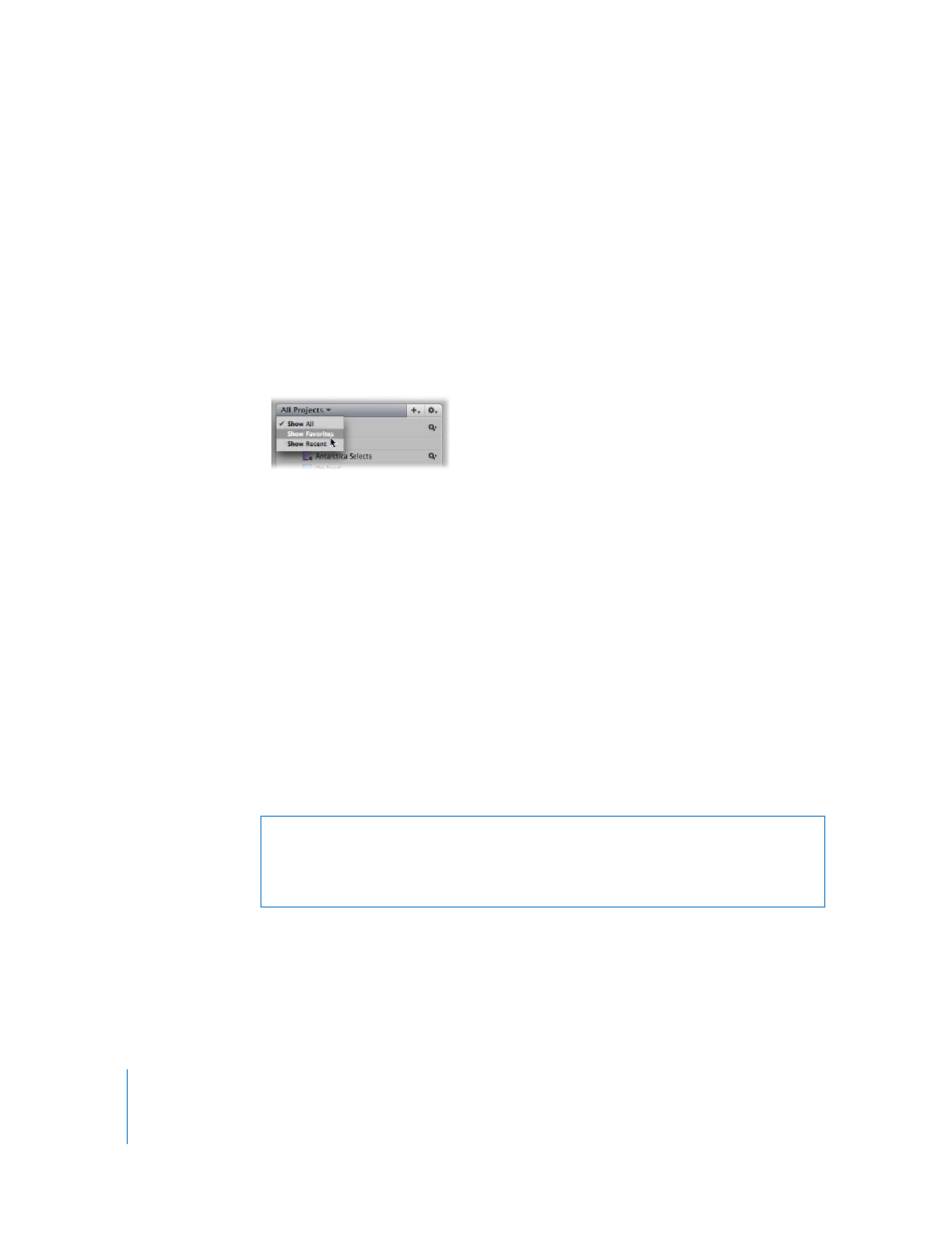
82
Creating and Showing Favorite Projects
If you have certain projects that you work on most often or projects that you work on
together, you can make them favorites to quickly view them all at the same time.
To make a project or folder a favorite:
m
In the Projects panel, select a project, then choose Add to Favorites from the Project
Action pop-up menu.
To view favorite projects or folders:
m
In the Projects panel, choose Show Favorites from the Projects pop-up menu at the
top-left corner.
To remove a project or folder as a favorite:
m
In the Projects panel, select a project, then choose Remove From Favorites from the
Project Action pop-up menu.
Deleting Images from Projects and Albums
Aperture allows you to delete versions separately from their digital master files. You can
also delete a master file and all its versions in a project. If you delete a version in an
album, its master file and related versions are not deleted.
To delete a master file and all its versions from a project:
1
Select the image, then choose File > Delete Master Image and All Versions.
A dialog appears asking if you want to continue.
2
Click the Move to Trash button.
The digital master file and all versions are deleted.
To delete only a version from an album:
m
Select the image, then choose Images > Remove From Album (or press Delete).
The version is deleted. The digital master file and its other versions are not deleted.
Warning:
This action cannot be undone. Once you click the Move to Trash button, the
master file is moved to the Trash. All versions and their adjustments and metadata are
permanently deleted. To permanently remove the master file from your hard disk,
empty the Trash.
