Apple Aperture User Manual
Page 316
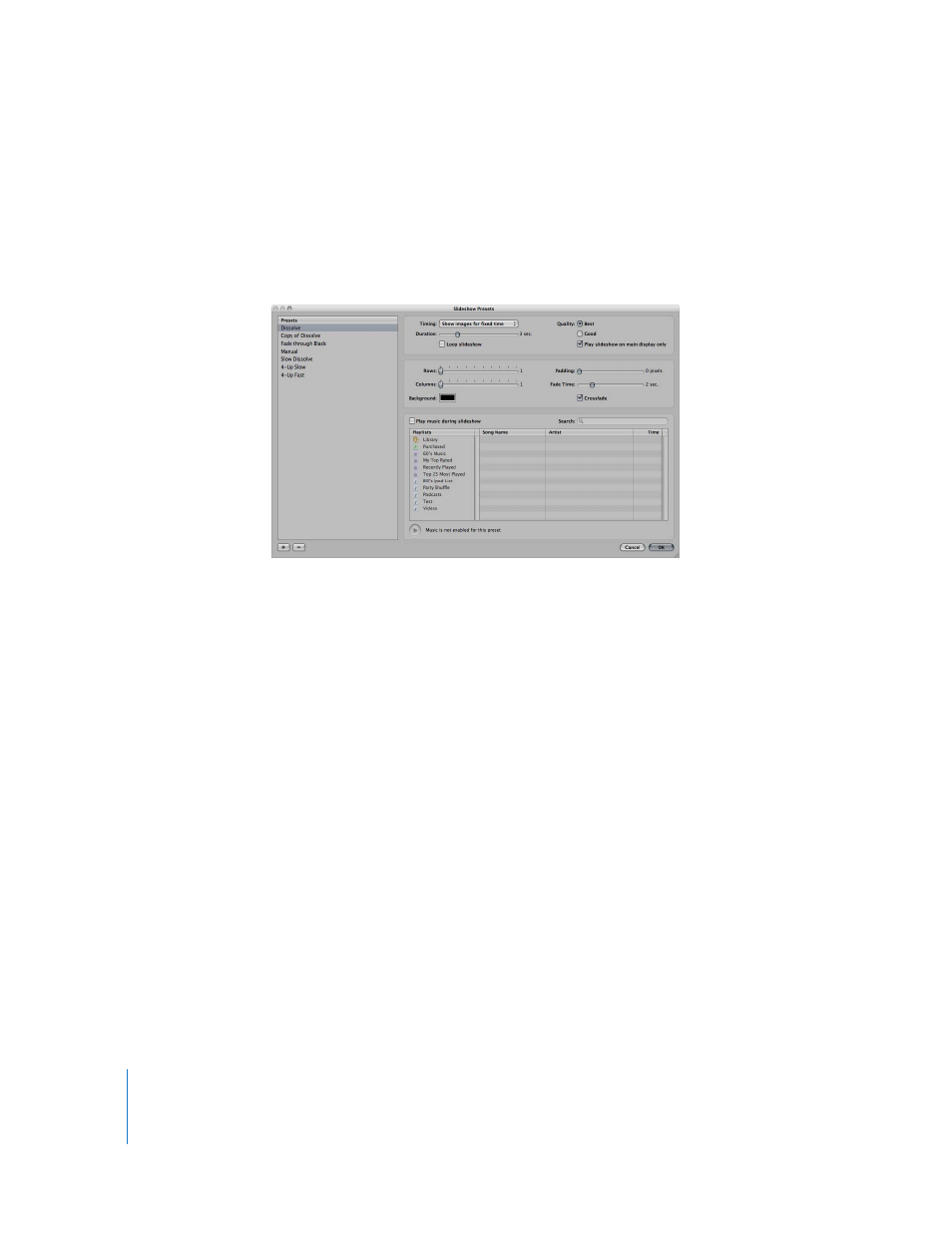
316
To open the Slideshow Preset dialog, do one of the following:
m
Choose Aperture > Presets > Slideshow.
m
Choose File > Slideshow (or press Shift-S), then choose Edit from the Slideshow Preset
pop-up menu in the Run Slideshow dialog.
The Slideshow Presets dialog appears.
The Slideshow Presets dialog has the following options:
 Presets list: Displays the list of current slideshow presets.
 Timing pop-up menu: Choose how the slideshow duration is determined: by fitting
the slideshow to the duration of the music, by showing each image for a fixed time,
or by advancing images manually.
 Duration slider: Determines the amount of time each image will be shown. Drag the
slider to the right to increase each image’s display time, and to the left to decrease
display time.
 “Loop slideshow” checkbox: Select this checkbox to loop, or continuously play, your
slideshow. If you select this option, you must stop your slideshow manually by
pressing Esc.
 Quality buttons: Select a radio button to specify image quality: either Best or Good
images. Selecting Best displays slides as full-size images. Select Good to display slides
for faster display.
 “Play slideshow on main display only” checkbox: If you use a dual-display system and
want your slideshow to play only on your main display, select this checkbox.
 Rows slider: Drag this slider to increase the number of rows of images.
 Columns slider: Drag this slider to increase the number of columns of images.
 Background color field: Change the background color of your slideshow by clicking
the Background color field and then choosing a new background color from the
Colors palette.
