Apple Aperture User Manual
Page 121
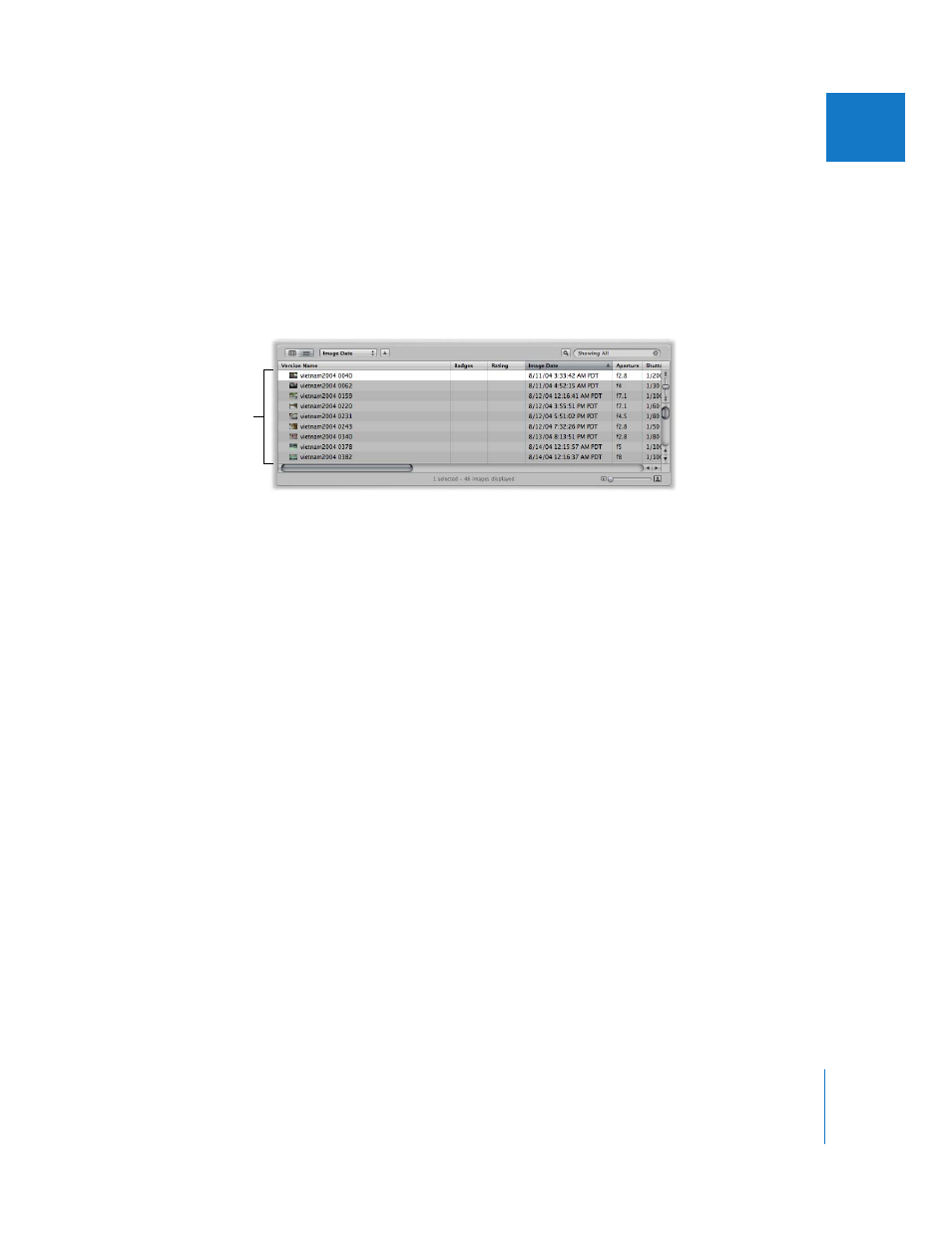
Chapter 5
Working with Images in the Browser
121
II
You can display images in the Browser in either grid view or list view. Grid view
organizes thumbnails of your images in a grid pattern. Use grid view when it’s easiest
to identify your images by sight and work with thumbnails as you organize, stack, or
assign keywords to images.
List view displays a list of your images with associated file information. Use list view
when you need to see or sort your images by corresponding file data such as image
date, file size, or rating.
List view is a great way to quickly see information about your files. You can also use list
view to sort your images by any of the column categories. Click the category column
heading to sort your images by that category.
You can also customize the information that appears with your images. For example,
you can set your images to appear with filename, IPTC data, and EXIF data. You can
change what information appears in the Browser in grid and list views by customizing
view options. For more information, see “
Displaying Specific Metadata with Your
If you make a mistake while editing, in most cases you can choose the Undo command
to immediately cancel your last action. In fact, you can choose the Undo command
multiple times to undo your last series of actions. Aperture places deleted digital
master files in the Trash. If you discover a deletion you did not intend to make, and the
Undo command cannot recover the deletion, you can still recover the master file from
the Trash until the Trash is emptied.
Images displayed in list
view in the Browser
