Tools huds, P. 173) – Apple Aperture User Manual
Page 173
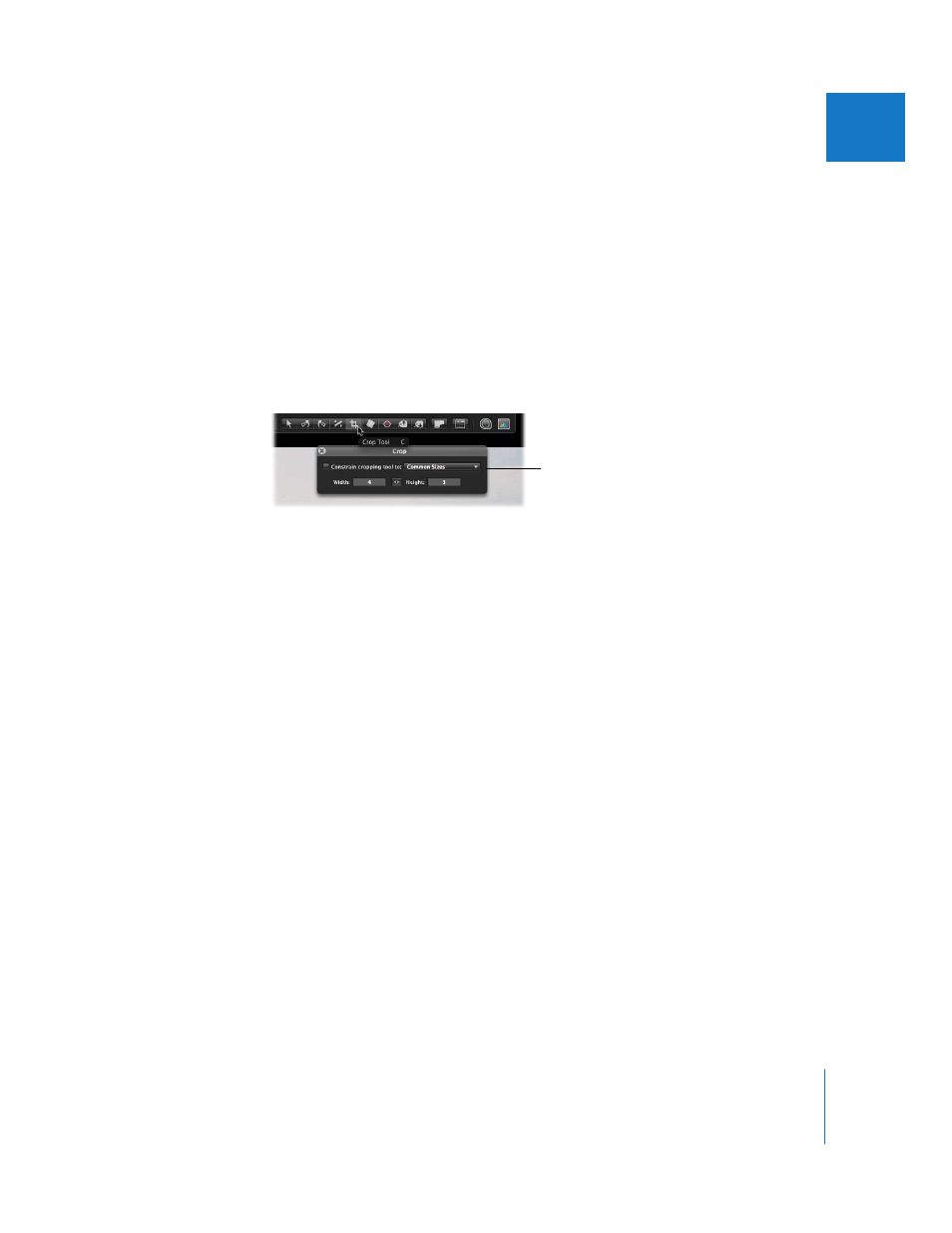
Chapter 7
Viewing Images in Full Screen Mode
173
II
Tools HUDs
Many of the adjustment tools work in conjunction with HUDs, and you can use all of
them in Full Screen mode.
To open any of the adjustment tool HUDs:
1
Show the Full Screen mode toolbar by moving your pointer to the top of the screen on
your main display.
2
Select an adjustment tool in the toolbar.
If the tool you selected has a HUD, that HUD appears. For more information about
using any of the adjustment tools and their HUDs, see Performing Image Adjustments in
the Aperture Help menu.
Changing the Display of Metadata in Full Screen Mode
The metadata display settings you have chosen for the Viewer and Browser also
apply to images displayed in Full Screen mode and in its filmstrip. The settings for the
Viewer control the display of metadata for full-screen images, and the settings for the
Browser control the display of metadata for thumbnails in the filmstrip. For more
information about setting the display of metadata, see Chapter 11, “
Although the menus are not available in Full Screen mode, you can change the display
of metadata using the same keyboard shortcuts used to change the display of
metadata in the Browser and Viewer.
To turn the display of metadata on or off in Full Screen mode:
m
Press Y.
To switch between sets of metadata for images in Full Screen mode:
m
Press Shift-Y.
To hide or show metadata in the filmstrip:
m
Press U.
To switch between sets of metadata in the filmstrip:
m
Press Shift-U.
The Crop HUD appears
when you select the
Crop tool in the toolbar.
