Importing files from your body of work, Photo editing with aperture, P. 20) – Apple Aperture User Manual
Page 20
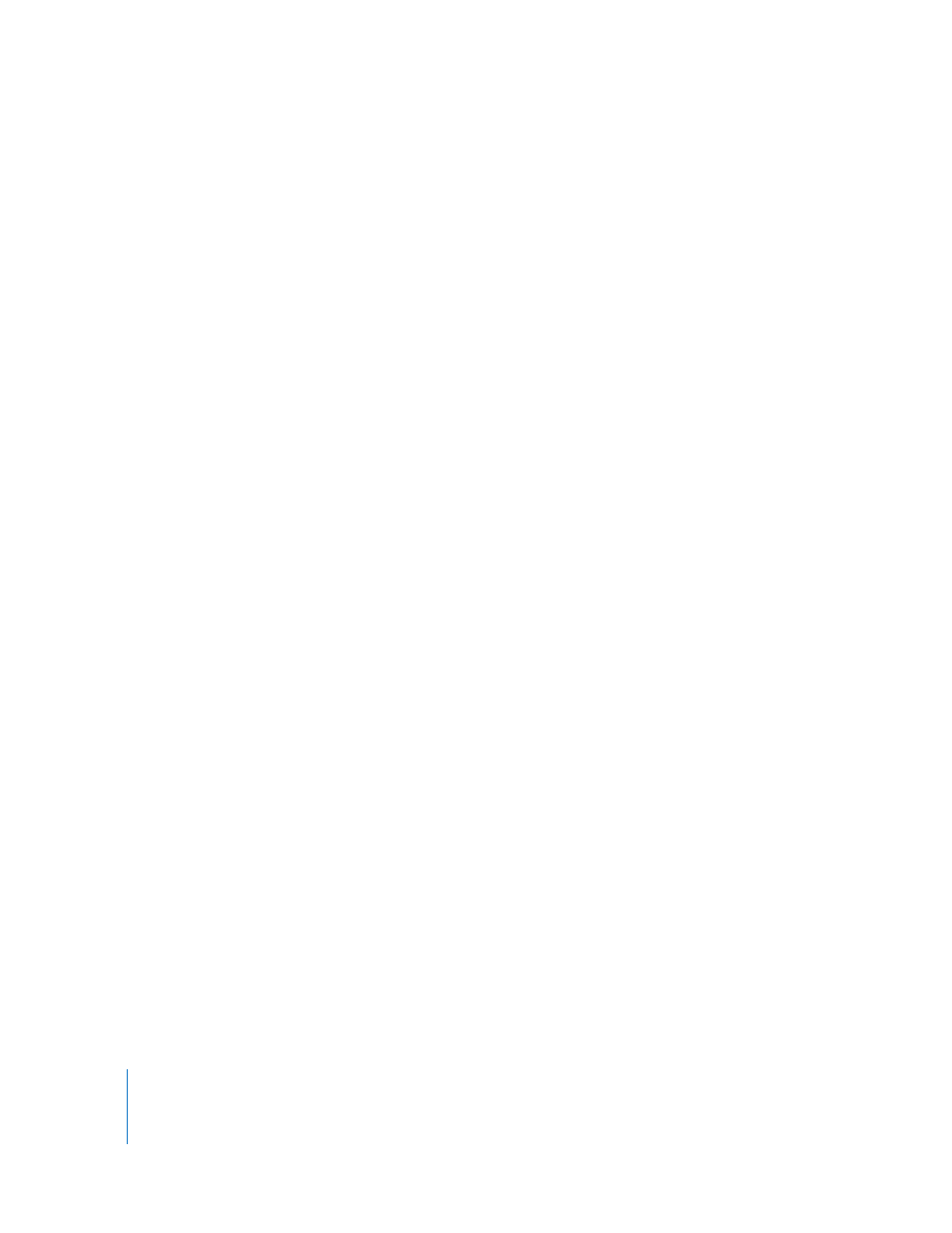
20
Importing Files from Your Body of Work
You can easily import your collection of archived digital images into Aperture from any
hard disk or storage device connected to your computer. When importing legacy
images from your portfolio, you can move them into the main Aperture Library, or
simply identify where the images are located, and Aperture adds them to its
management system without changing the image locations. This means that with
Aperture, you can still work with your images in their current organization and on
multiple hard disks without relocating or reorganizing your current files. You can also
move or copy images to new locations when needed.
Aperture can also import your iPhoto Library and files stored in a variety of common
file types and formats, including:
 GIF
 JPEG
 JPEG2000
 PNG
 PSD
 RAW files from a variety of supported digital cameras
 TIFF
Note: For a list of supported digital cameras, go to
For more information about importing images, see Chapter 4, “
Photo Editing with Aperture
Aperture allows you to easily view and work with your images onscreen. It provides
easy-to-use tools and controls, as well as efficient methods for rating images, searching
for images, and comparing and adjusting them.
Viewing and Working with Images in the Browser and Viewer
To work with your images, you select a project in the Projects panel and Aperture
displays that project’s images in the Browser. You use the Browser to review, organize,
and select images.
