Aligning and arranging images in the light table, P. 328) – Apple Aperture User Manual
Page 328
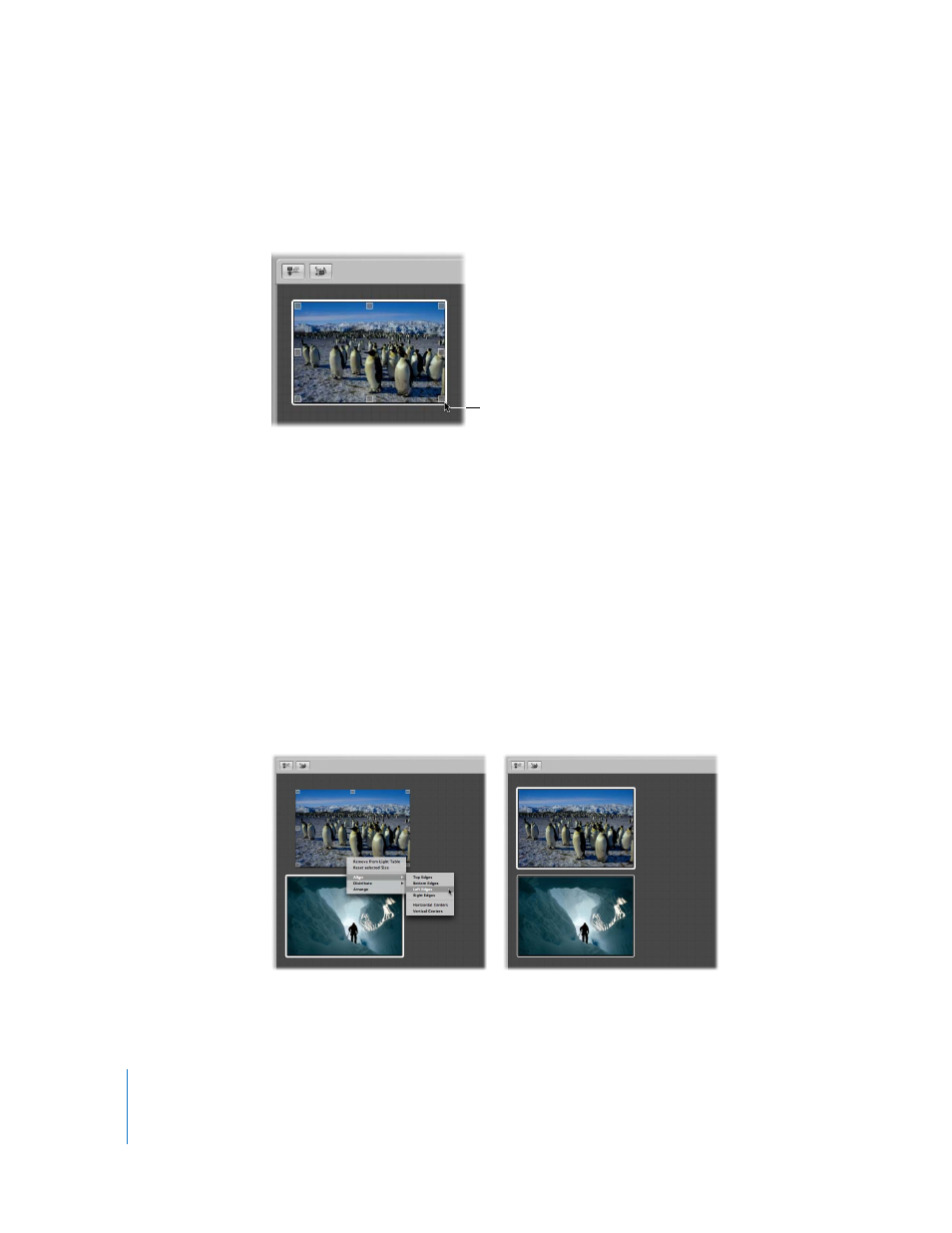
328
To change an image’s size:
1
Select the image in the Light Table.
2
Position the pointer over the image, then drag a resize handle to change the image’s size.
To reset an image to its previous size, do one of the following:
m
Choose Edit > Undo Resize (or press Command-Z).
m
Control-click the image, then choose Reset Selected Size from the shortcut menu.
Aligning and Arranging Images in the Light Table
You can select a group of images in the Light Table and automatically align them
according to their top, bottom, or side edges, or by their centers. You can also have
Aperture arrange a selected group with equal space between each image.
To align selected images:
1
In the Light Table, select the images you want to align.
2
Control-click one of the images, choose Align from the shortcut menu, then choose the
type of alignment you want from the submenu.
Move the pointer over
the image to show resize
handles, then drag to
change the image’s size.
The selected images are aligned according
to the option you chose.
Choose Align from the shortcut menu,
then choose an option from the submenu.
