Adding a watermark at export, Tips for creating high-quality watermarks – Apple Aperture User Manual
Page 303
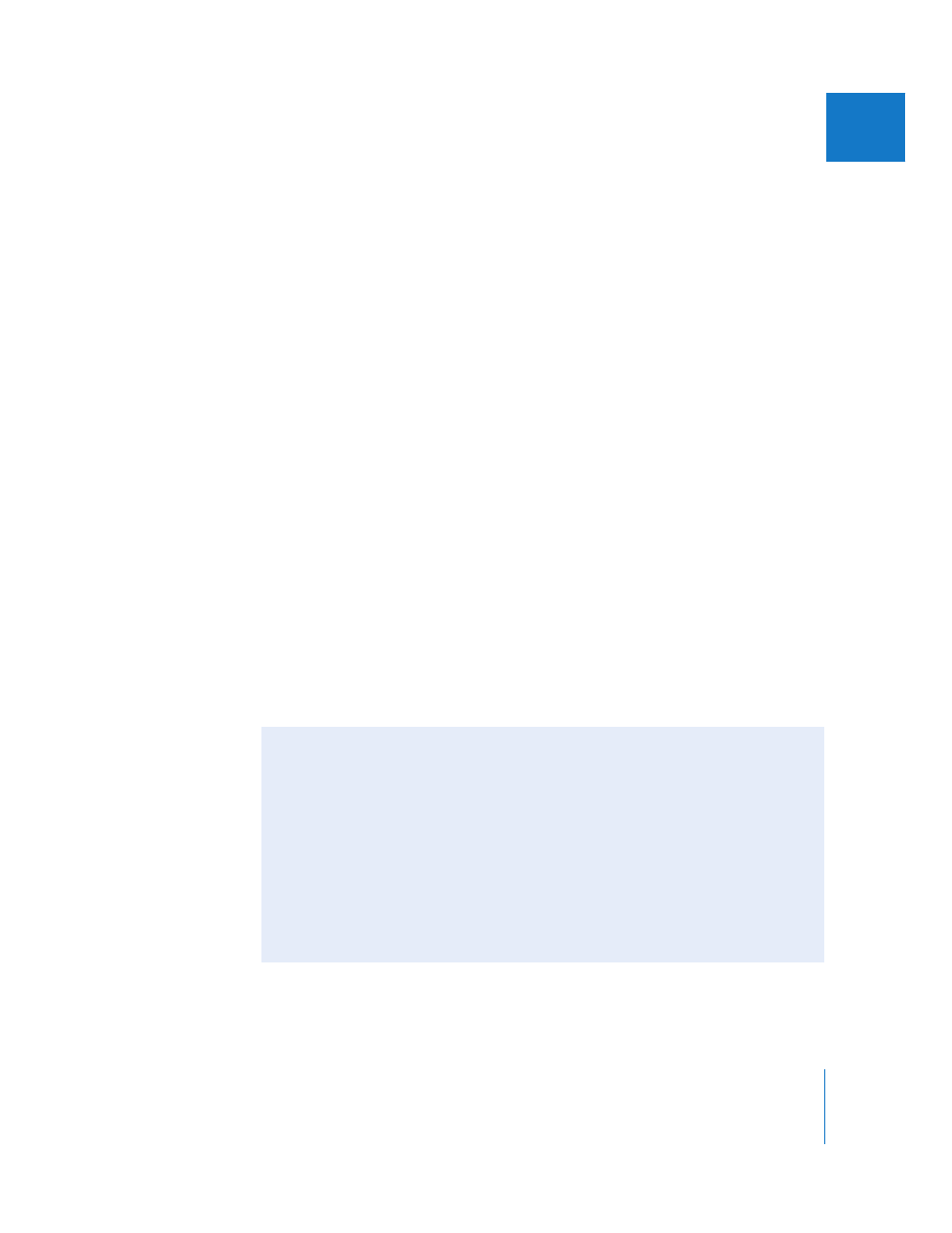
Chapter 15
Exporting Your Images
303
III
Adding a Watermark at Export
A watermark is a visible graphic overlay that is applied to an image. Photographers
often use watermarks to indicate that images are protected by a copyright and
discourage others from inappropriately using their images.
You can import a graphics file and add it to your images as a watermark.
To add a watermark image to your exported images:
1
Select the images you want to export.
2
Choose File > Export > Export Versions (or press Command-Shift-E).
3
In the dialog that appears, choose Edit from the Export Preset pop-up menu.
4
In the Export Presets dialog, select the export preset you want to use to export your images.
5
Select the Show Watermark checkbox.
6
Click the Choose Image button.
7
Select the image you want to use as a watermark, then click Choose.
8
Choose where you want the watermark to appear on the image from the Position
pop-up menu.
9
To adjust the opacity of the watermark, drag the Opacity slider to a new position.
10
When you’re satisfied with how your watermark appears in the watermark preview
area, click OK.
11
Navigate to the location where you want the exported images placed.
12
Choose a name format for your exported files from the Export Name Format pop-up menu.
13
Click Export.
Your files are exported with the watermark you created.
Tips for Creating High-Quality Watermarks
Use the following guidelines to create high-quality watermarks for your images:
 Save your watermark as a .psd (Photoshop) file with a transparent background.
 Create multiple sizes of your watermark so that you can select the one that is the
best match for the output size of the exported image.
Note: If a watermark file is larger than the image you want to export, Aperture
automatically scales the watermark down to fit the image. (Aperture does not scale
watermarks up.)
 After you create a watermark, save it as part of an export preset so you can reuse it
as often as you need.
