Navigating through and selecting images, P. 122) – Apple Aperture User Manual
Page 122
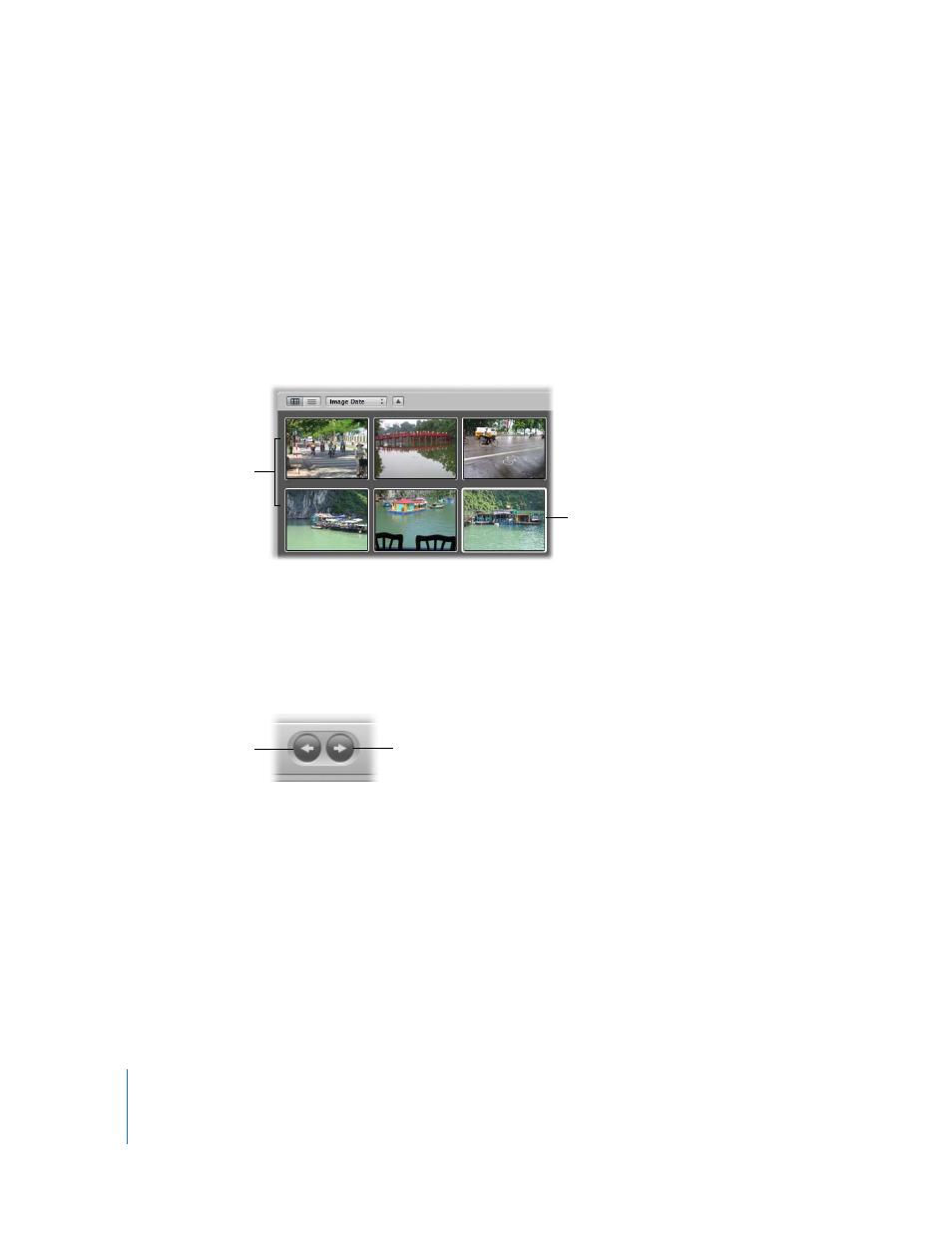
122
Navigating Through and Selecting Images
Selecting images is a fundamental task in Aperture. Knowing the many ways you can
select images can help increase your productivity and satisfaction while working with
your images.
You can select one or several of the images in the Browser to view them in the Viewer.
Aperture identifies the images you’ve selected by displaying them with a white border.
When you select a group of images, the actively selected image, called the primary
selection, appears with a thick white border and the rest of the selected images appear
with thin white borders.
To navigate to images, do one of the following:
m
Press an arrow key to move left, right, up, or down.
m
Use the scroll bar to scroll through the images in the Browser, then click the image
you want.
m
In the control bar, click the Previous Image or Next Image button.
Aperture provides fast and efficient ways of selecting images, depending on your work
style and preferences.
All selected images
display a white border.
A thick white border
surrounds the primary
selection.
Previous Image button
Next Image button
