Transferring projects from another system, Making an immediate backup, Transferring – Apple Aperture User Manual
Page 114: Projects from another system, P. 114)
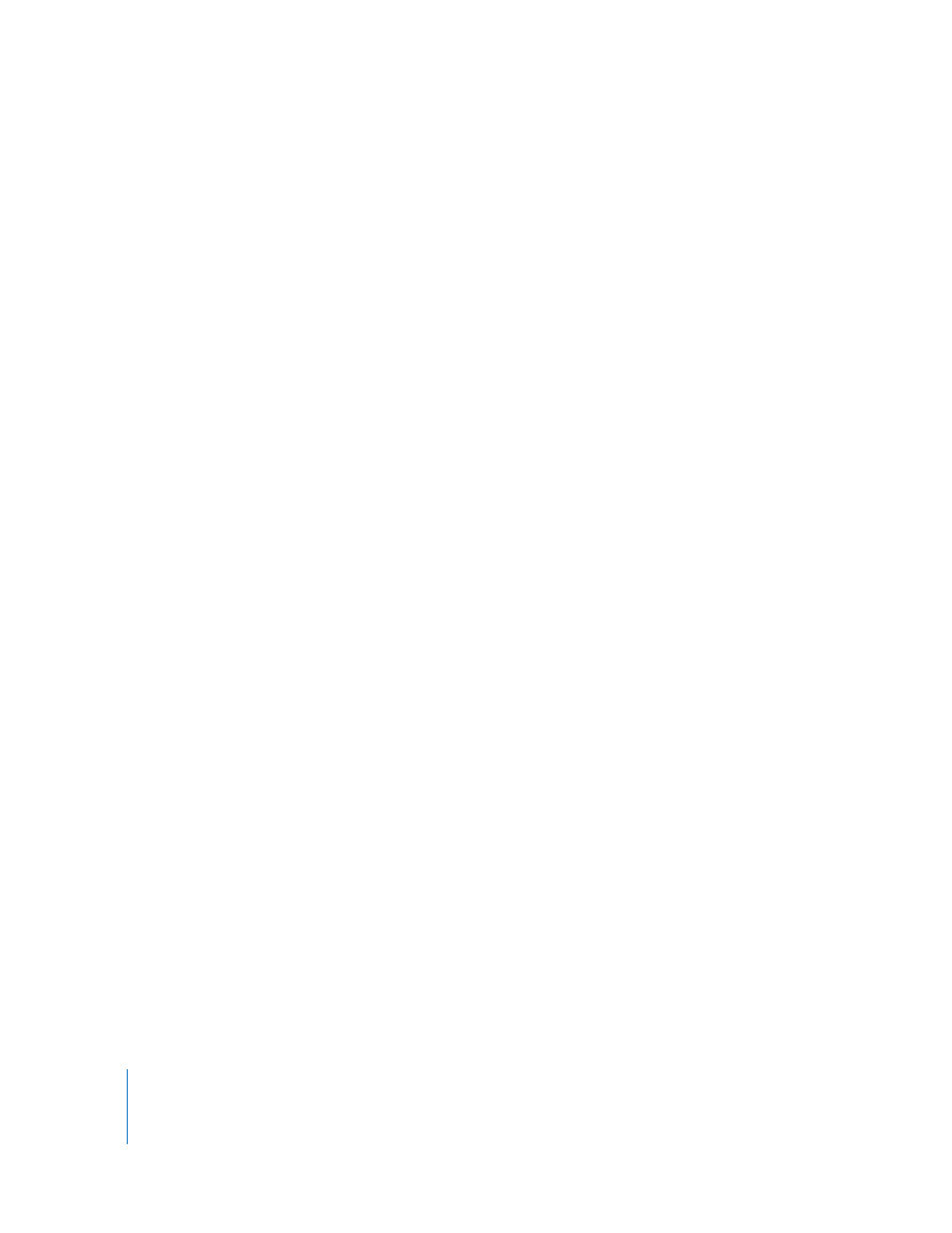
114
Transferring Projects from Another System
If you work with several computers, or work on a project with other people, you may
find it necessary to transfer projects from one Aperture system to another. Transferring
projects is a simple import process.
To transfer a project from one computer to another:
1
Select the project you want to transfer, then choose File > Export Project (or press
Command-Shift-E).
2
Enter a name and choose a location for the exported project.
3
If your project contains referenced images, select the “Consolidate images into
exported project” checkbox to transfer the original referenced images’ master files as
well as the previews and metadata as a self-contained project that another Aperture
system can use.
If you want to transfer projects with referenced images to another computer, and
don’t want to transfer the referenced images’ master files, but would rather transfer
just the referenced image previews, don’t select the “Consolidate images into
exported project” checkbox.
4
Click Save.
The project file is exported to the location you chose.
5
Connect or network the two computers together.
For more information, see the documentation that came with the computers.
6
Open Aperture on the computer to which you want to transfer the project.
7
In the Projects panel, select Library.
8
Choose File > Import > Projects.
9
In the Import dialog, navigate to the location on the other computer where the project
you want to transfer is stored, select the project, then click Open.
The selected project appears in the Projects panel.
Making an Immediate Backup
After you import images into Aperture, you can make an immediate backup to ensure
that your digital master files exist in more than one place. You do this by having
Aperture update your vault. For more information, see Chapter 20, “
