Apple Aperture User Manual
Page 219
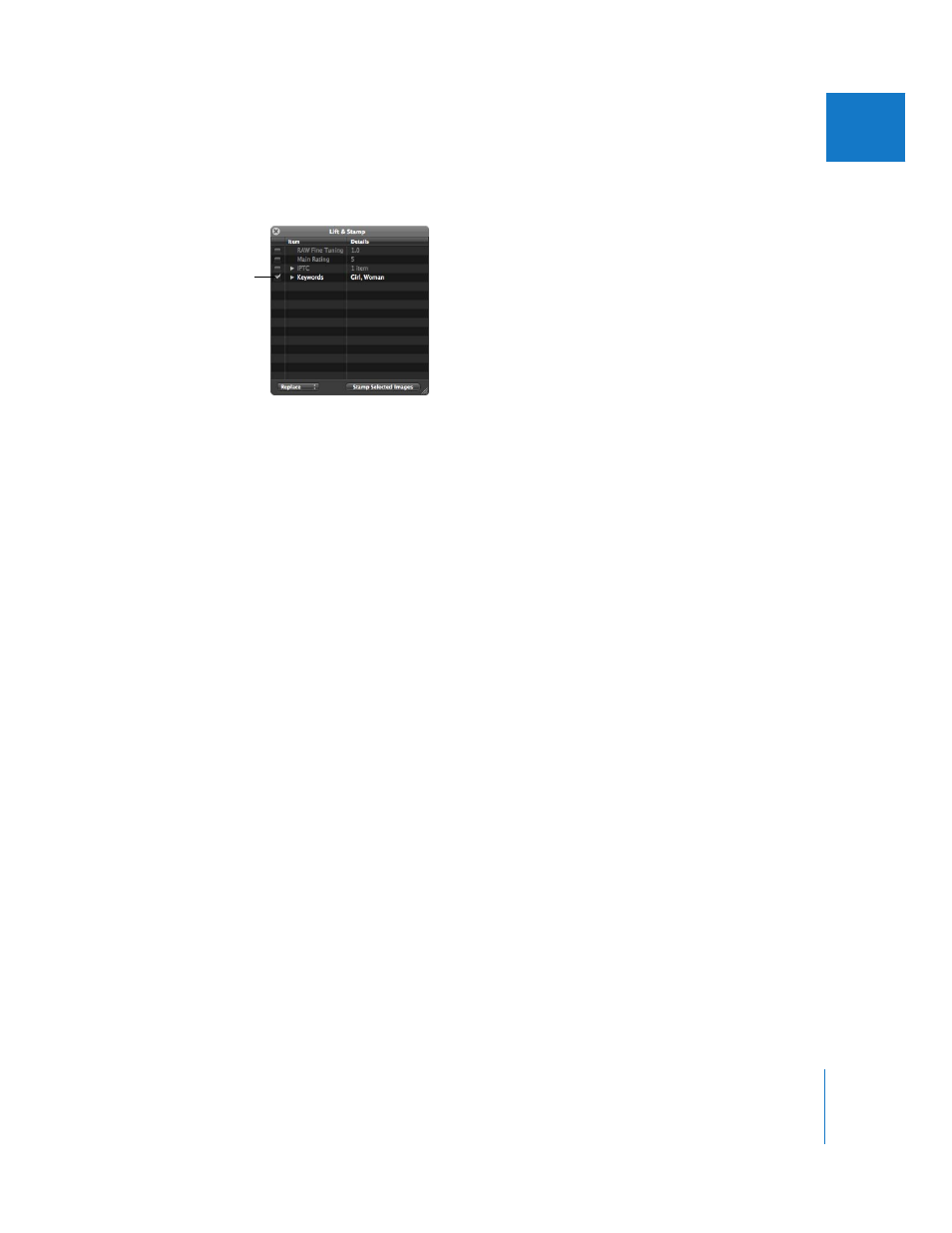
Chapter 10
Applying Keywords to Images
219
II
3
Deselect the metadata checkboxes except for Keywords, or select items in the HUD and
press Delete to delete them.
4
To apply the keywords from the HUD, select the Stamp tool and click the images to
which you want to assign the keywords. You can Shift-click to stamp a range of images.
The keywords from the first image are applied to the second image or group of images.
You can also lift keywords and apply them to a selection of images at once.
To stamp keywords on a selection of images at once:
1
Using the toolbar’s standard Selection tool, select the images you want.
2
Select the Lift tool (or press 0).
The Lift & Stamp HUD appears.
3
With the Lift tool selected, click an image that has the keywords you want to stamp on
the selected images.
All the image’s metadata, such as applied adjustments, rating, and keywords appear in
the Lift & Stamp HUD.
4
Deselect the metadata checkboxes except for Keywords.
5
Click the Stamp Selected Images button.
In many cases, you do not want to copy all keywords from one image and paste them
onto another. For this reason, you can select specific keywords that apply to the image
you want to stamp them on.
Make sure the Keywords
checkbox is the only
one selected.
