Planning your backup system, P. 401) – Apple Aperture User Manual
Page 401
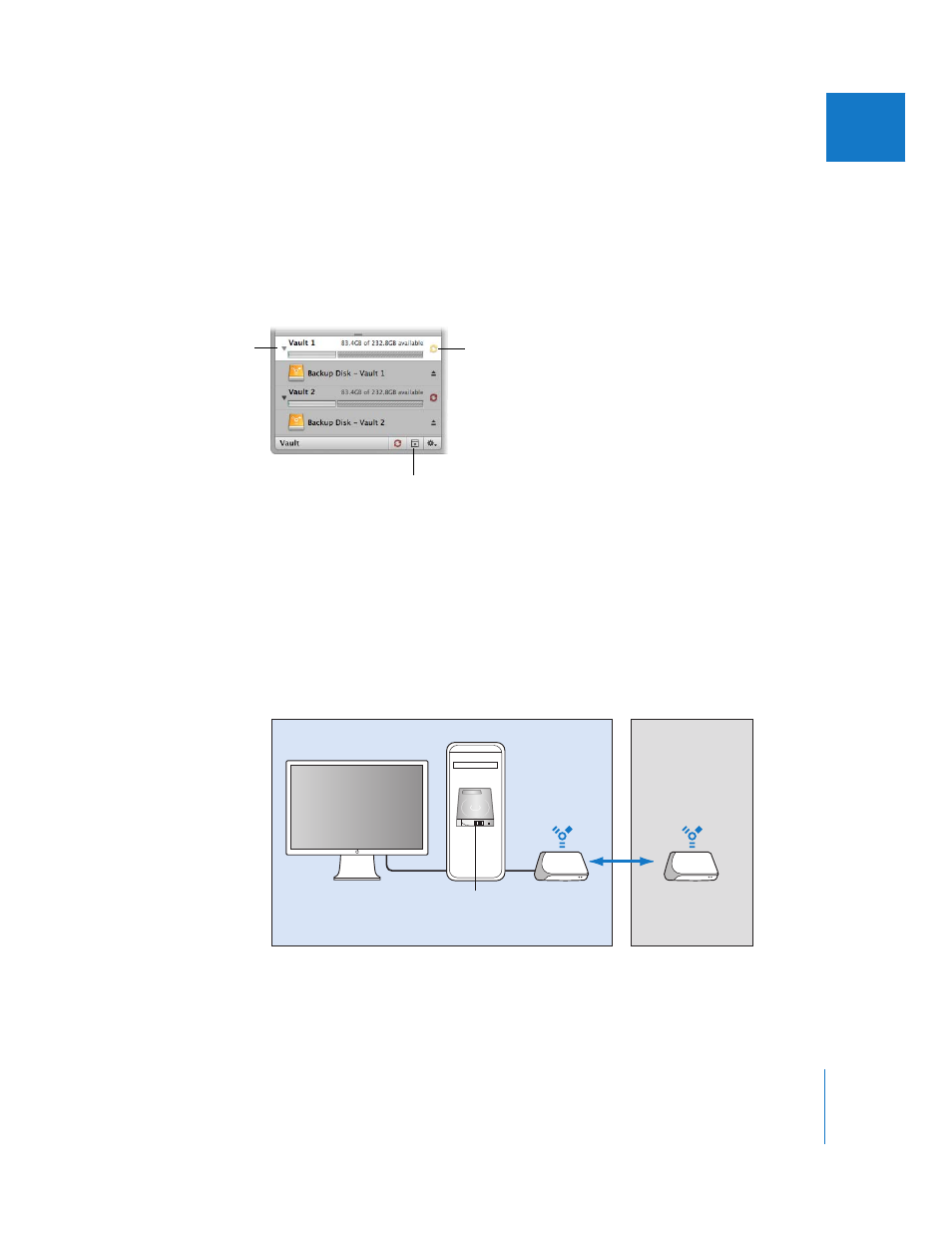
Chapter 20
Backing Up Your Images
401
III
As you add to your photo library, Aperture automatically tracks which files have been
backed up to each vault. When there are image files in the Library that are not backed
up in a vault, the Vault Status button appears red. When your vault is up to date, the
Vault Status button for the vault appears black. When you have made image
modifications (such as image adjustment, metadata, or keyword changes) that have
not been backed up in a vault yet, the button appears yellow. You can update your
vaults at any time.
Planning Your Backup System
As you begin working with Aperture, it’s important to perform regular backups of your
images. When you import new images from your camera, you should immediately
create a backup so that you have copies safely stored. As you routinely work with
Aperture, creating new image versions and making adjustments, you’ll want to make
sure your work is copied to disk and your backup vaults are up to date.
A typical backup system used with Aperture might look like the following:
Vault
Vault Status button
Click the Vaults Panel button
to show the Vaults panel.
Office Remote
location
Aperture Library
(internal disk)
Vault
(external disk)
Vault
(kept offsite and
updated regularly)
