Working with referenced images, Identifying referenced images, P. 135) – Apple Aperture User Manual
Page 135
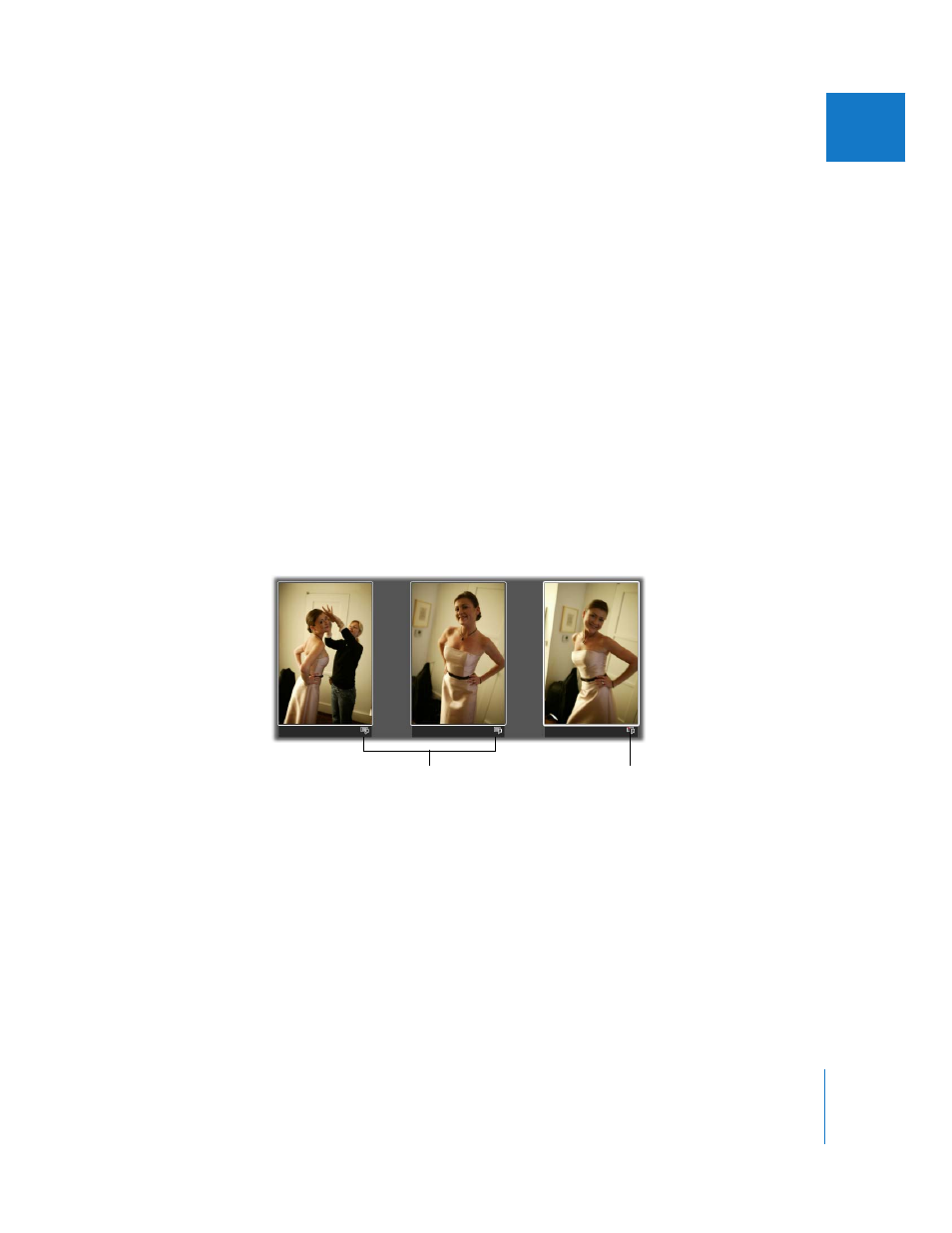
Chapter 5
Working with Images in the Browser
135
II
Working with Referenced Images
Master files for images that you import as referenced images may reside in many different
locations on your hard disk storage devices instead of in the single location of your main
Aperture Library file. At times you may need to determine which images are referenced
images in order to readily locate them in the Finder. With Aperture, you can easily:
 Display badge overlays that identify referenced images
 Display a list of referenced images
 Locate a referenced image’s master file on your hard disk
 Reconnect missing or offline referenced images
 Relocate referenced images’ master files
 Copy, move, and delete master files for referenced images
 Move referenced images’ master files to the Aperture Library
 Use the Query HUD to search for referenced images
Identifying Referenced Images
After you import referenced images, you can identify them in the Browser by turning
on referenced image badge overlays. Referenced images appear with badges that
show whether their master files are currently available (online) or not found (offline).
These badge overlays
indicate the images are
referenced images.
This badge overlay
indicates the image is an
offline referenced image.
