Grouping images with smart albums – Apple Aperture User Manual
Page 30
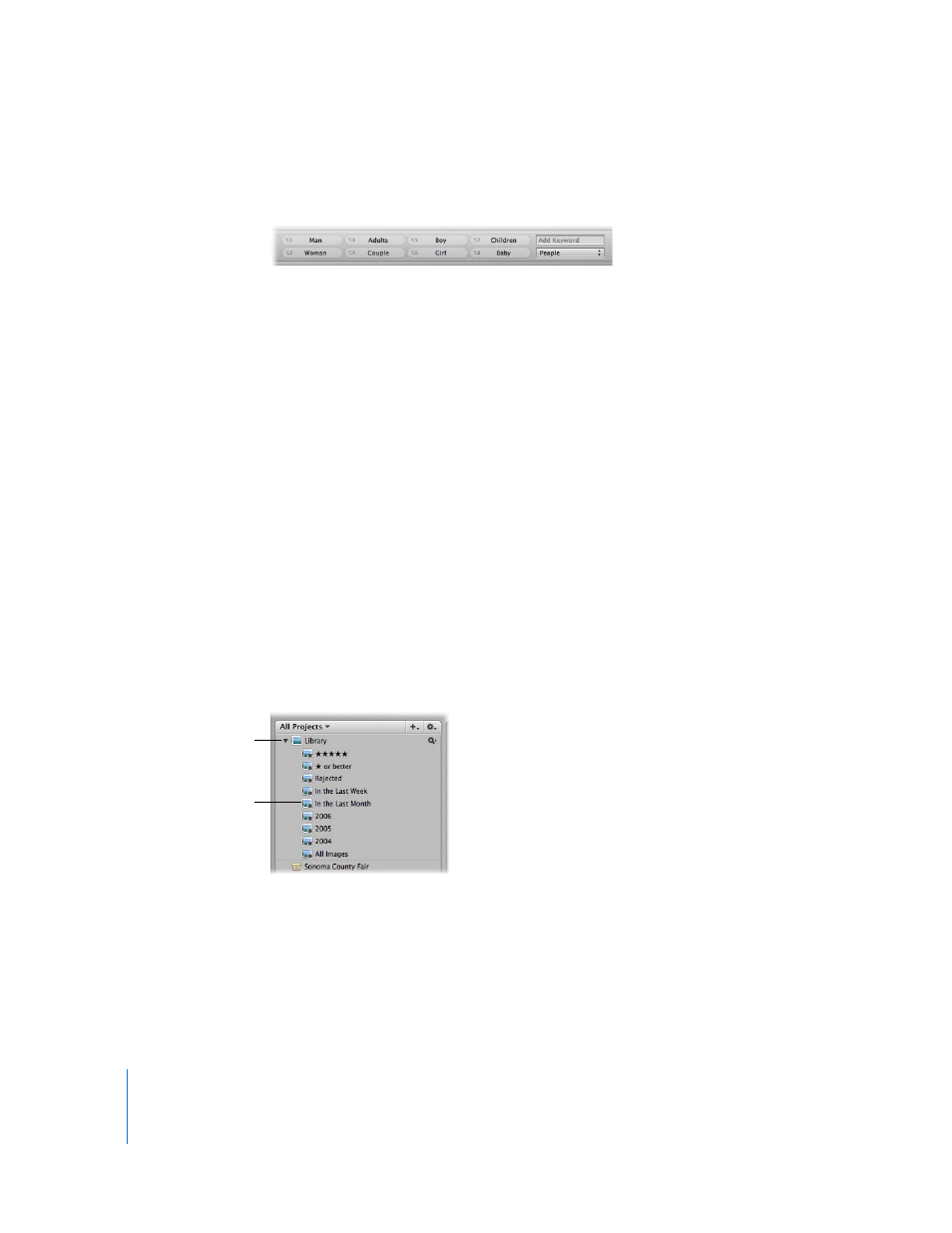
30
You can also show keyword controls in the control bar at the bottom of the Aperture
main window by choosing Window > Show Keyword Controls.
Using these simple controls, you can display different categories of keywords and easily
apply those keywords with a quick click or keystroke.
Your Aperture keyword scheme can ensure comprehensive accessibility to your images,
and even help with the management of your copyrights, sales, and usage rights. For
more information about assigning keywords, see Chapter 10, “
Grouping Images with Smart Albums
Photographers often need an easy way of regrouping and presenting images based on
the needs of a client or project. For example, a corporate client might call to request
images of a general location or subject, such as airports or Asian temples, to be
included with future collateral. Aperture allows you to easily make selections from
across the entire library of images and group them in Smart Albums, which are albums
that can be dynamically generated based on search criteria you specify.
Aperture comes with a selection of predefined Smart Albums set up in the Library for
you. For example, there are Smart Albums that gather all your select images, all images
taken in the last week, and all images taken in the last month. When you click the
Library disclosure triangle, you see the list of Smart Albums created for you. Select a
Smart Album to see its contents in the Browser
Although a Smart Album appears similar to the other projects or albums in the Projects
panel, the contents of the album are specified by search criteria. You don’t import
master files or versions into a Smart Album. You use the Query HUD to specify the
image keywords or other criteria that identify the images you want, and image versions
automatically appear in the album. By adjusting the search criteria, you change the
contents of the Smart Album.
Disclosure triangle
A Library Smart Album
has this icon.
