Apple Aperture User Manual
Page 300
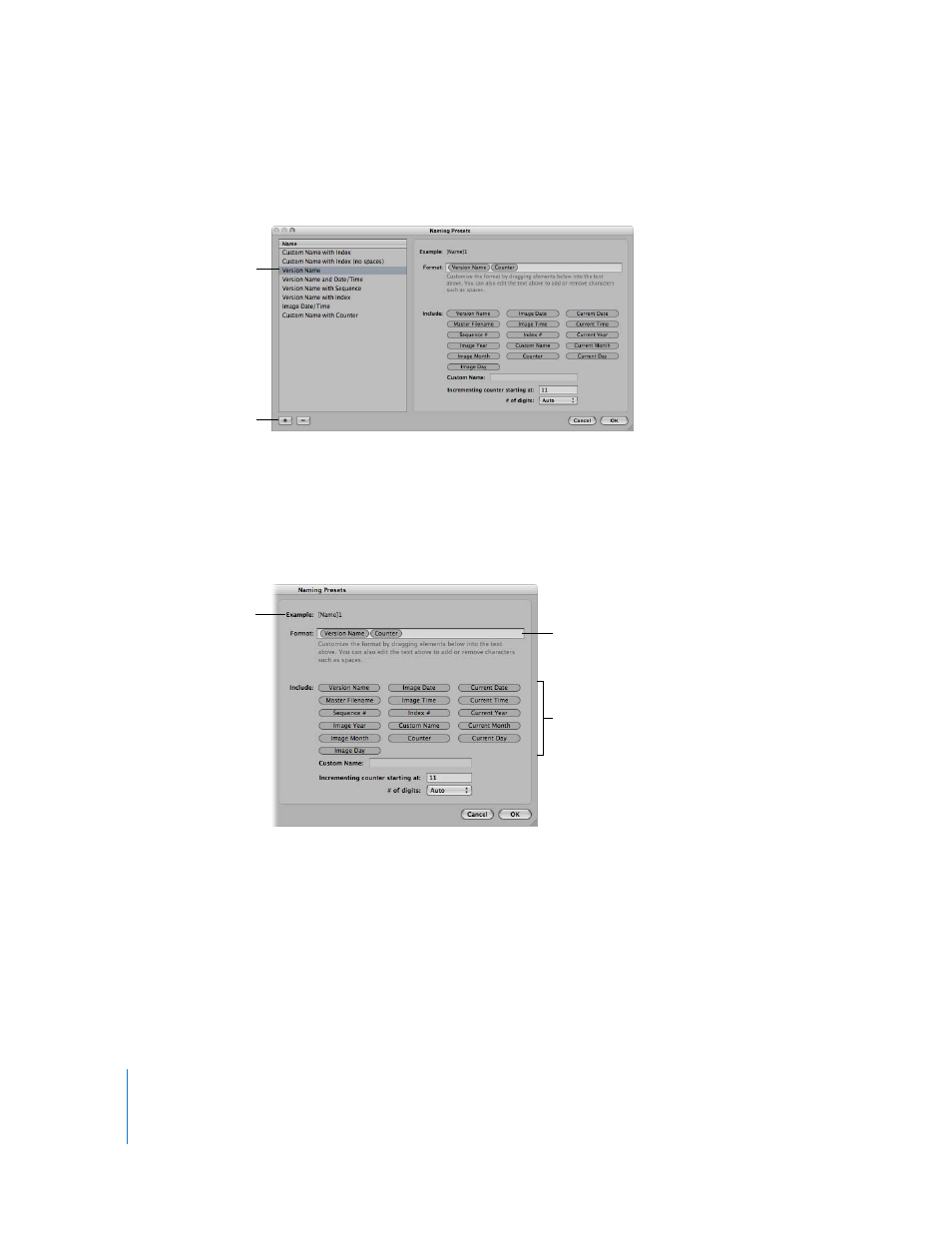
300
4
In the Name list, select an existing name format on which to base the new name
format, then click the Add (+) button.
A copy of the selected name format is created.
5
Rename the new name format.
6
Add or remove name elements by dragging the elements where you want them and,
when appropriate, entering relevant naming information in the fields provided. You can
also enter characters directly in the Format field.
As you select or deselect name elements, the Example field automatically updates.
7
When you’re satisfied with the new name format, click OK.
The new name format appears in the Export Name Format pop-up menu.
When exporting images for specific uses, such as for use on websites, you may need
to use filenames without spaces so that they are compatible with the intended
application or website. Aperture adds spaces to filenames depending on the name
format you use. You can easily modify name formats to remove spaces from filenames.
Select an existing name
format in this list.
Click the Add button.
Add or remove name
elements by selecting or
deselecting the checkboxes.
Name elements appear here
when their checkboxes are
selected.
The name format
example automatically
updates as you change
the name elements.
