Creating slideshow presets, P. 317) – Apple Aperture User Manual
Page 317
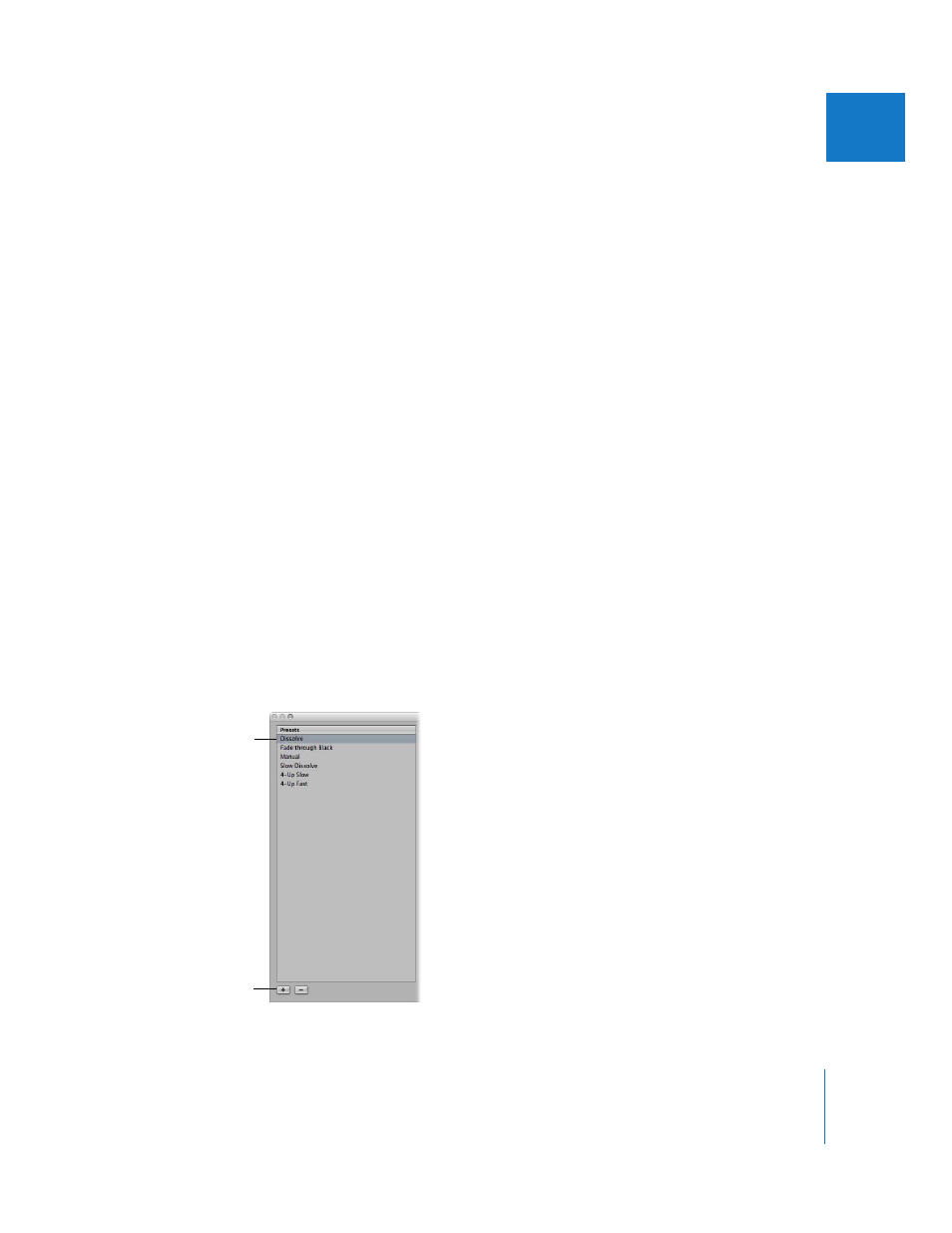
Chapter 16
Creating Slideshow Presentations
317
III
 Padding slider: Adjust padding, or the space between the top and bottom rows of
images, by dragging the slider to the right to add space, and to the left to
decrease space.
 Fade Time slider: Adjust the fade time between images by dragging this slider to the
right to increase fade time, and to the left to decrease fade time.
 Crossfade checkbox: Select this checkbox to move between images by fading out the
first and fading in the second.
 “Play music during slideshow” checkbox: Select this checkbox to play your slideshow
with an accompanying song or iTunes playlist.
 iTunes library area: Displays your iTunes music library. Navigate through the library to
select a song to accompany your slideshow, or search for a song name, artist, or song
time by entering it in the search field.
Creating Slideshow Presets
It’s easiest to create a new slideshow preset by duplicating an existing preset and
modifying it. First, identify which existing preset you want to model your new preset
on. After duplicating the preset and renaming the duplicate, you can easily customize
your new slideshow preset’s settings.
To create a new slideshow preset:
1
Choose Aperture > Presets > Slideshow.
The Slideshow Presets dialog appears.
2
Select a preset in the Presets list on which to model your new preset.
3
In the bottom-left corner of the dialog, click the Add (+) button.
Click this button to add
a new preset.
Select a preset in the list.
