P. 393), Working with master pages – Apple Aperture User Manual
Page 393
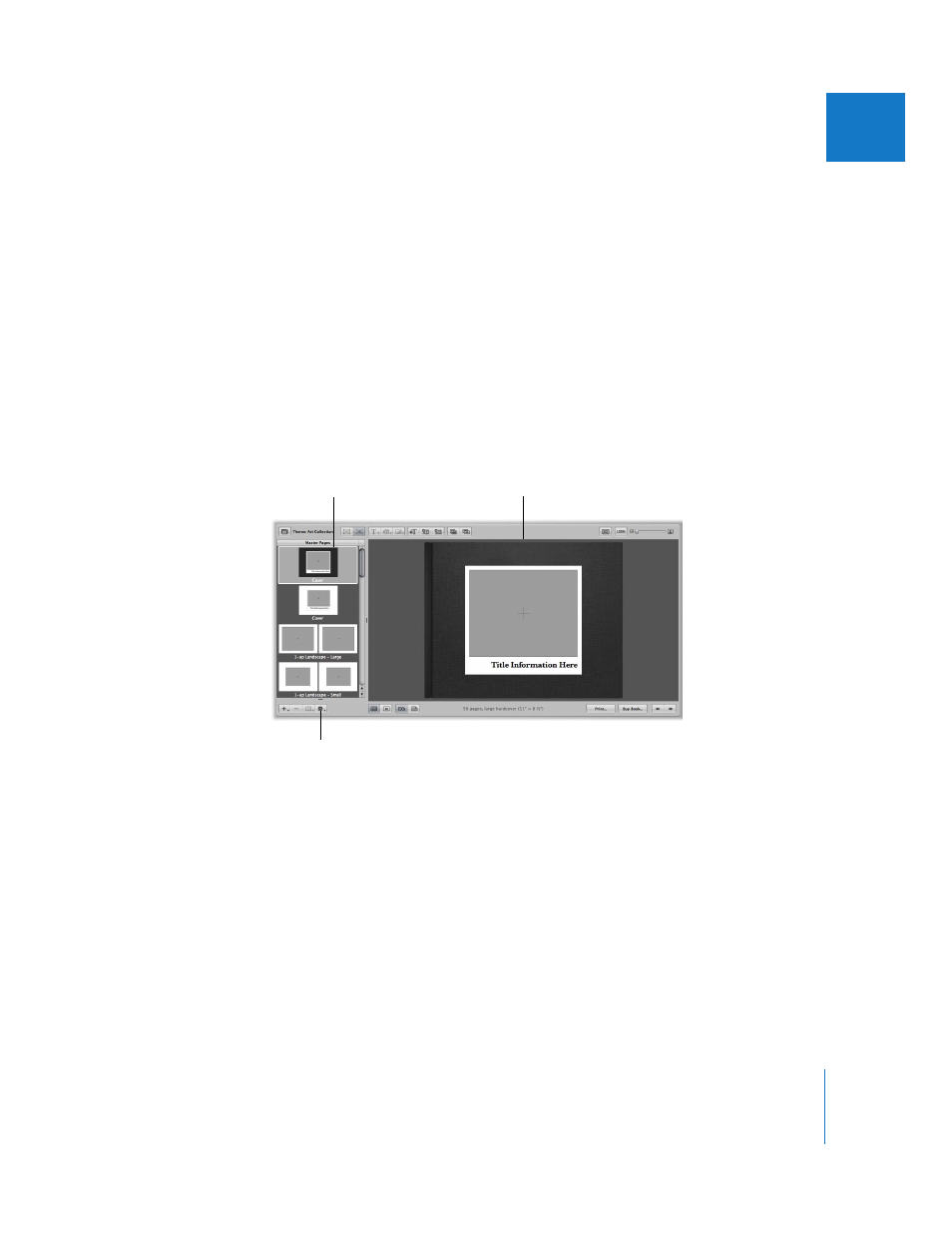
Chapter 19
Creating Books
393
III
Working with Master Pages
Master pages supply the initial design of your pages. As you create pages, you apply
master page designs repeatedly throughout a book.
If you plan to make reusable book albums, you can customize the page designs of a
selected theme before creating your books. You can select a master page and modify it,
changing the photo, text, and metadata boxes that appear on the page. You can also
create new master pages to suit specific layout needs. To modify your pages, you can
use the procedures for working with photo, text, and metadata boxes presented earlier
in this chapter.
To modify a master page, you show master pages in the Master Pages panel, and then
add a new page or select the page you want to work on. When you select a master
page in the Master Pages panel, the Book Layout Editor displays an enlarged view of
the page.
You can:
 View master pages
 Create new master page designs or modify existing master page designs
 Create left and right (facing page) versions of a master page, or combine left and
right versions into one page
 Update your book with changes made to the master pages on which the book
pages are based
Choose the master page
you want to work on here.
Make layout changes to
your master page here.
Choose Show Master Pages from
this pop-up menu to show the
Master Pages panel.
