Working with the vaults panel, P. 402) – Apple Aperture User Manual
Page 402
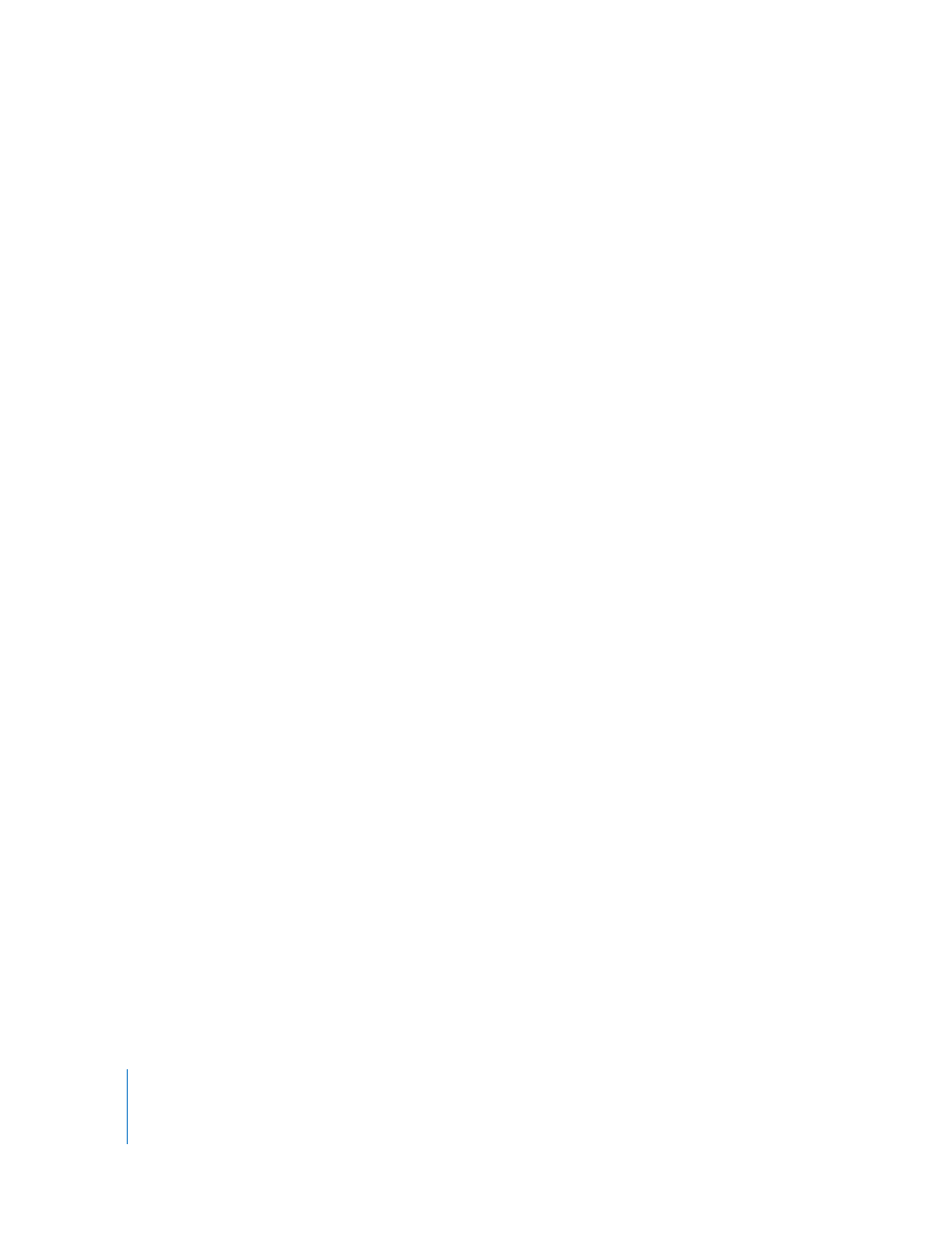
402
This system backs up the Aperture Library to two vaults stored on external hard disks.
You routinely back up the Library on one external hard disk. You use the second hard
disk as a backup that you keep offsite. You can then alternately back up the Library on
your onsite external hard disk and swap it with the offsite hard disk to keep all your
vaults updated.
To set up your Aperture backup system, you’ll need to do the following:
1
Determine the number of vaults you need. For example, do you need one for routine
backups, one for weekly backups, and one for offsite storage?
2
Determine the number of hard disks you need for routine backups.
3
Determine the number of hard disks you’ll use for storing backups offsite.
4
Connect your hard disk drives to your computer.
5
Open Aperture and create the vaults you need, assigning a hard disk to each vault.
6
Update the new empty vaults with copies of the Aperture Library.
7
Disconnect one of the vault hard disks and take it to an offsite location for safekeeping.
When planning the amount of storage space you’ll need, estimate the amount of disk
space needed to hold your existing digital images (photos you plan to import into
Aperture) and the amount of space you might need for new projects. For example,
RAW images typically require 8 to 18 MB of disk space per file. Estimating the number
of images in a typical project and the number of projects you usually do in a year, you
can make a rough estimate of what might represent a year’s storage space.
For step-by-step instructions for initially setting up your hard disks and backup system,
see Appendix A, “
Working with the Vaults Panel
You use the Vaults panel at the bottom of the Projects panel to set the location of your
vaults and check their status.
To show the Vaults panel, do one of the following:
m
Choose Window > Show Vaults (or press Shift-R).
m
Click the Vaults Panel button.
