Comparing and rating images, P. 195) – Apple Aperture User Manual
Page 195
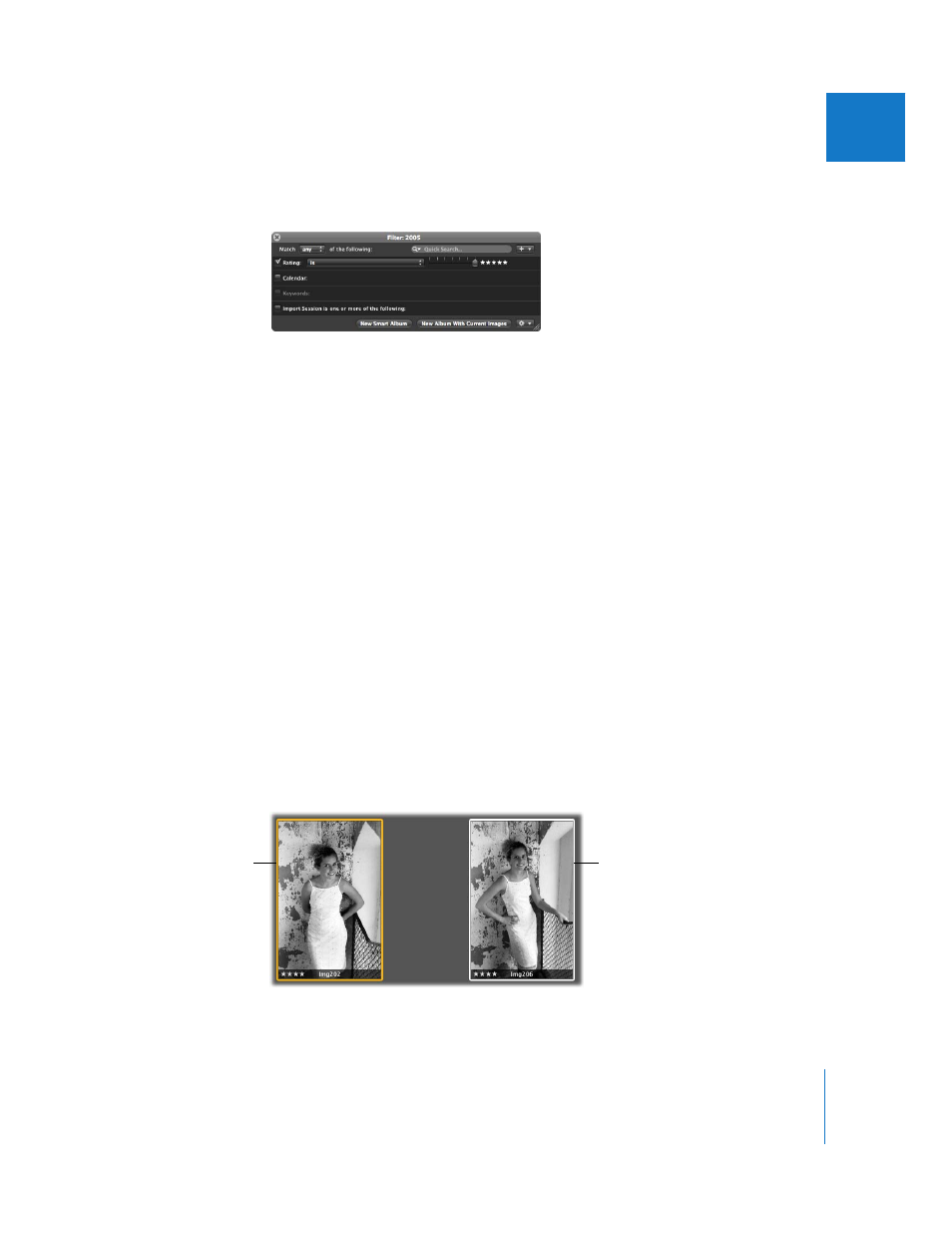
Chapter 9
Rating Images
195
II
10
In the next pass, assign a rating of five stars, or Select, to your best images.
11
Specify a rating that is equal to five stars in the Query HUD.
Only the images rated Select remain visible in the Browser.
Comparing and Rating Images
For those really tough decisions, Aperture allows you to compare and rate a select
image against close alternates. This is particularly useful when you are trying to choose
an image from a small group of similarly composed images.
For example, choosing the best image from a series of head shots can be difficult. Even
in head shots captured within a short time span, the facial expressions of the subject
can change ever so slightly. By comparing images side by side and rating them, you
can more easily select among like images.
To compare and rate images:
1
Select the image that appears to be the best.
2
To set this image as the “compare” image, choose Edit > Set Compare Item
(or press Return).
The compare image appears in the Viewer and the Browser with a yellow border. The
next selected image appears with a white border immediately to the right of the
compare image. If you want to view another image against the compare image, simply
select it. The alternate image you selected appears to the right of the compare image
in the Viewer.
The compare image has
a yellow border.
The alternate image has
a white border.
