Creating stacks, Creating stacks automatically, P. 177) – Apple Aperture User Manual
Page 177
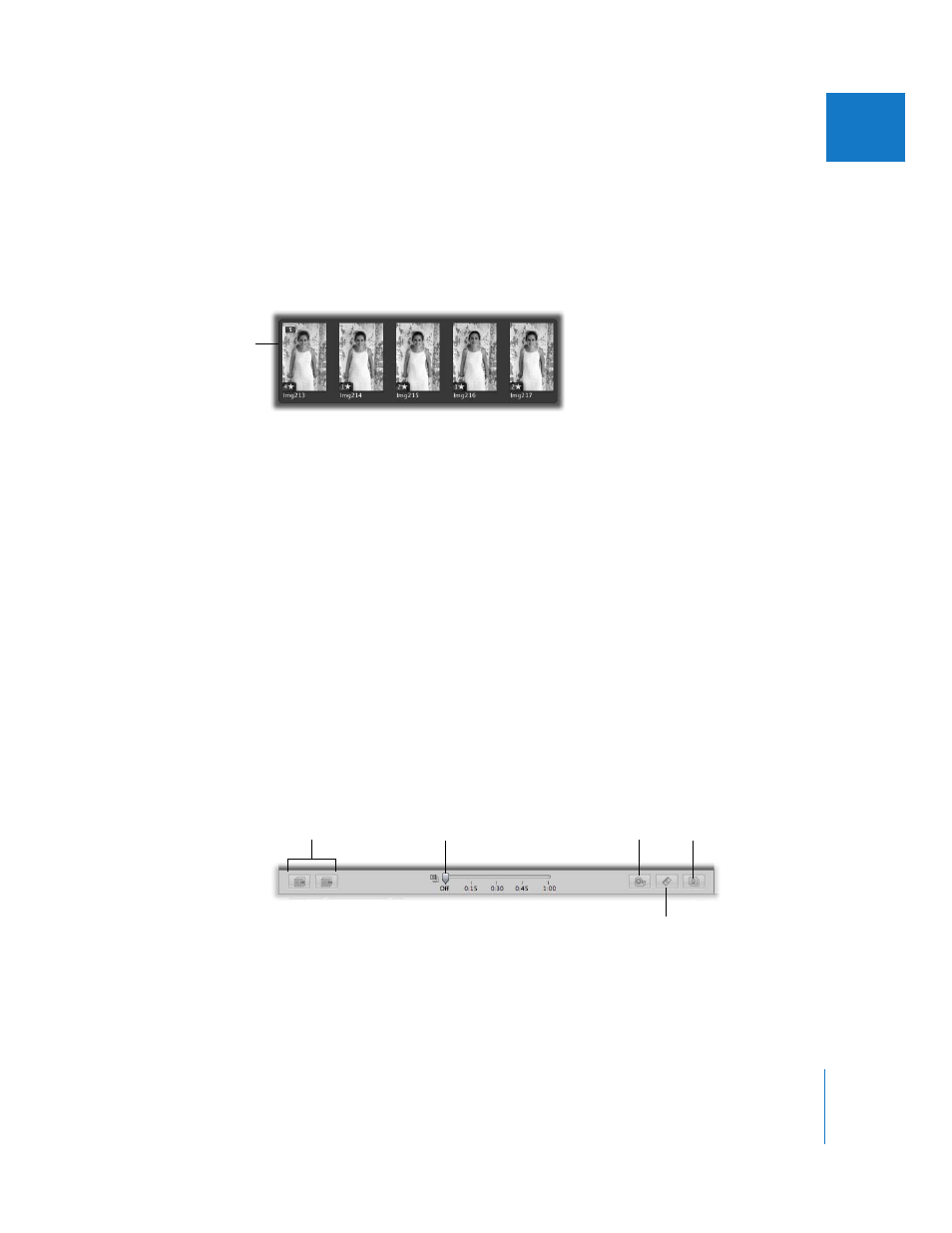
Chapter 8
Stacking Images and Making Picks
177
II
Creating Stacks
When you import your images, you can specify that Aperture create stacks automatically.
For example, if you shoot a series of images in quick succession (such as at a sports event)
or if you bracket images to allow for differences in lighting or exposure, you most likely
will want to view those images together. Aperture can stack those images based on
metadata recorded by the camera as the series of pictures is taken.
 Image series: With a series of images shot in quick succession, Aperture can determine
the images in a sequence and group them in a single stack. For example, sports
photographers shoot rapid bursts of images to capture actions. Based on timeline
metadata—when a series of shots was taken and the interval between shots—
Aperture can determine which images fall into a sequence and group them in stacks.
 Bracketed shots: These typically represent a series of three pictures with slightly
different exposure settings. Advanced digital cameras often have options for shooting
bracketed shots automatically. When Aperture detects a series of bracketed images, it
includes the neutral image and the over- and underexposed images in the stack.
Creating Stacks Automatically
When importing images, you can have Aperture automatically group them into stacks.
To set Aperture to stack images automatically during import:
1
Connect your camera or card reader to your computer.
2
When the Import panel and the Import dialog appear, select your camera or card reader.
3
Drag the Auto-Stack slider to set the interval between successive shots that should
be stacked.
The images in the dialog are stacked according to the slider setting. Inspect the stacks
to determine if the time interval should be shortened or lengthened.
Note: You can also manually select images in the Import dialog and stack and unstack
them using the same commands and procedures you use to stack images in the Browser.
This shows an example of
a series of images taken
in quick succession.
Drag the slider
to stack images.
Click these buttons to
open or close stacks.
Click here to
unstack all stacks.
Click here to stack
selected images.
Click here to split a stack.
