Searching by date, P. 256) – Apple Aperture User Manual
Page 256
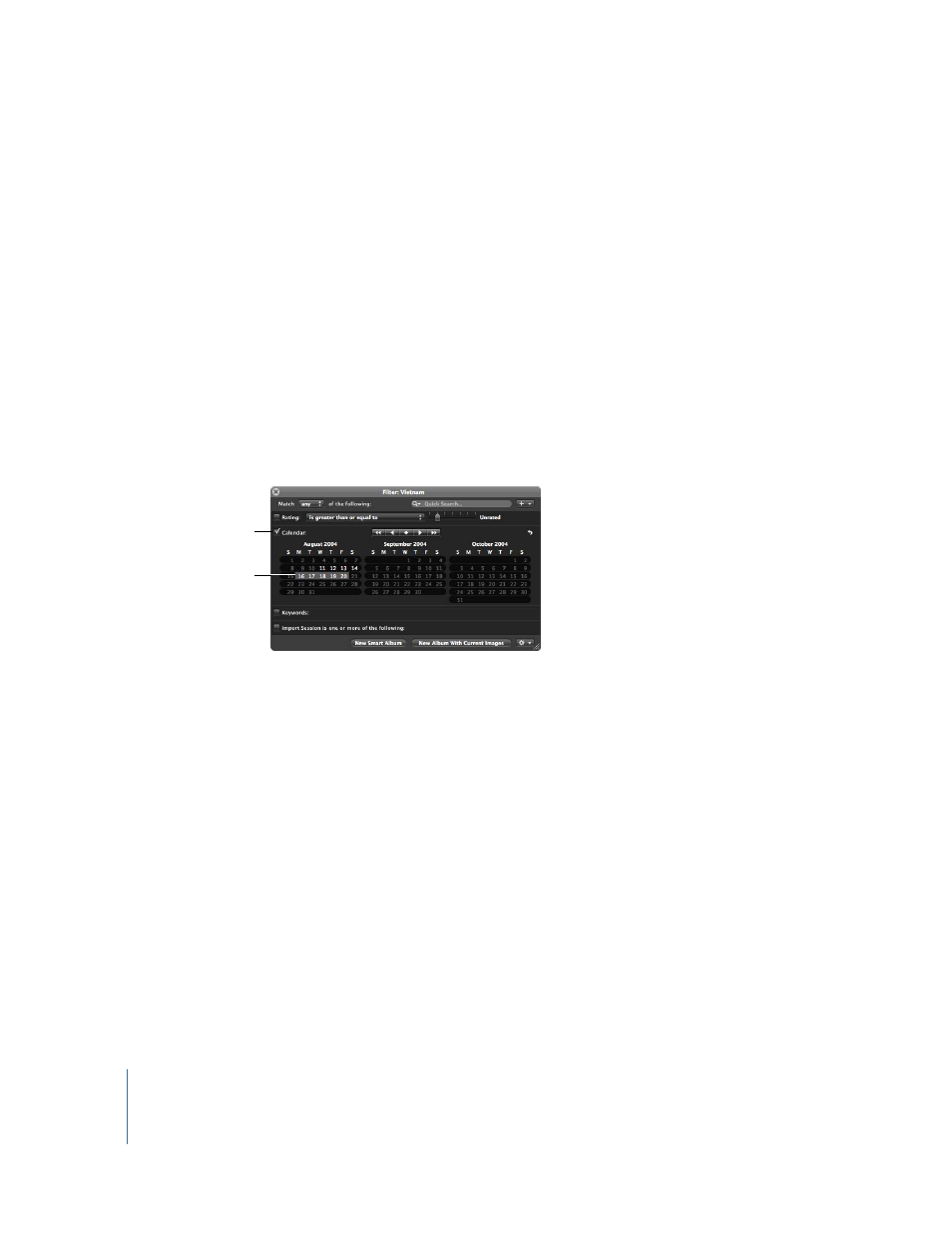
256
Searching by Date
You can search for and locate images by the date they were taken. For example, you
might locate any images taken during a trip between May 16, 2005, and May 20, 2005. To
search for images by date, you use the Calendar search options. When the calendar
appears, any dates that appear in bold represent dates on which new photos were taken
as registered in the EXIF data. You can select a date or several dates in the calendar to
search for images taken on those dates. You can also specify a range of dates.
To search for images by date:
1
In the Projects panel, select a project or an album you want to search.
2
Show the Query HUD by doing one of the following:
 Choose Edit > Find (or press Command-F).
 Click the Query HUD button beside the search field in the Browser.
3
In the Query HUD, select the Calendar checkbox.
4
Select the date or dates you want to search by.
Shift-click to select a range of continuous dates; Command-click to select multiple
noncontinuous dates.
5
Choose “any” from the Match pop-up menu, if it’s not already chosen.
The images that match the search criteria are immediately displayed in the Browser. To
save your search results, see “
Select the Calendar
checkbox.
Select the dates you
want to search by.
