Dragging images into different projects and albums, P. 134) – Apple Aperture User Manual
Page 134
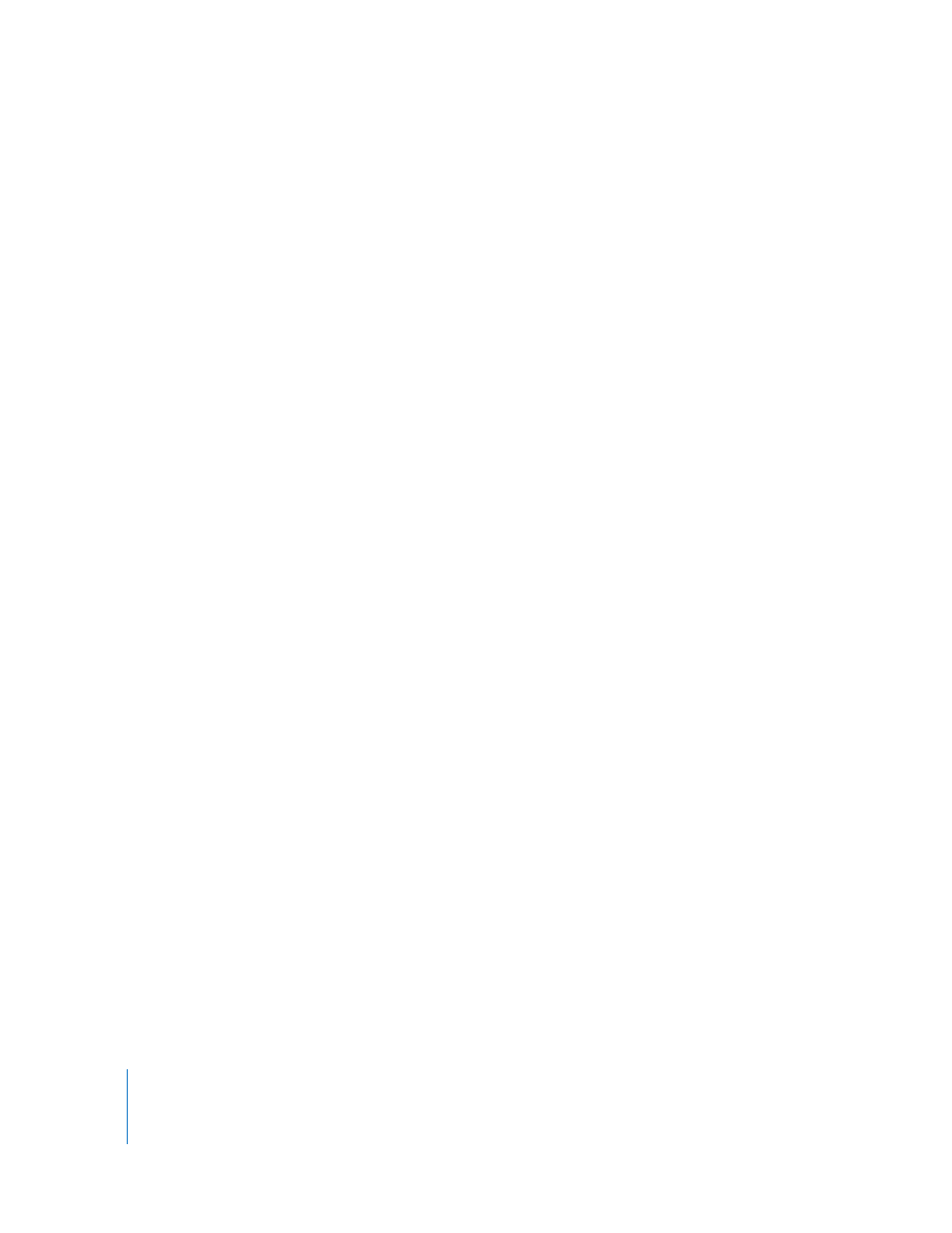
134
Dragging Images into Different Projects and Albums
You can drag images into different projects and albums. Depending on where you drag
an image, Aperture either moves or copies the image to the new location.
As a general rule, when you drag an image into a different project, Aperture moves the
version and the corresponding digital master file into the new project.
When you drag an image into a different album, Aperture copies the version into the
album, leaving the master file in the original location. An image can be copied into any
album in the same project or into albums in different projects. The destination album can
be an album, book album, Light Table album, web gallery album, or web journal album.
You can also change the result of dragging by holding down the Option key as you drag.
To copy an image into a different album:
m
Drag the image into another album in the Projects panel.
To move an image into a different album:
m
Option-drag the image into another album in the Projects panel.
To move an image into a different project:
m
Drag the image into another project in the Projects panel.
To copy an image into a different project:
m
Option-drag the image into another project in the Projects panel.
You can also drag images out of Smart Albums. If you drag an image from a Smart
Album into another album, the version is copied to the new location. If you drag an
image into a project different from the project that contains the digital master file,
Aperture moves the master file to the destination project. All links to versions in other
albums are maintained. For more information about using Smart Albums, see
Chapter 13, “
