Using the color meter, P. 152) – Apple Aperture User Manual
Page 152
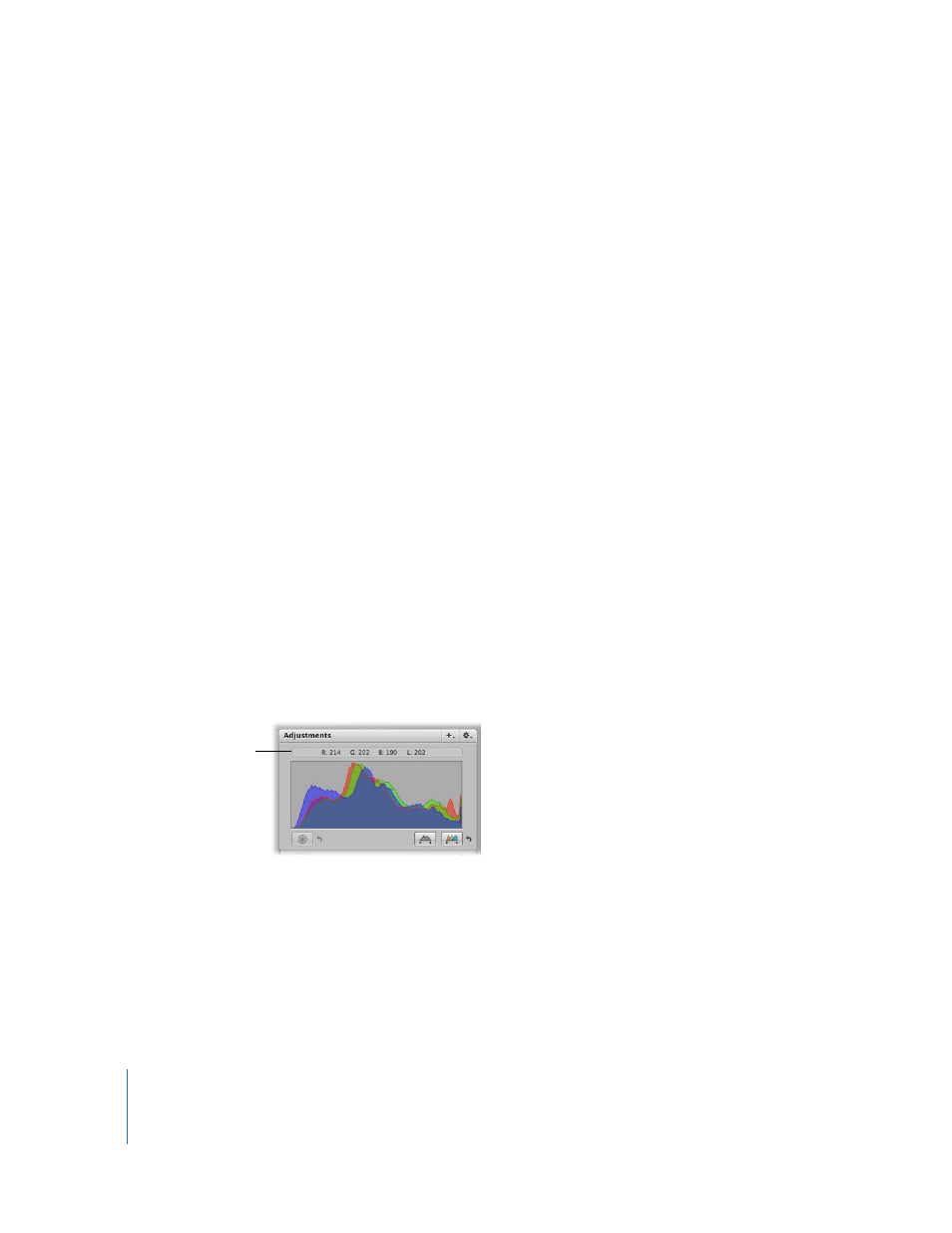
152
To show the Loupe, do one of the following:
m
Choose View > Loupe, or press the grave accent (`) key.
m
Click the Loupe button in the toolbar.
To hide the Loupe, do any of the above again.
You can also change the size of the Loupe and increase or decrease its magnification level.
To reduce the size of the Loupe:
m
Choose View > Decrease Diameter, or press Option-Shift–hyphen (-), to decrease the
Loupe size.
To enlarge the size of the Loupe:
m
Choose View > Increase Diameter, or press Option-Shift–equal sign (=), to increase the
Loupe’s size.
To increase the Loupe magnification:
m
Press Command–Shift–equal sign (=).
Press these keys repeatedly to increase magnification more.
To decrease the Loupe magnification:
m
Press Command-Shift-hyphen (-).
Press these keys repeatedly to decrease magnification more.
Using the Color Meter
Aperture provides a built-in Color meter you can use to sample the color values in an
image and display them as RGB, Lab, or CMYK values.
When you place the pointer over an image or thumbnail, the color values are displayed
in the Adjustments Inspector or Adjustments HUD. You can also use the Loupe for a
more accurate pixel selection and see the color values displayed within the magnified
area of the Loupe.
Color meter
