Renaming images at export – Apple Aperture User Manual
Page 298
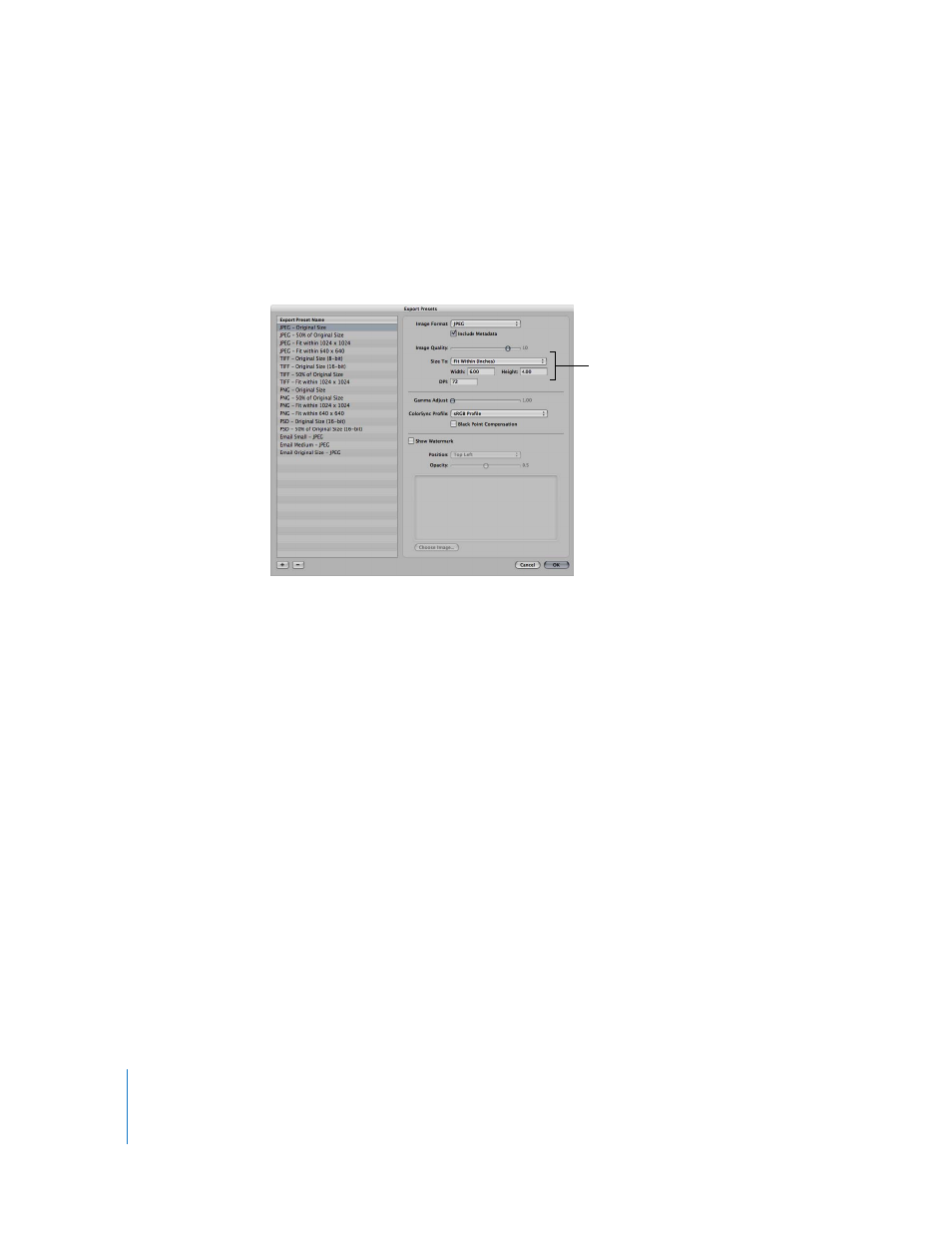
298
To export images constrained to a size in inches:
1
Select the image or images you want to export.
2
Choose File > Export > Export Version (or press Command-Shift-E).
3
Navigate to the location where you want the exported images placed.
4
Choose Edit from the Export Preset pop-up menu.
The Export Presets dialog appears.
5
Select an export preset.
6
Choose Fit Within (Inches) from the Size To pop-up menu, and specify the size of the
image by entering values in the Width and Height fields.
7
Specify additional settings as necessary, then click OK.
8
Choose a name format from the Export Name Format pop-up menu, then click Export.
Renaming Images at Export
When you export selects from a large group of images, the exported files often have
nonsequential names. You can rename your images at export, giving them more
meaningful names.
For example, suppose you want to export images LA 031, LA 441, LA 686, and LA 894
from image group LA 001 to LA 1061. You can use the Custom Name with Index name
format to rename your images LA 1, LA 2, and so on.
To rename images at export:
1
Select the image or images you want to export.
2
Choose File > Export > Export Version (or press Command-Shift-E).
3
Navigate to the location where you want the exported images placed.
Choose Fit Within (Inches)
and enter the width and
height values here.
