Opening and closing stacks, Designating a pick image for a stack – Apple Aperture User Manual
Page 181
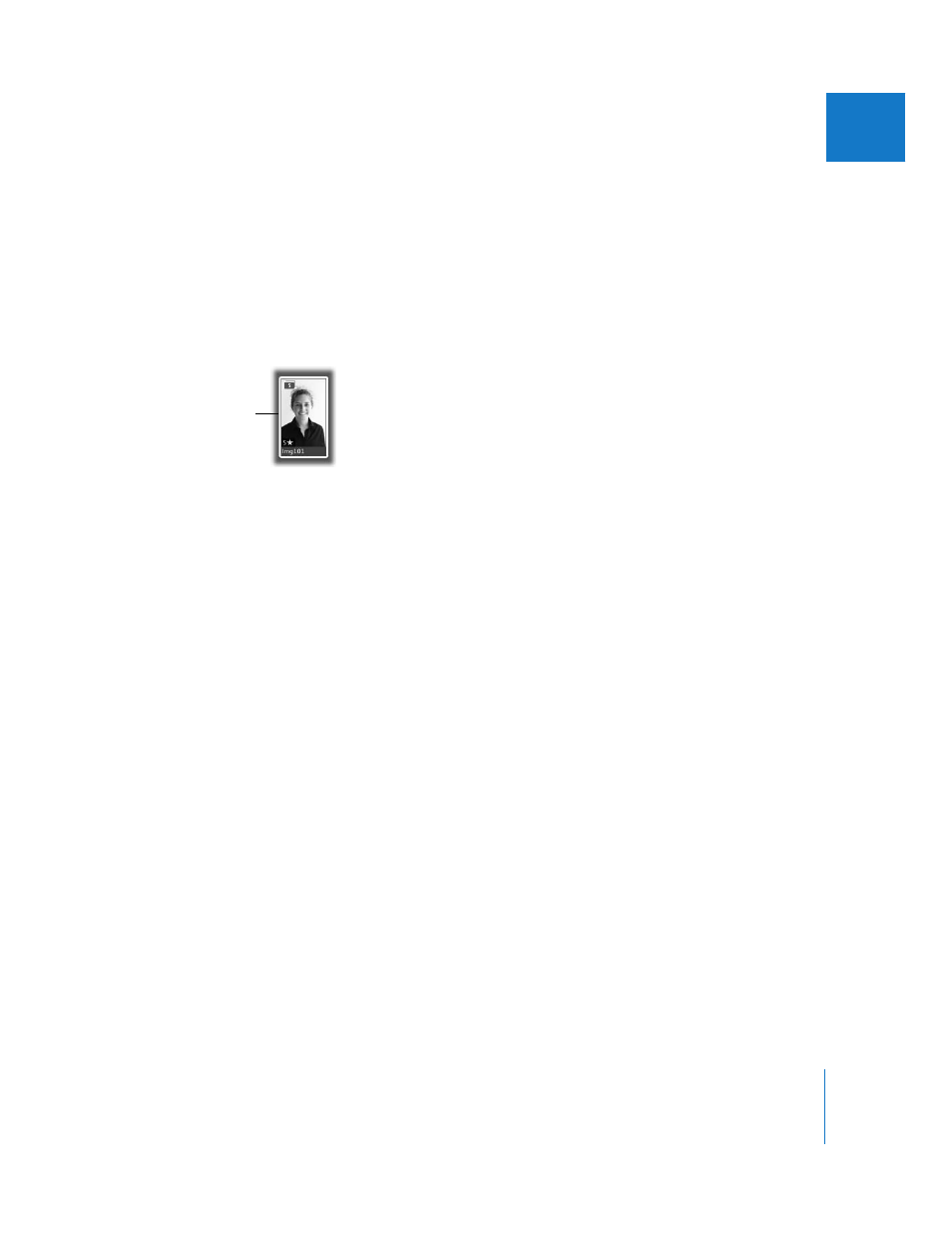
Chapter 8
Stacking Images and Making Picks
181
II
Opening and Closing Stacks
You can close a stack and open it again whenever you wish. You may want to do this to
free up space in the Browser. You can also close stacks to quickly reduce the number of
images you must sort through when selecting images for a final photo edit. When a
stack is closed, only the stack’s pick image appears in the Browser.
To close a stack, do one of the following:
m
Select an open stack, then choose Stacks > Close Stack (or press Shift-K).
m
Click the Stack button on the pick image.
To close all stacks:
m
Choose Stacks > Close All Stacks, or press Option-semicolon (;).
To open a stack, do one of the following:
m
Select a closed stack, then choose Stacks > Open Stack (or press Shift-K).
m
Click the Stack button.
To open all stacks:
m
Choose Stacks > Open All Stacks, or press Option-apostrophe (‘).
Designating a Pick Image for a Stack
The pick image represents the stack. You can set the image you like best as the pick, or
Aperture can set the pick automatically. When you select and stack images manually in
the Browser, the leftmost image becomes the pick. You can change the pick whenever
you wish.
To set an image as the pick, do one of the following:
m
Select an image in the stack, then choose Stacks > Pick, or press Command-backslash (\).
m
Drag the image you want into the pick (or leftmost) position in the stack. When you see
a green bar appear, release the mouse button.
Note: When you place a stack in a book album or web gallery or web journal album,
Aperture displays the stack pick. If you drag a stacked image that is not the stack pick
into the book or web gallery or web journal album, Aperture reminds you to select the
stack pick. If you don’t want to place the pick in the album, but want to use a different
version from within the stack, select the version you want and then make it the album
pick by choosing Stacks > Set Album Pick.
Only the pick image
is shown when the
stack is closed.
