Creating a book album, P. 365) – Apple Aperture User Manual
Page 365
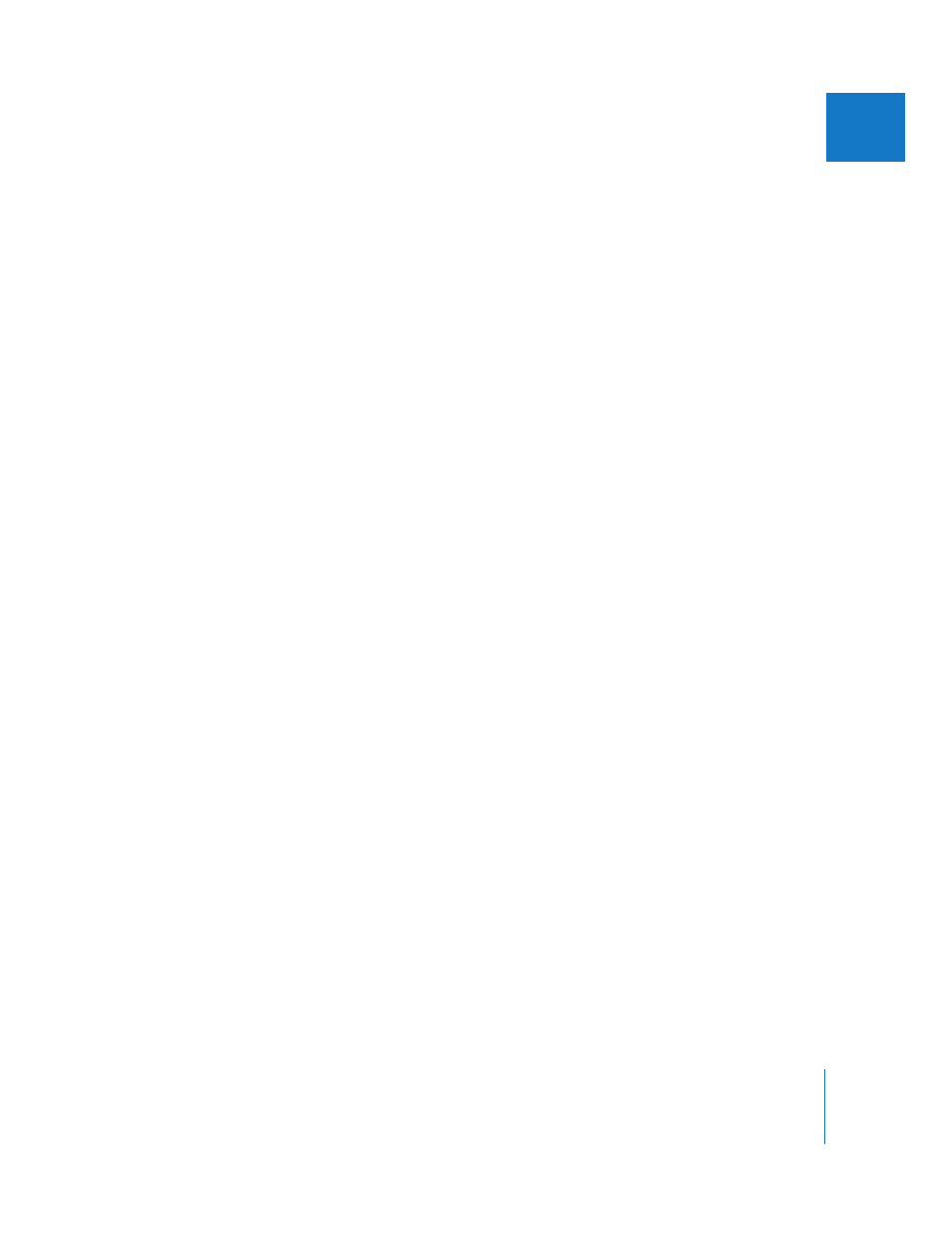
Chapter 19
Creating Books
365
III
Creating a Book Album
You can create a book album two ways:
 Select the images you want in the book and then create a new album holding
the selection.
 Create a new book album and then drag the images you want into it.
To create a book album from a selection of images:
1
Select the images you want to use in the book, then do one of the following:
 Choose File > New From Selection > Book.
 In the Projects panel, choose New Book From Selection from the Add to Library
pop-up menu.
 Click the New Book Album button in the toolbar.
2
In the dialog that appears, specify the following:
 Theme list: Select a theme in the list to see a preview of its design on the right.
 Book Size pop-up menu: Choose the physical size of the book.
3
When you’re ready, click Choose Theme.
A new, untitled book album appears in the Projects panel that includes the
selected images.
4
Rename the book album.
To create a new, empty book album:
1
Do one of the following:
 Choose File > New > Book.
 In the Projects panel, choose New Empty Book from the Add to Library pop-up menu.
2
In the dialog that appears, specify the following:
 Theme list: Select a theme in the list to see a preview of its design on the right.
 Book Size pop-up menu: Choose the physical size of the book.
3
When you’re ready, click Choose Theme.
A new, untitled book album appears in the Projects panel.
4
Rename the book album.
To add images to the empty book album:
1
Select the project that holds the images in the Projects panel.
The project’s images appear in the Browser.
2
Drag the images from the Browser to the book album in the Projects panel.
